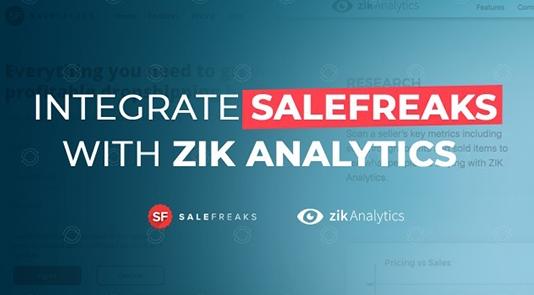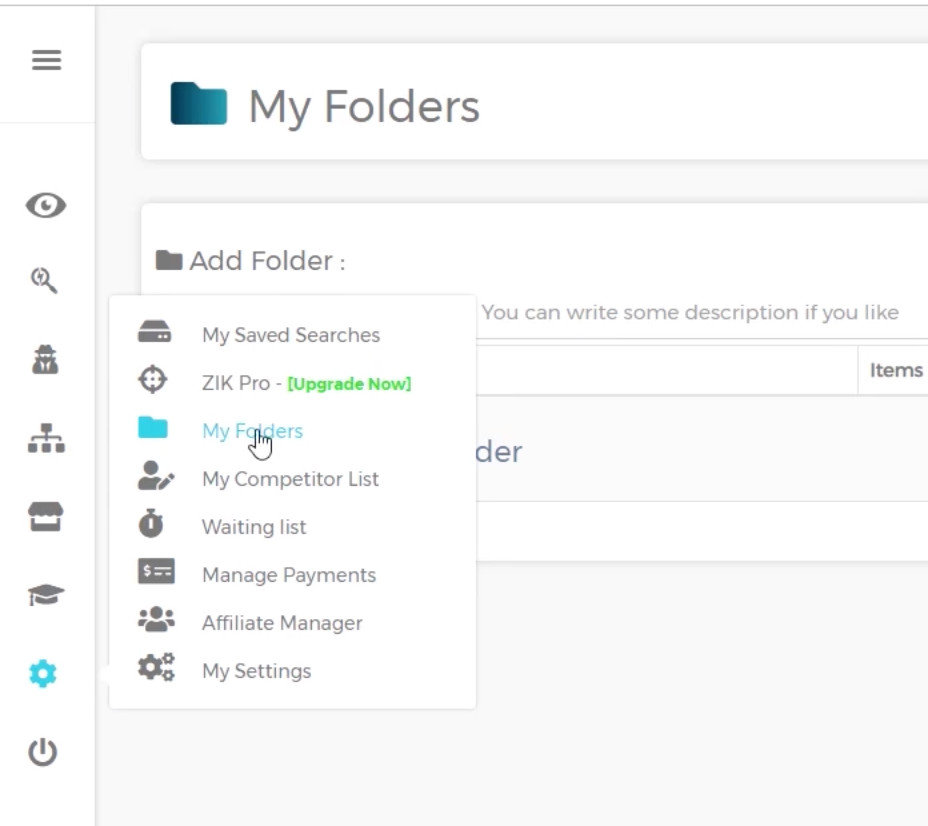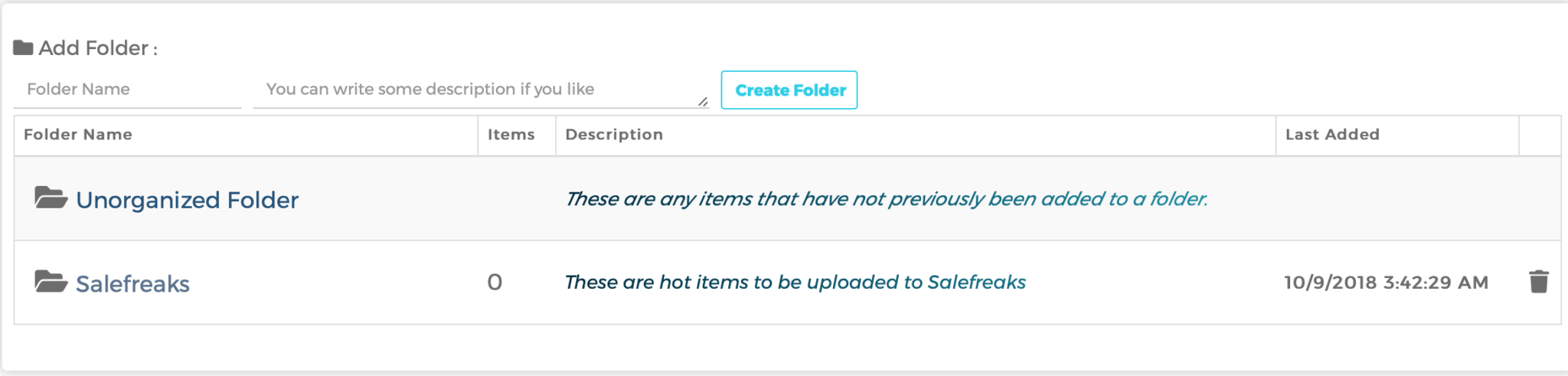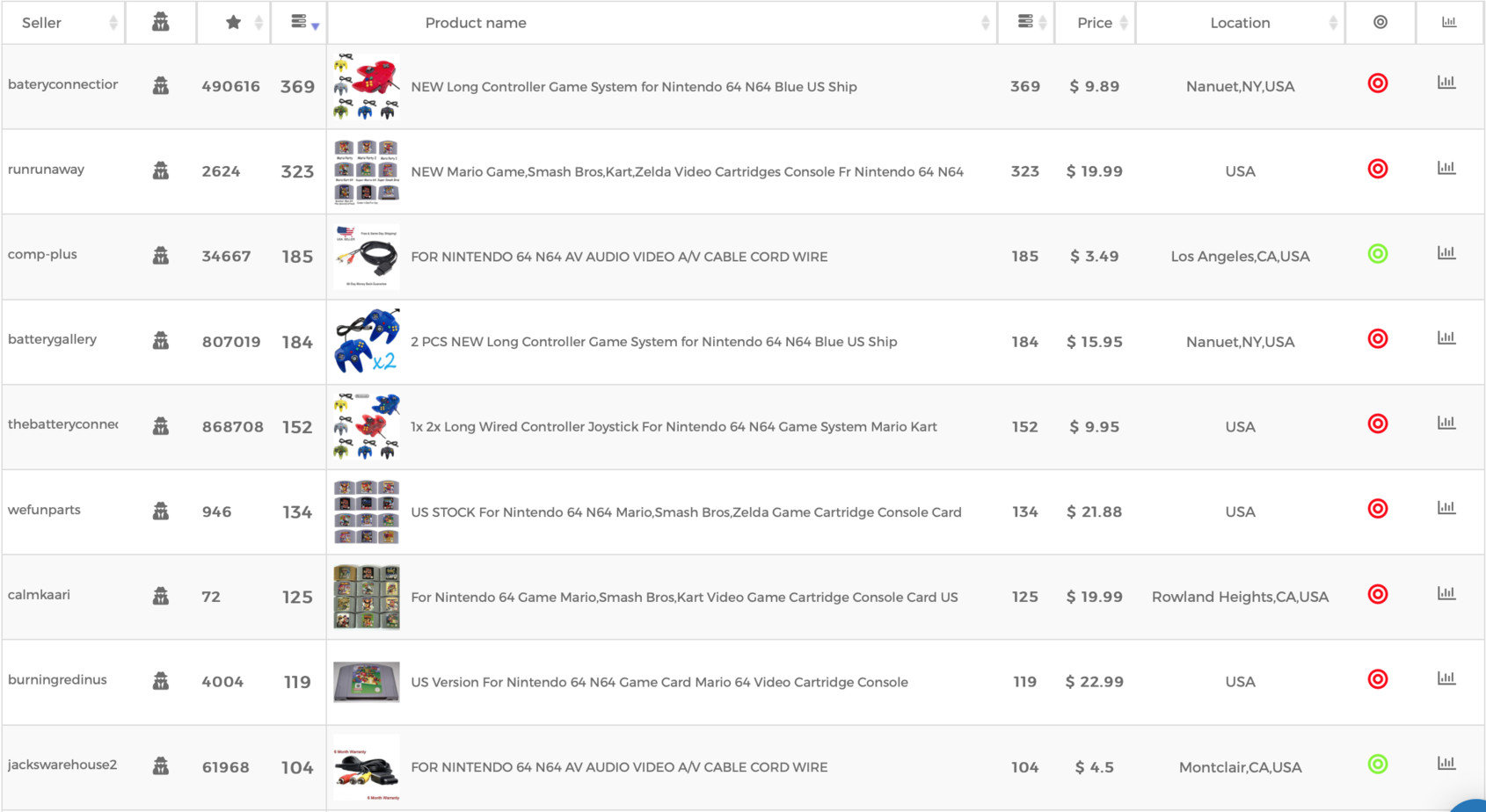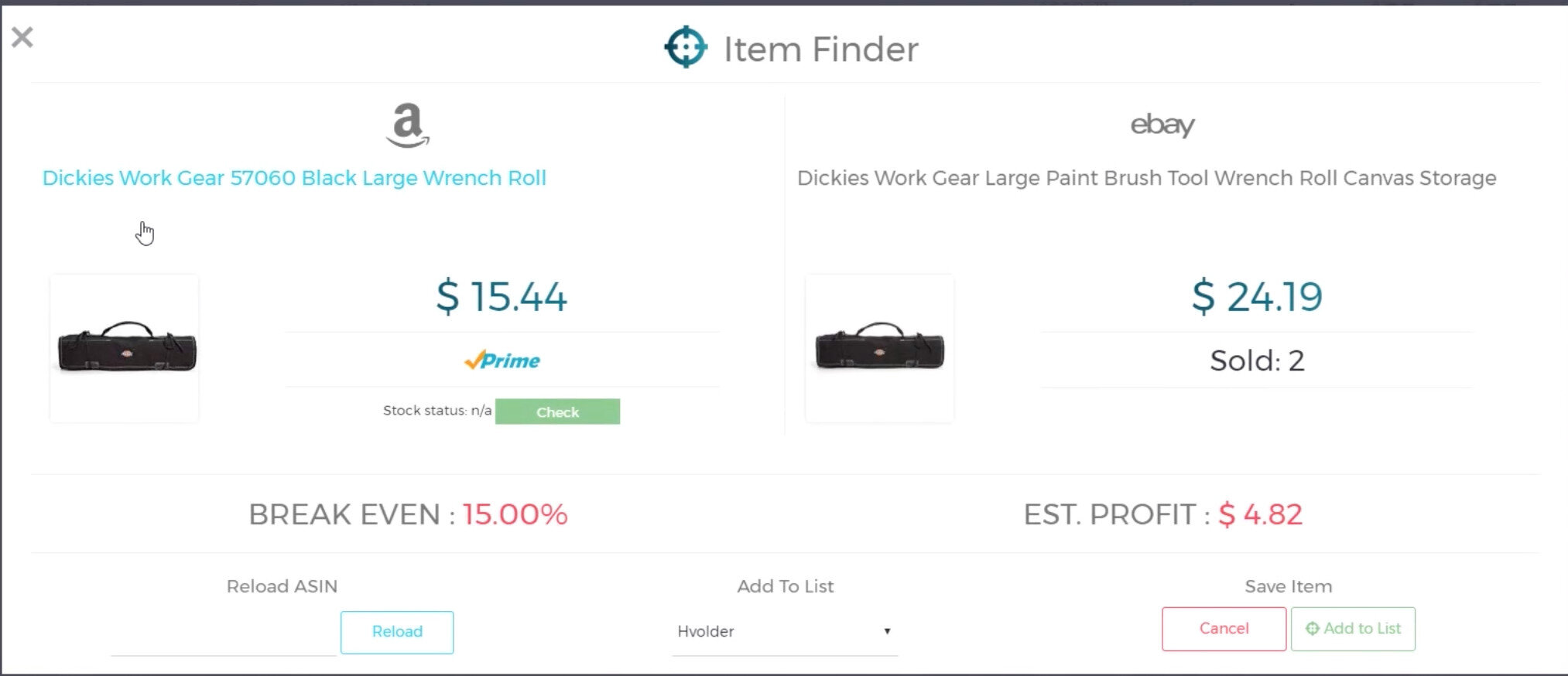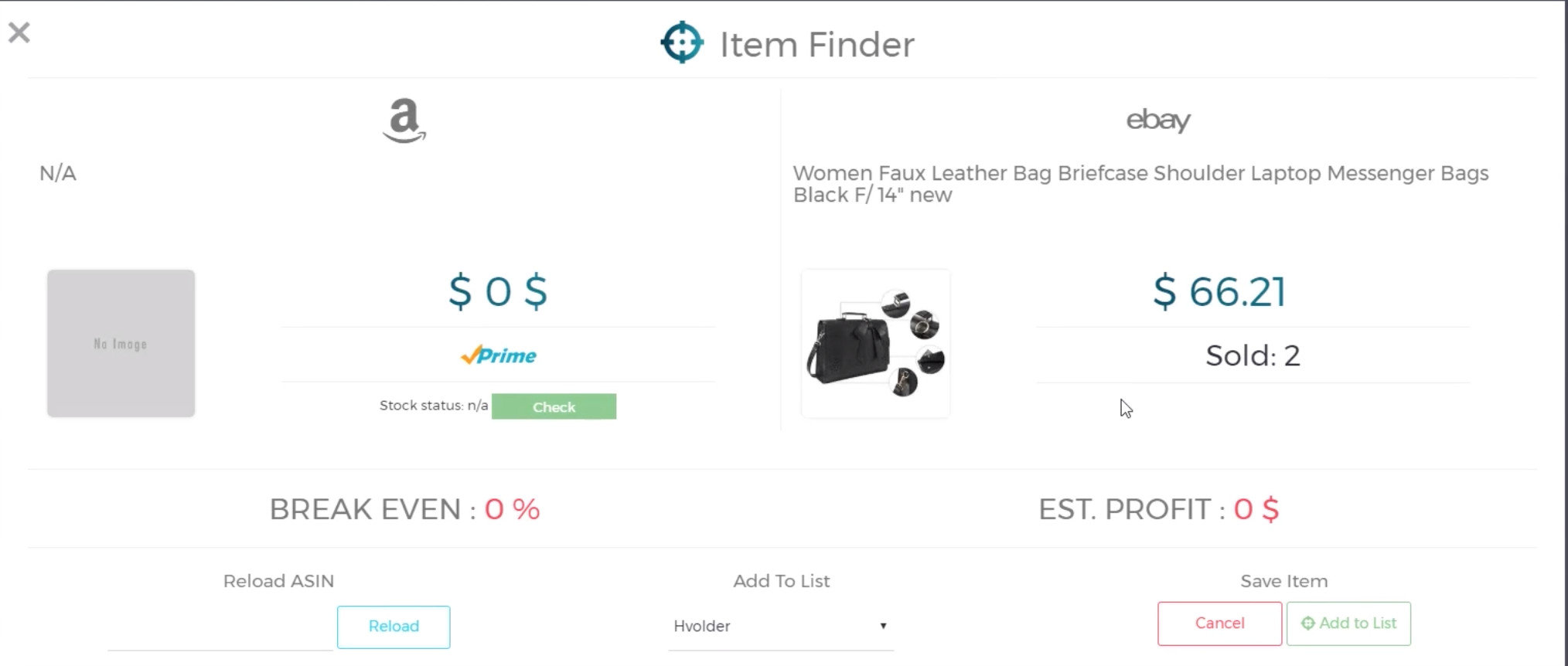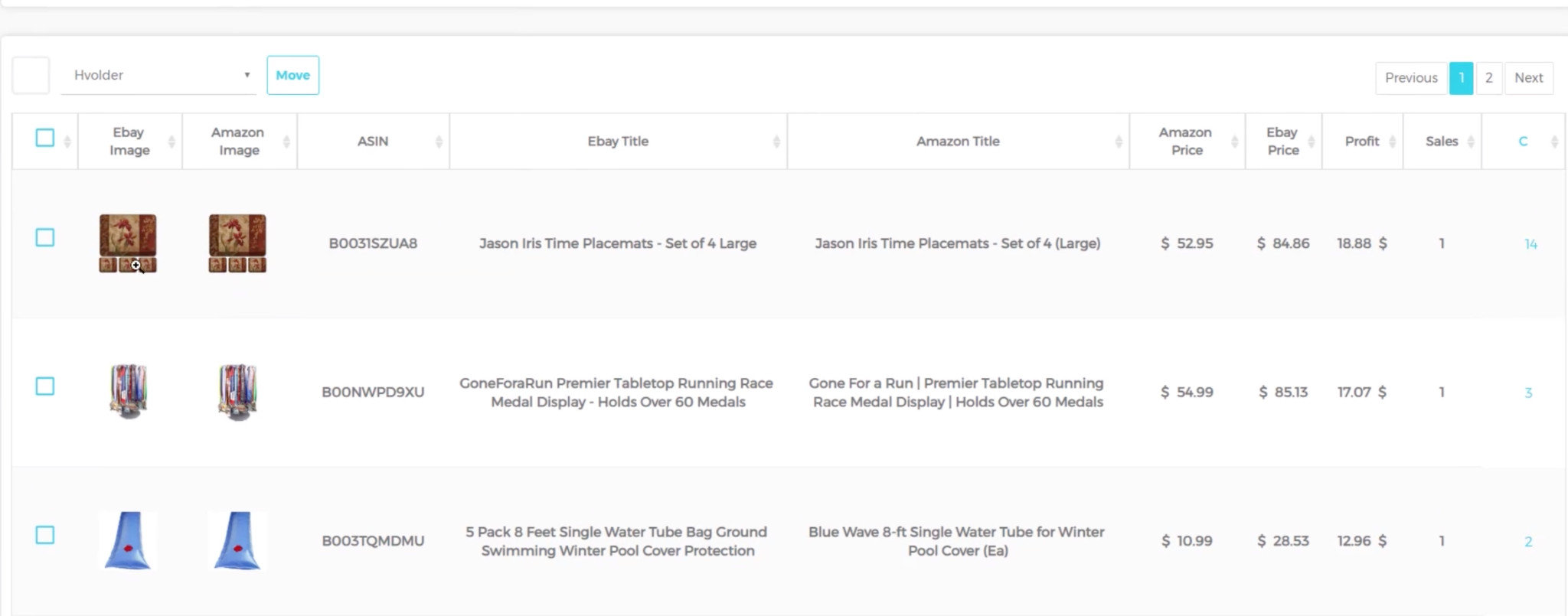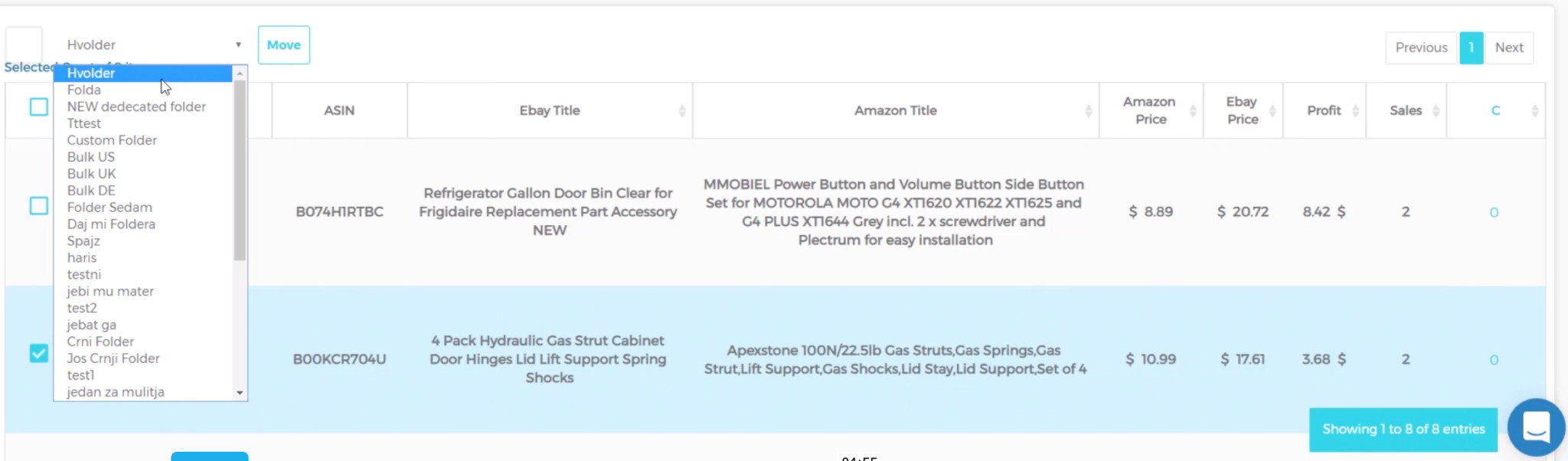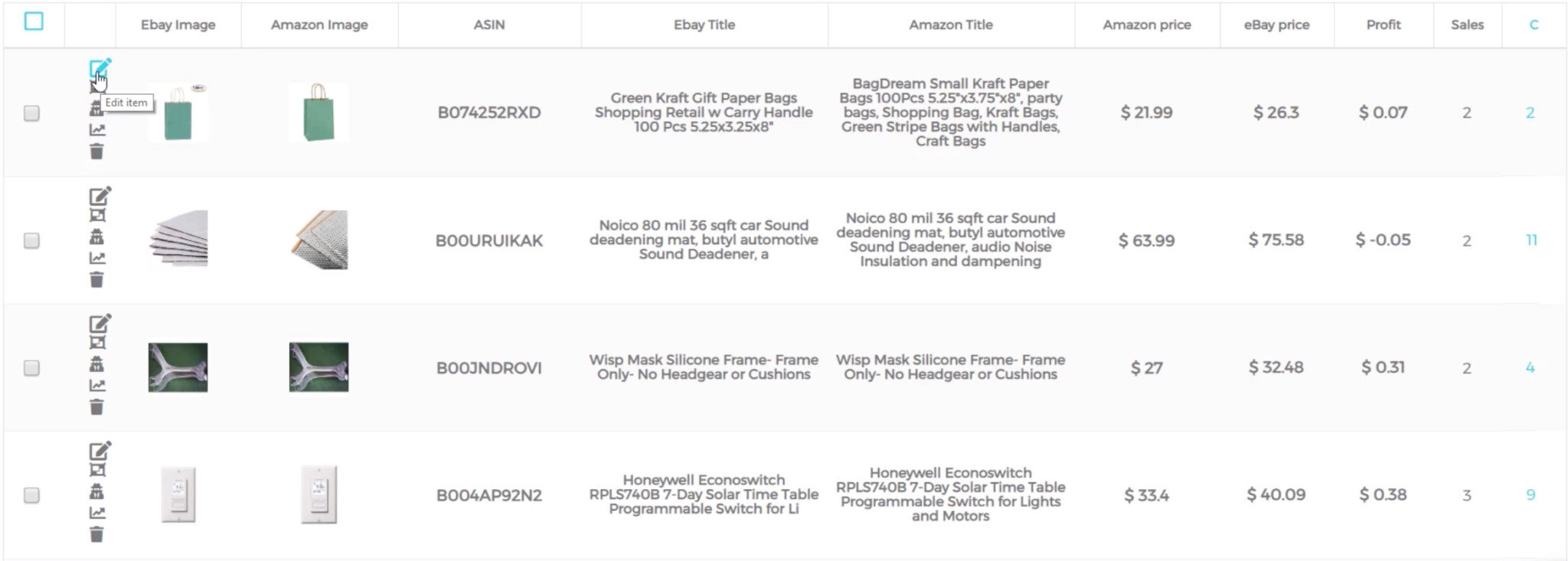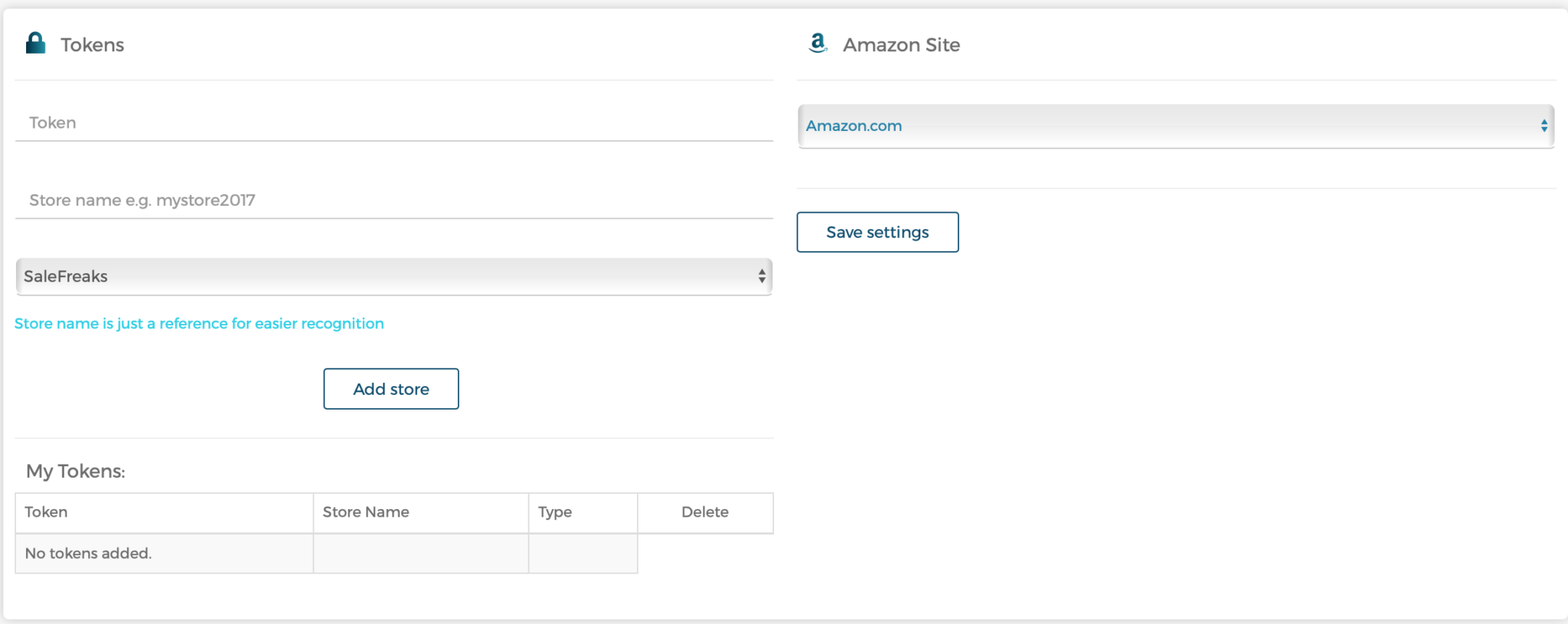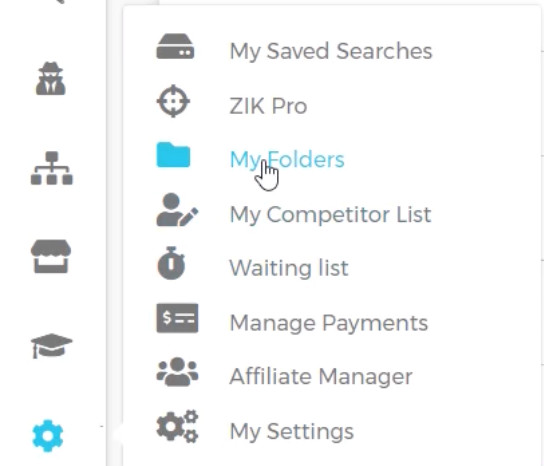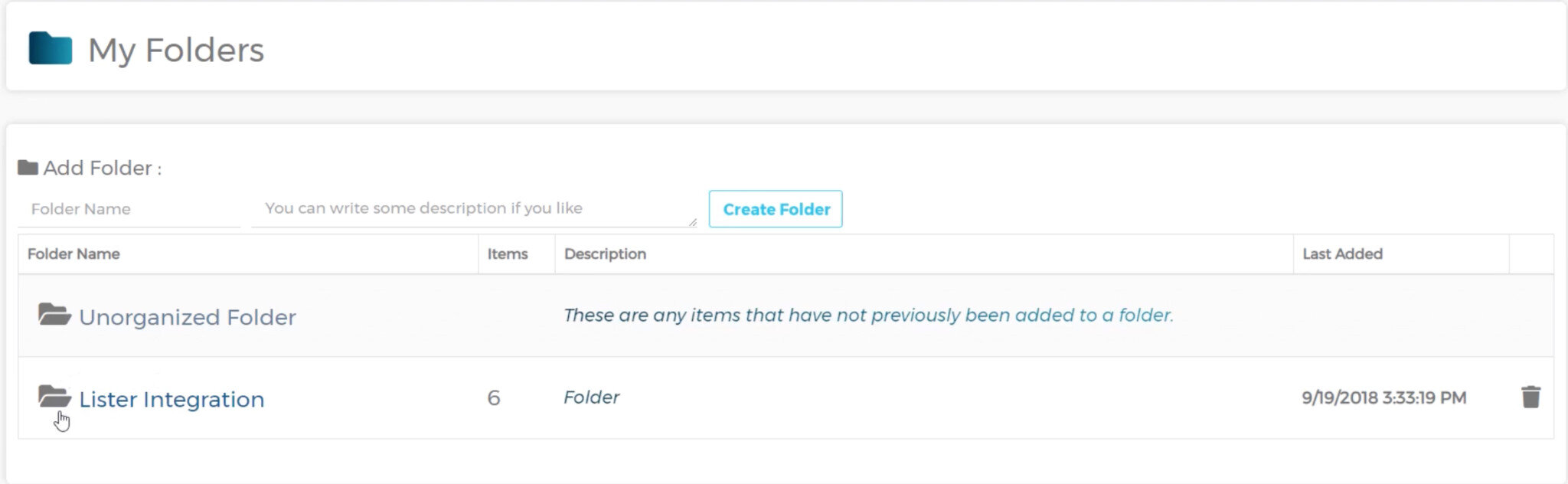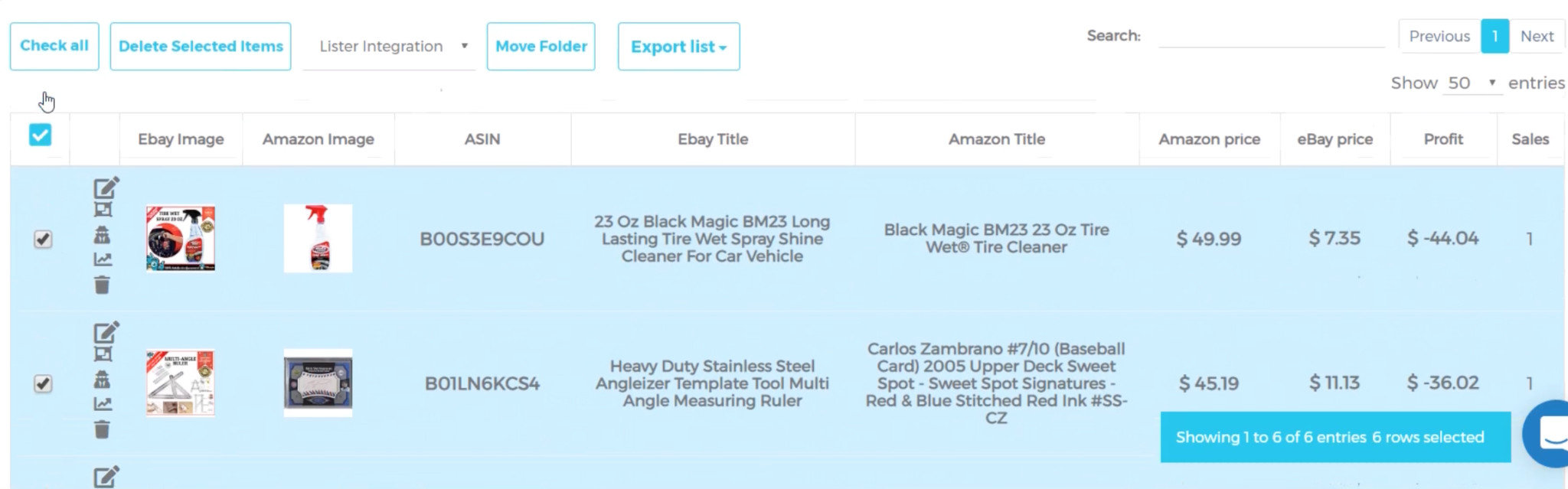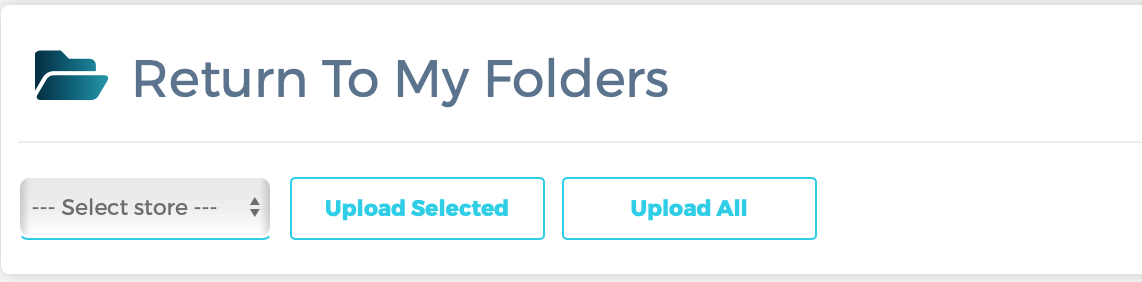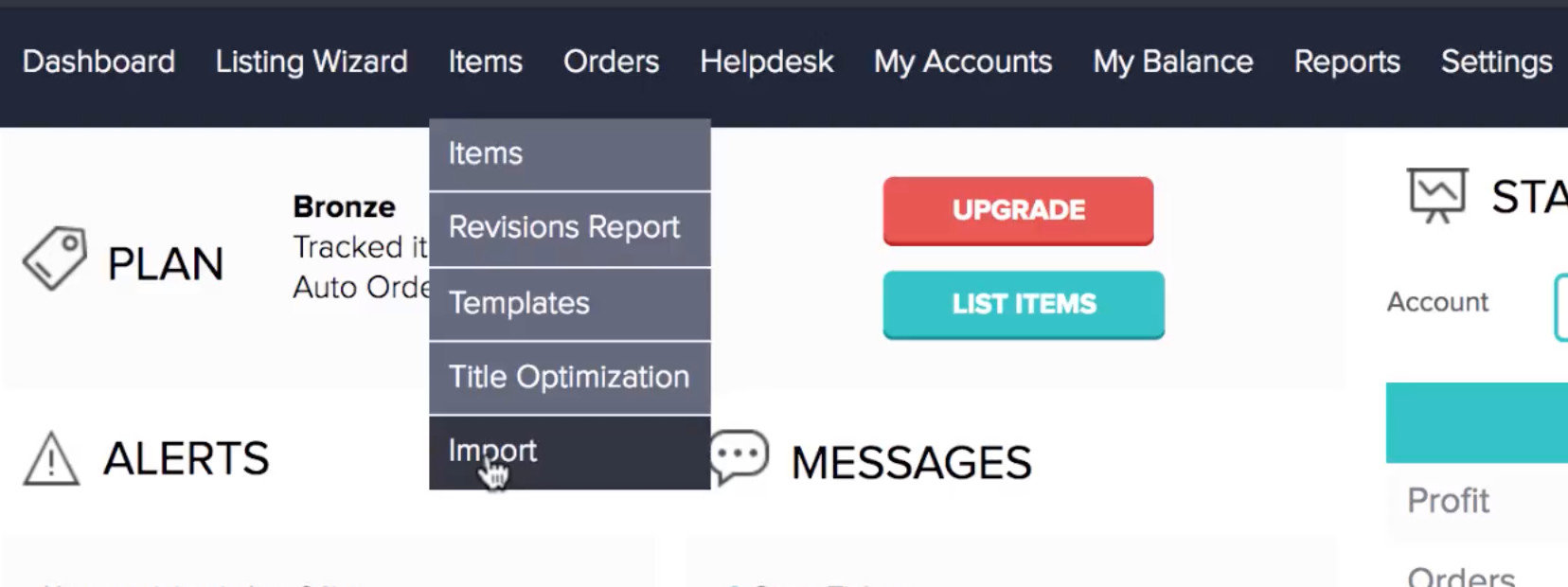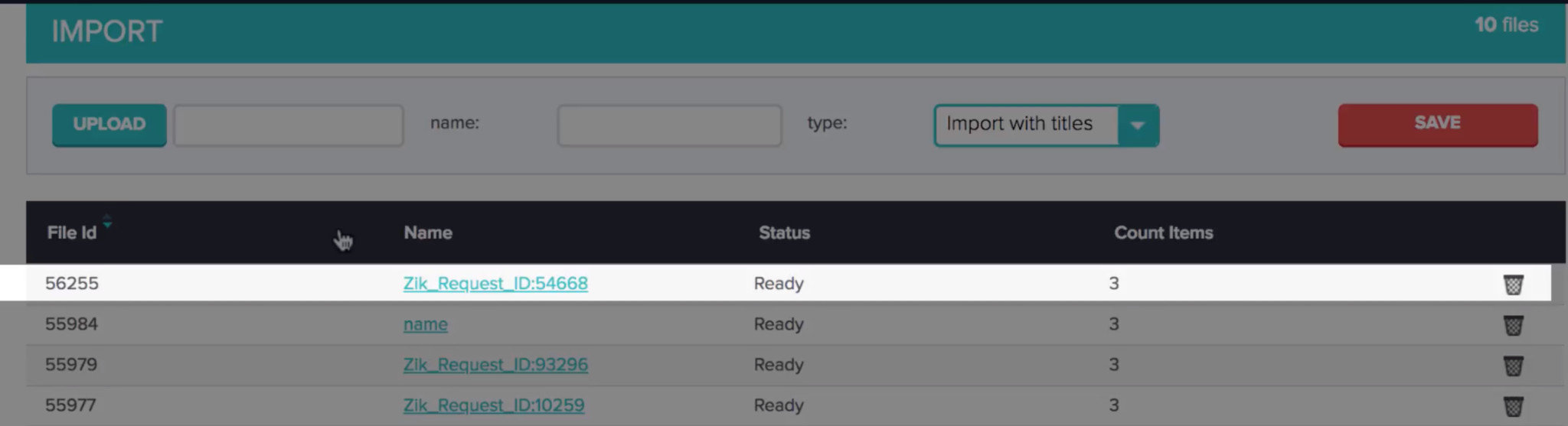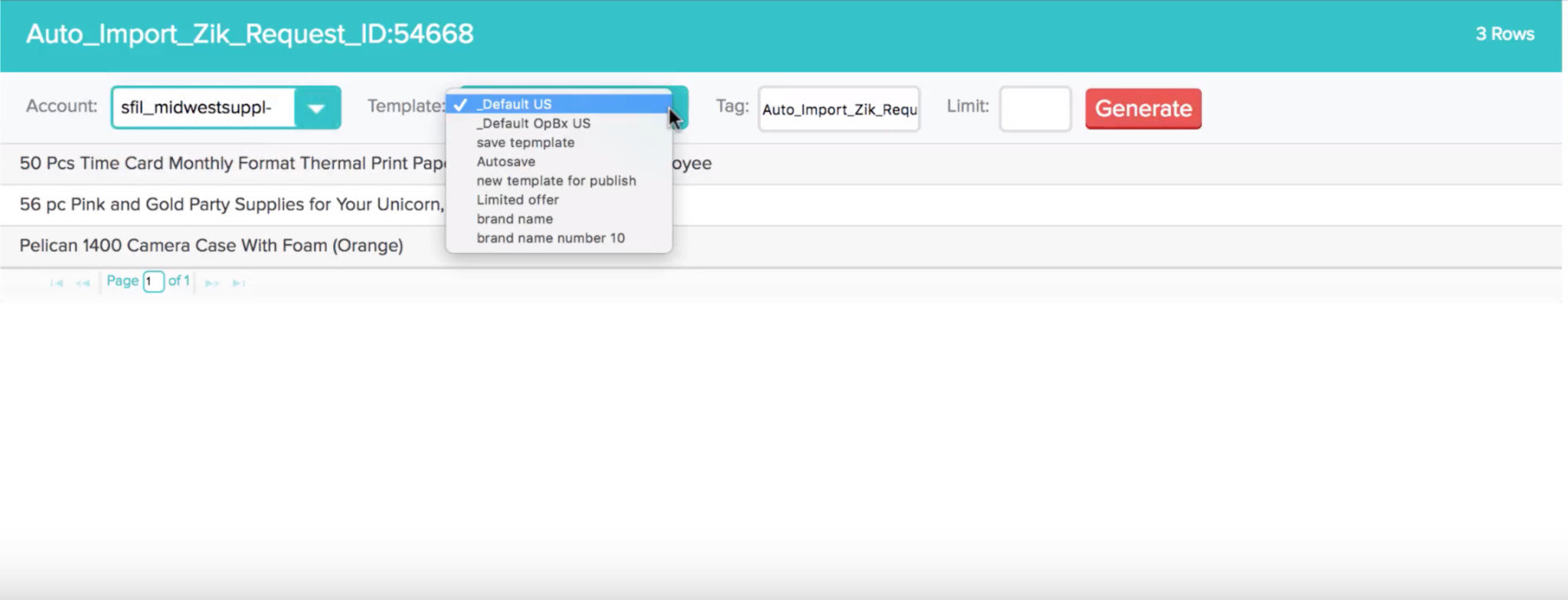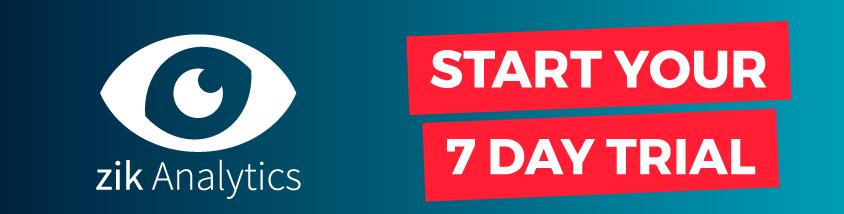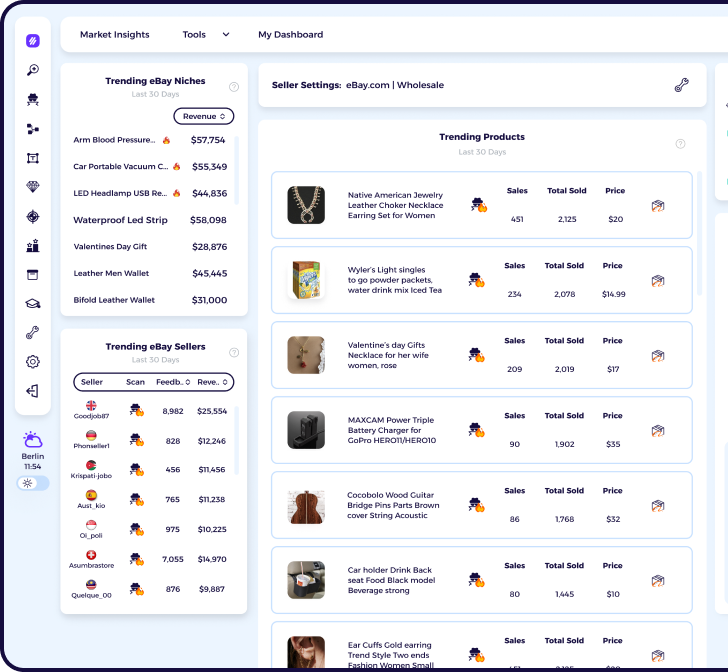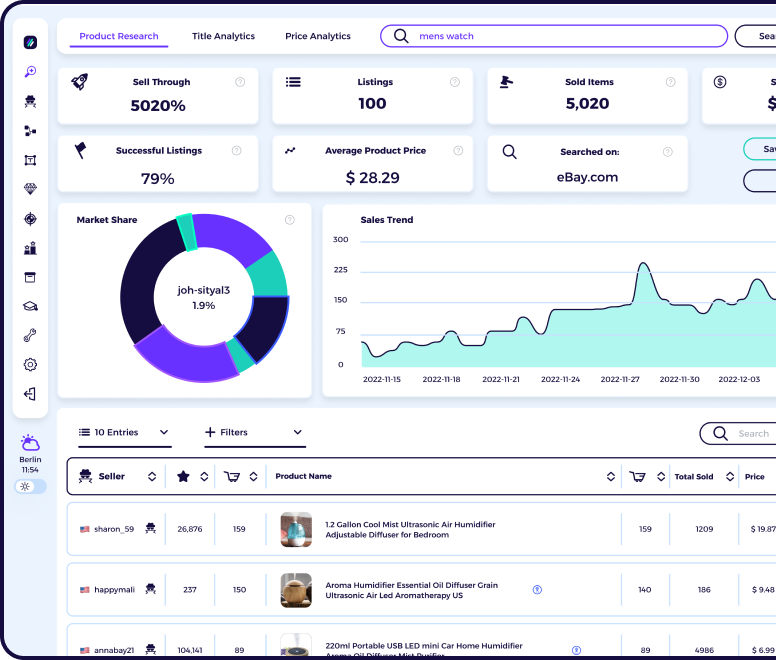Salefreaks is an advanced arbitrage software tool that automates the entire dropshipping process of finding items, generating listings, optimizing pricing, communicating with buyers and fulfilling orders. It currently supports the dropshipping of items from Amazon to eBay, Bonanza and Shopify.
Article Overview
Some benefits of using Salefreaks to list products from ZIK:
Why should you integrate ZIK Analytics with Salefreaks?
How to build your items list in ZIK Analytics, ready to export to Salefreaks
Creating an item folder
Adding items to your item folder using the Manual Scanner
Adding items using the Bulk Scanner with ZIK Pro Tools
Bonus tip: Edit your titles before uploading your listings to Salefreaks
Step by Step Guide: How to export items from ZIK Analytics into Salefreaks
Some benefits of using Salefreaks to list products from ZIK:
There are lots of platforms available for you to list your items with, so make sure to do your own research, but here are some of the key features of Salefreaks:
- eBay Cassini SEO optimized listing templates to help boost your sales performance
- Automatic repricing of items to avoid the risks of price changes and help beat your competitors
- A built in CRM to easily communicate with buyers and reply quickly with template messages
- Automatic fulfilment of eBay orders including uploading of tracking information and purchasing the product from Amazon
Why should you integrate ZIK Analytics with Salefreaks?
Salefreaks integrates seamlessly with ZIK Analytics so you can export all of your items in order to create eBay listings with ease.
- Once setup, you can upload items from ZIK Analytics to Salefreaks in just a few clicks, saving endless time compared to adding the items manually.
- You can edit information like prices and eBay titles from within ZIK Analytics so that you’ll be ready to list them as soon as you click to upload to Salefreaks. Or if you prefer, you also have the option to download the CSV file, edit the titles in a spreadsheet and then upload your items manually to Salefreaks.
- It’s works even if you have multiple eBay accounts connected to your Salefreaks account. After uploading items to Salefreaks, you’ll be able to choose which store to create the listings on.
Remember, before you can list your items with Salefreaks, you’ll need to create a list of items that you wish to export. We’ll show you how to do that below.
How to build your items list in ZIK Analytics, ready to export to Salefreaks
Creating an item folder
To organize all the items that you wish to list with Salefreaks, you need to create an item folder. Once you have an item folder, you can save any hot items you find whilst using any of the tools included with ZIK Analytics such as the manual scanner.
Creating an item folder is very straightforward and can only takes 2 simple steps:
-
From the ZIK Analytics dashboard, go to Management Panel – My Folders
-
Type a folder name, description and then click add folder
Once you click “Create Folder”, the folder will appear.
If you don’t create a folder you will still be able to save items, however any item you save will appear in the “unorganized folder”.
Adding items to your item folder using the Manual Scanner
You can add items to a folder anytime you use the category research, competitor research or product research tools. Here’s how:
-
After doing a search, you should have a list of products.
Look for the green and red buttons to the side of any product. A green button means that ZIK Analytics has a 99% chance of locating the item on Amazon, whereas a red button means ZIK Analytics is unable to find it and you’ll need to search manually.
-
Click on the green or red button next to the item you wish to save
If you click on a green button, a popup will appear showing the item on Amazon and on eBay like the one below:
However if you click on a red button, a popup will appear like the one below instead, as ZIK Analytics is unable to locate the item on Amazon automatically. For these items, you’ll need to manually locate the ASIN and then click “Reload” under the Reload ASIN box. To locate the ASIN, you can search for the product image or part of the product description in Google.
-
Select the folder you want to save your items to and click “Add to List”
Your items will now be ready in the your folder, ready to be uploaded to Salefreaks.
Adding items using the Bulk Scanner with ZIK Pro Tools
If you’re subscribed to ZIK Pro Tools, you can also add items to folders using the bulk scanner. After scanning a seller, you’ll have a list of all the items they’re selling.
You can filter by profit, sales, price, sales range and upload date and then use the checkboxes on the side to select some or all of the items you wish to save.
Once you’ve decided, simple select the folder from the dropdown box and click “move”.
Bonus tip: Edit your titles before uploading your listings to Salefreaks
Before you upload your listings, you need to make sure you’ve optimized your eBay titles so you get as many sales as possible.
Luckily you can do this very easily from within the item folders (via Management Panel – My Folders).
You should see 4 different icons next to items within your folder. When you click “edit item” at the top you’ll be able to edit the title (as well as ASIN, and prices).
Step by Step Guide: How to export items from ZIK Analytics into Salefreaks
Our short guide will show you how to export items from ZIK Analytics to Salefreaks so that you can turn more of the profitable items you’ve found into sales!
-
Login to Salefreaks and go to Settings -> Integrations
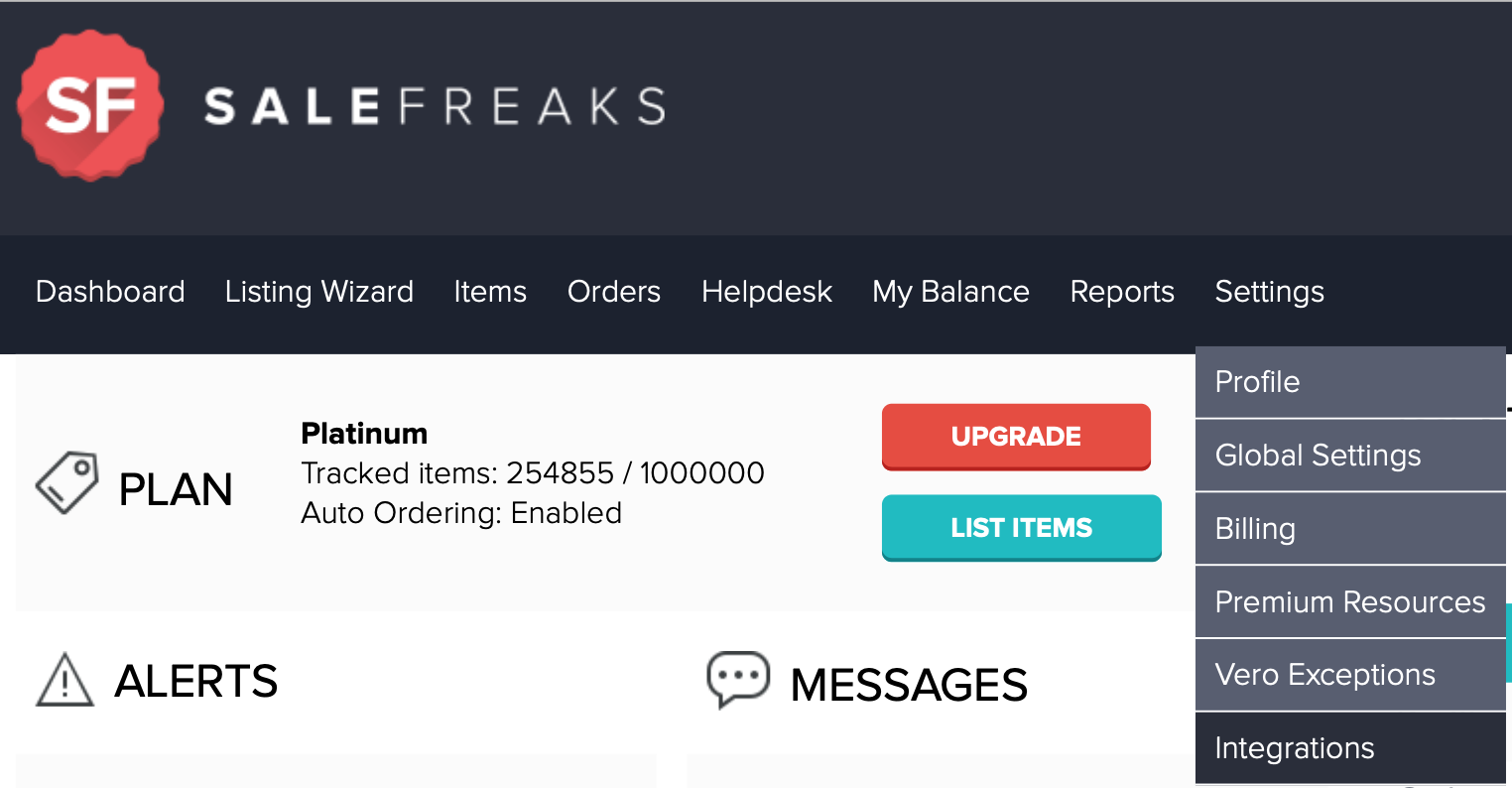
2. From the integrations page, click on the “copy” button to copy your personal API token
3. Login to ZIK Analytics and go to Management Panel -> My Settings -> Amazon Integration.
From here you can paste your token, along with the name of your store and choose “Salefreaks” from the dropdown menu. After doing this click “add store” and your token should be saved into ZIK Analytics.
-
To upload products first go to Management Panel and open My Folders.
-
Locate the folder in ZIK Analytics where you saved the products that you wish to upload to Salefreaks and click on it.
-
Select the products that you wish to upload to Salefreaks
-
Then at the top of the page, select your store from the dropdown menu and click “upload selected” or “upload all” depending on how many items you wish to list with Salefreaks
-
From the Salefreaks menu, go to Items -> Import
-
You should now see an entry with all the items you imported from ZIK Analytics
-
Clicking the entry will bring you to the Salefreaks listing generator where you can create your listings via Salefreaks as normal.
Already subscribed to Salefreaks but not to ZIK Analytics?
Click above to try ZIK Analytics for 7 Days.