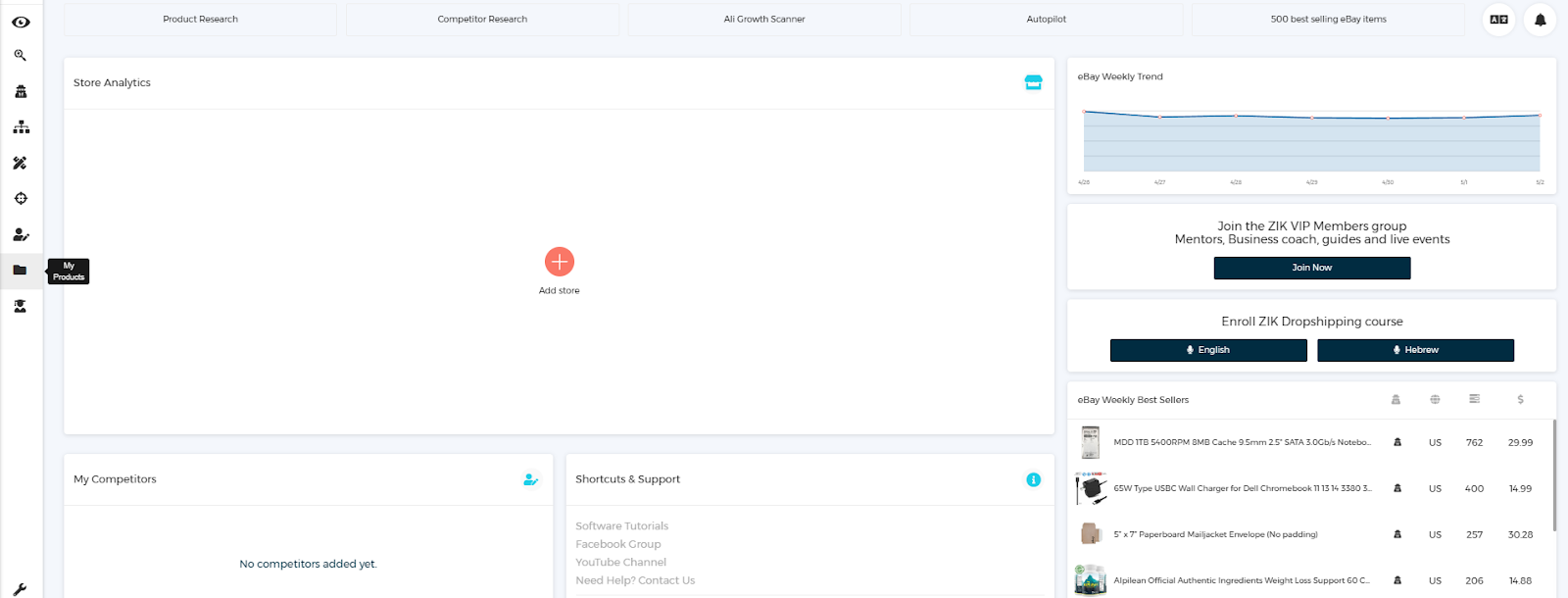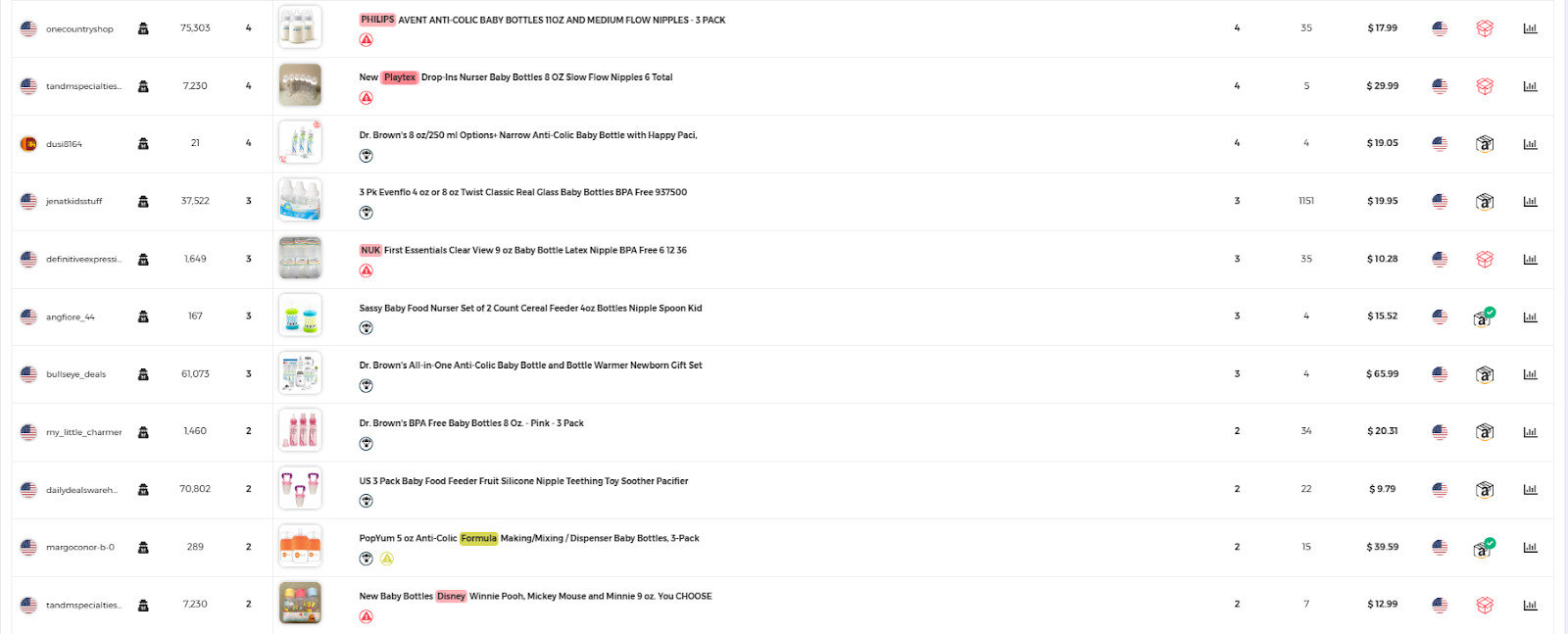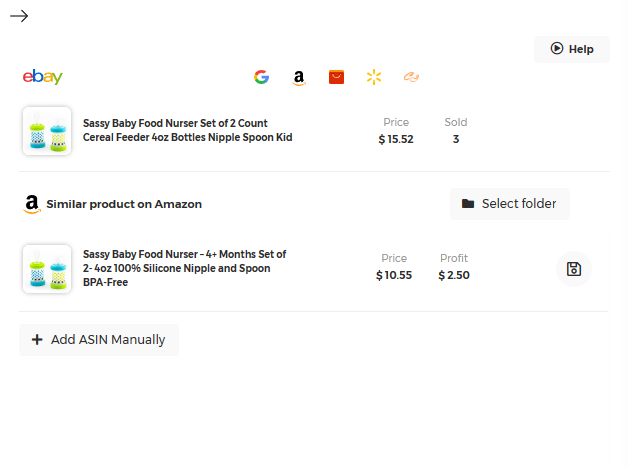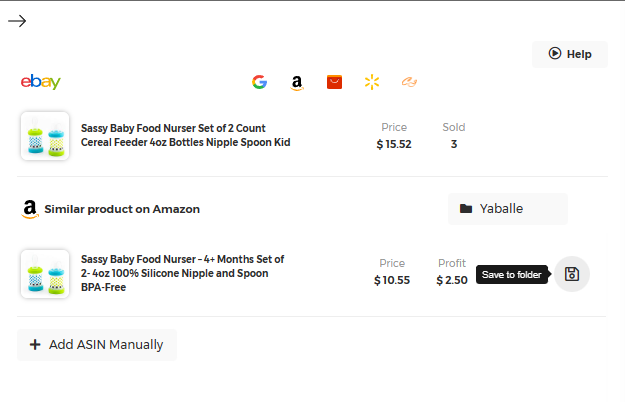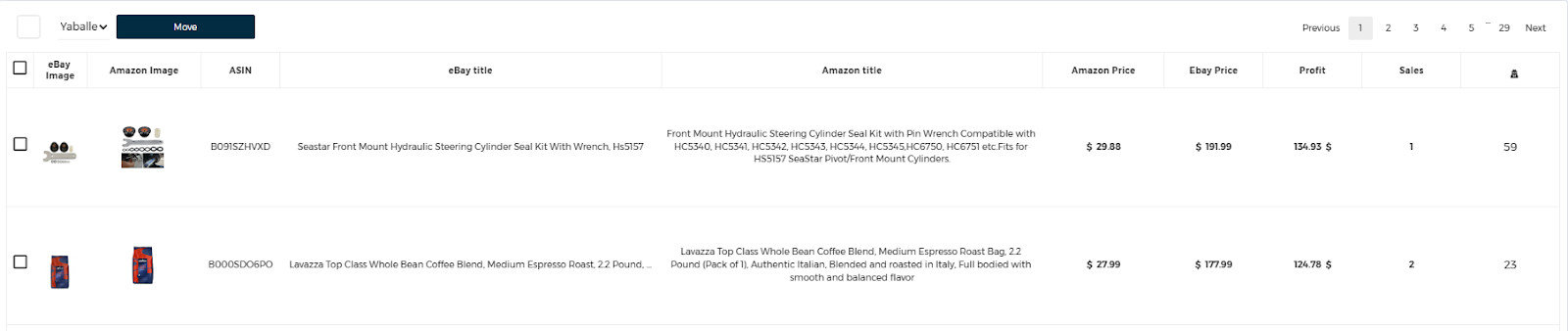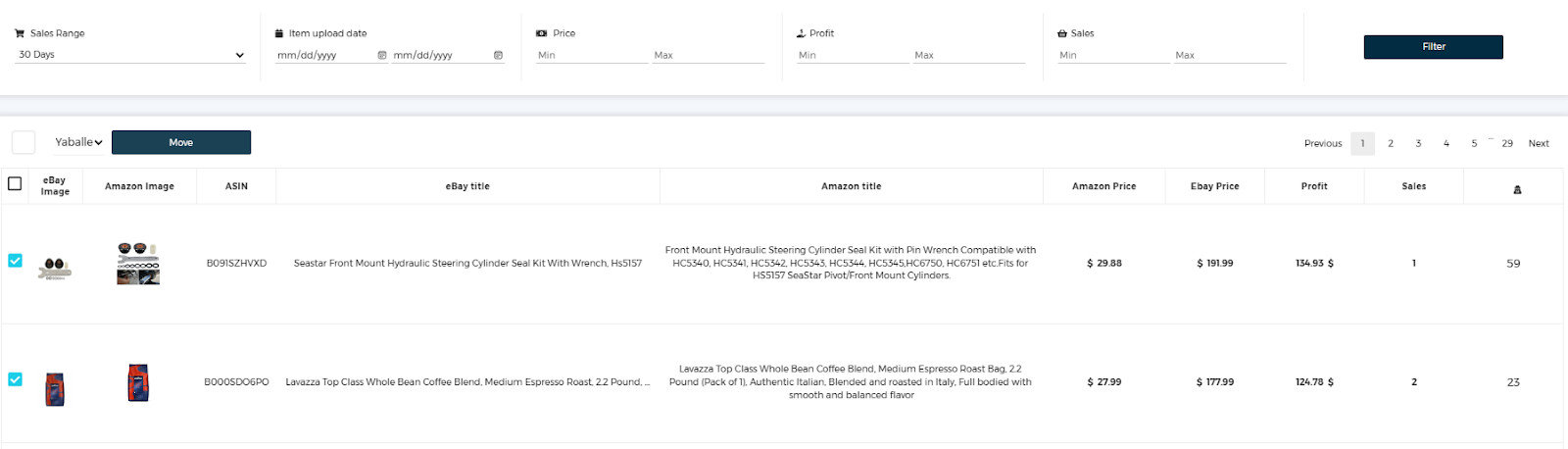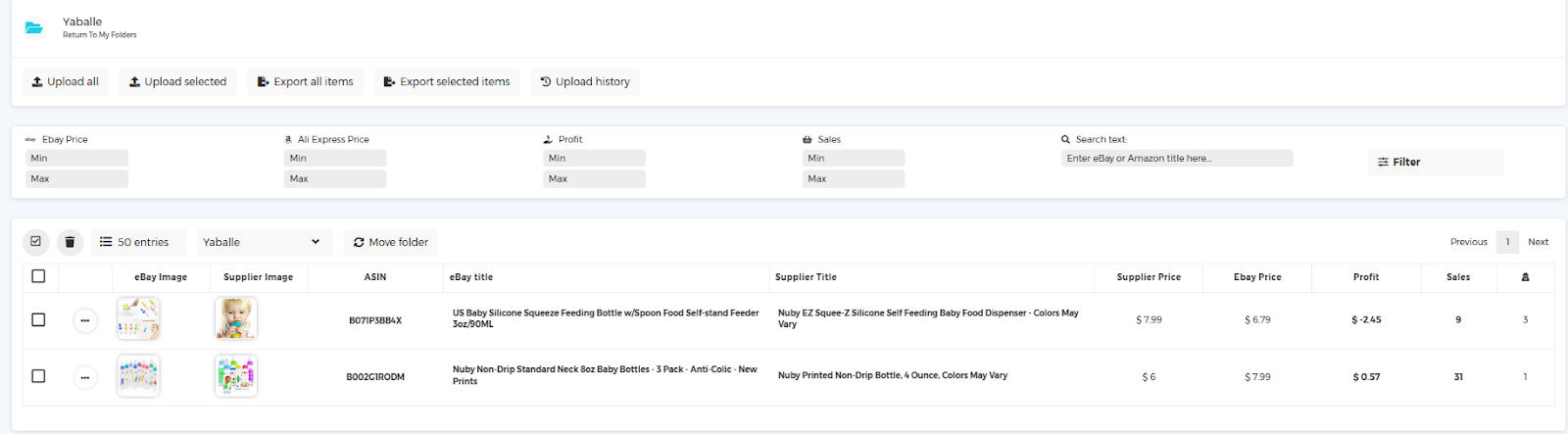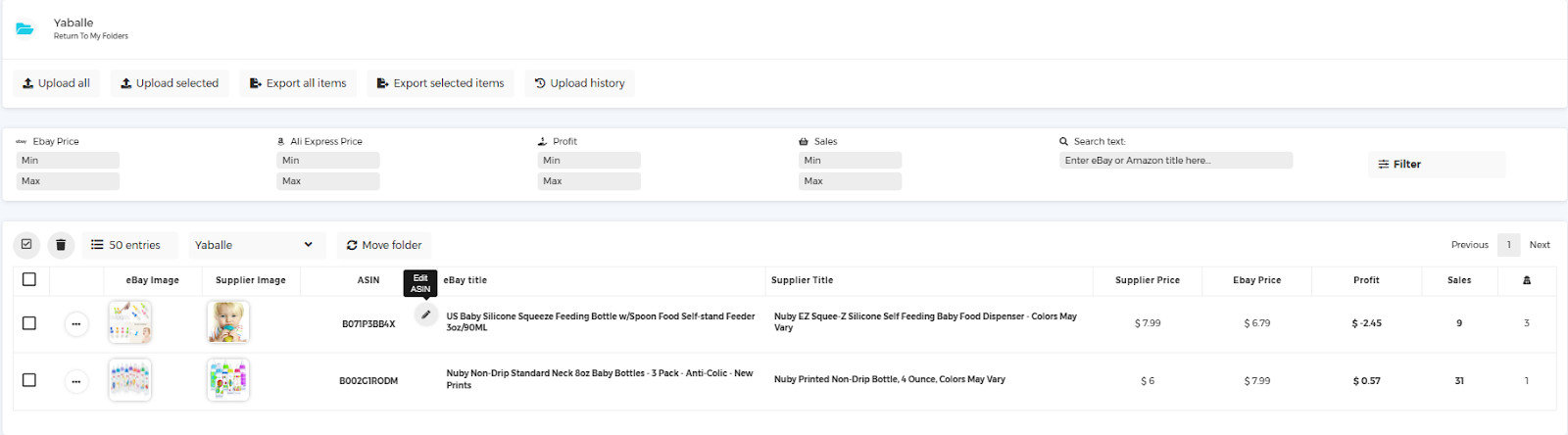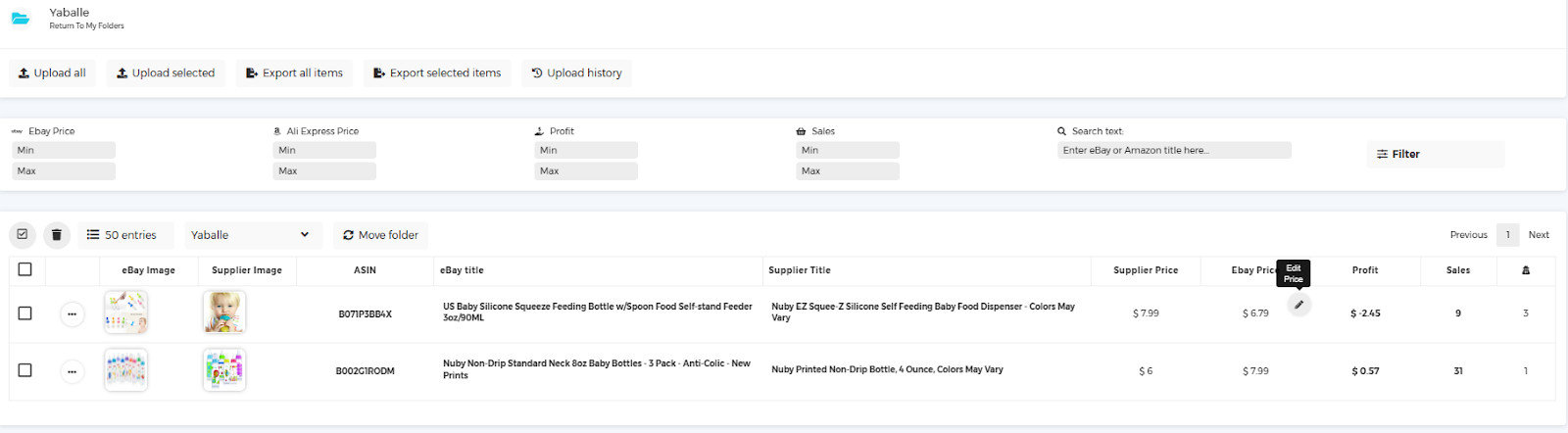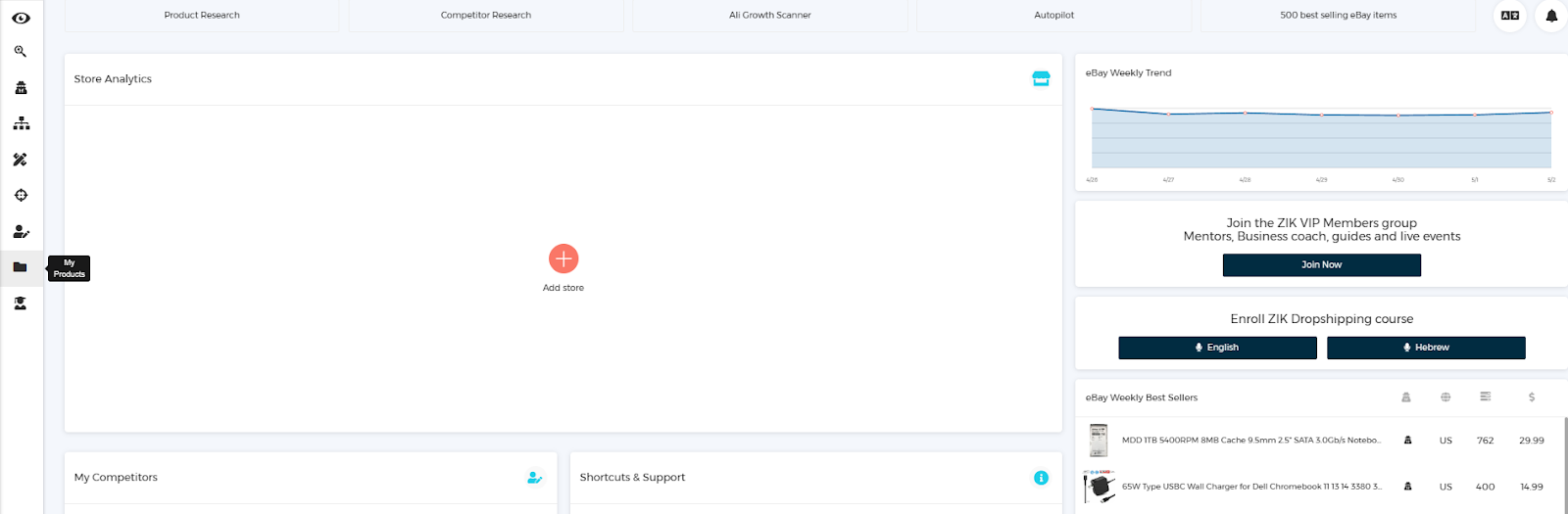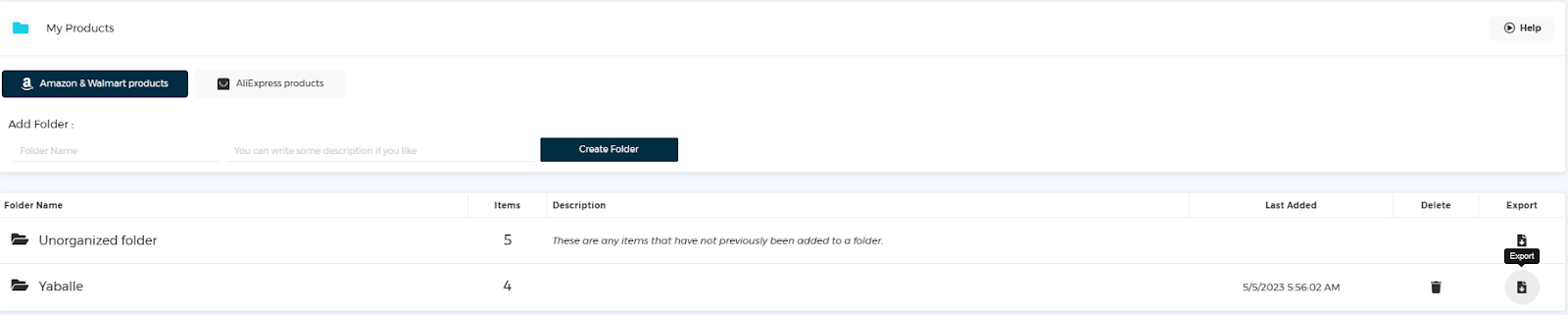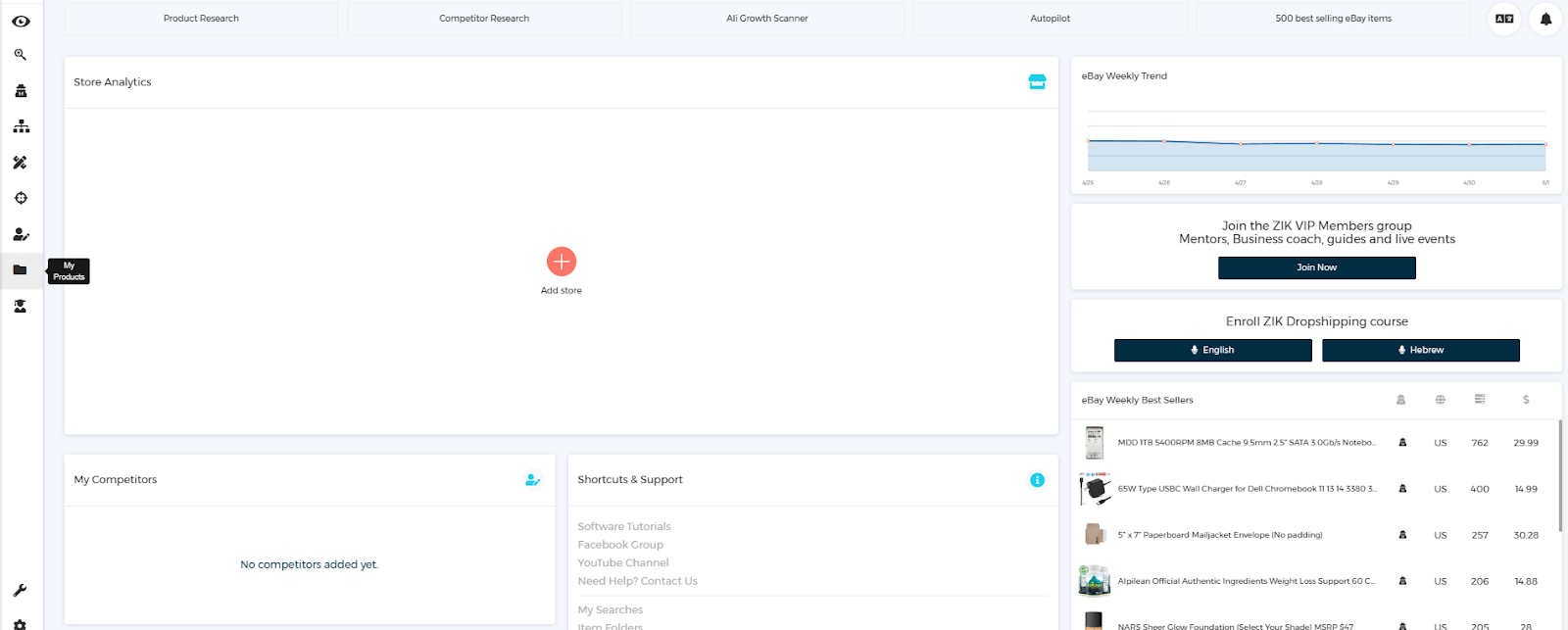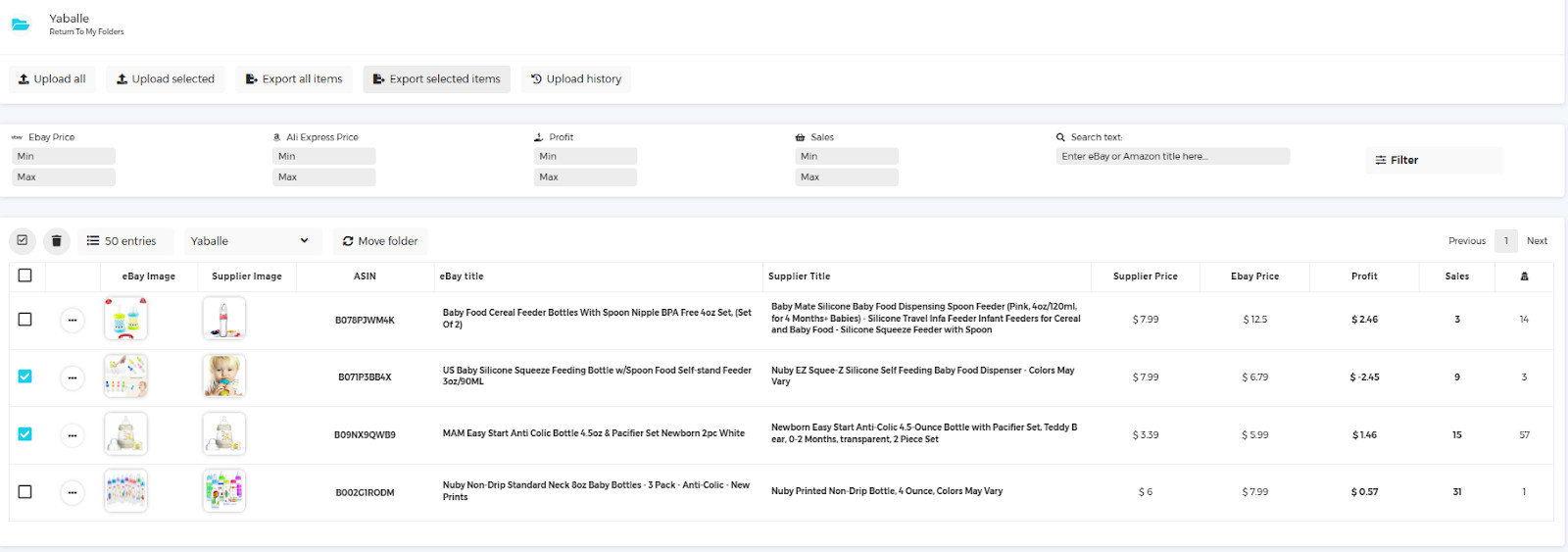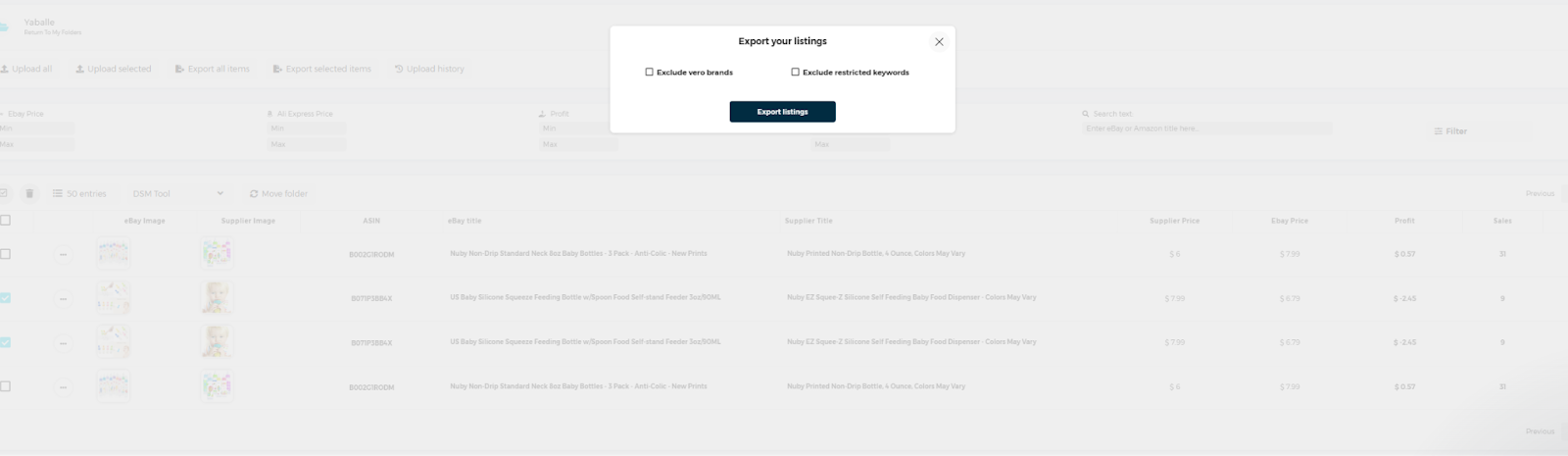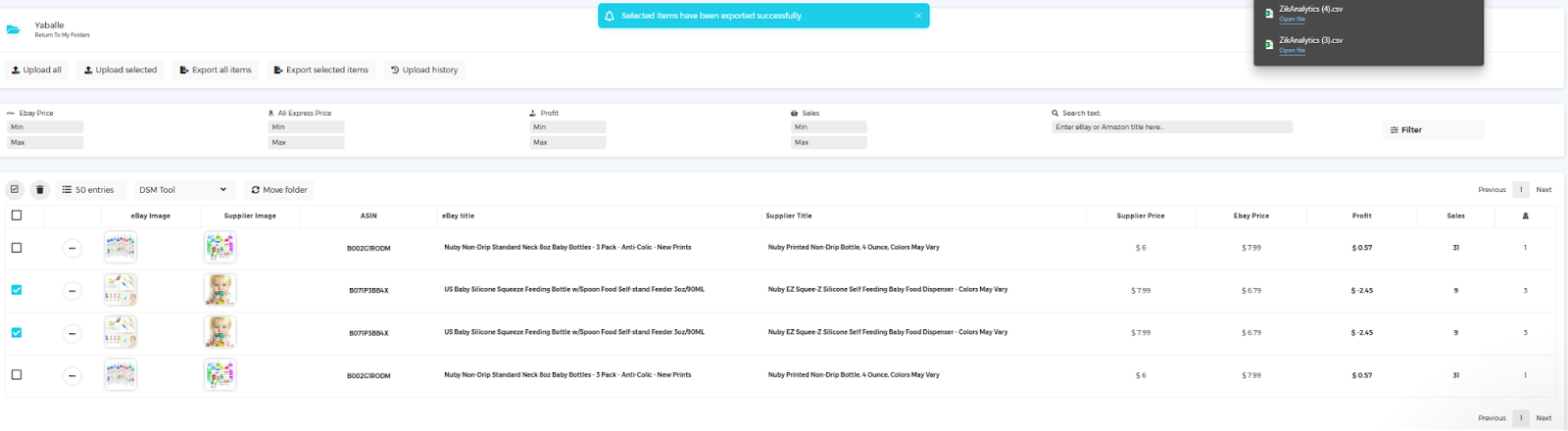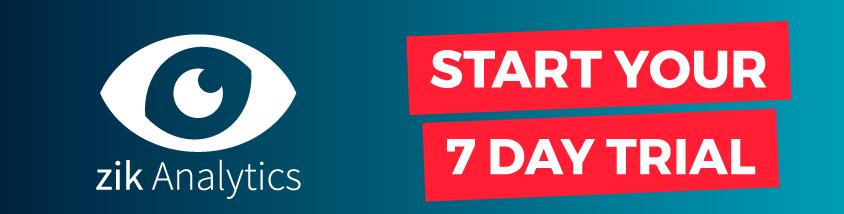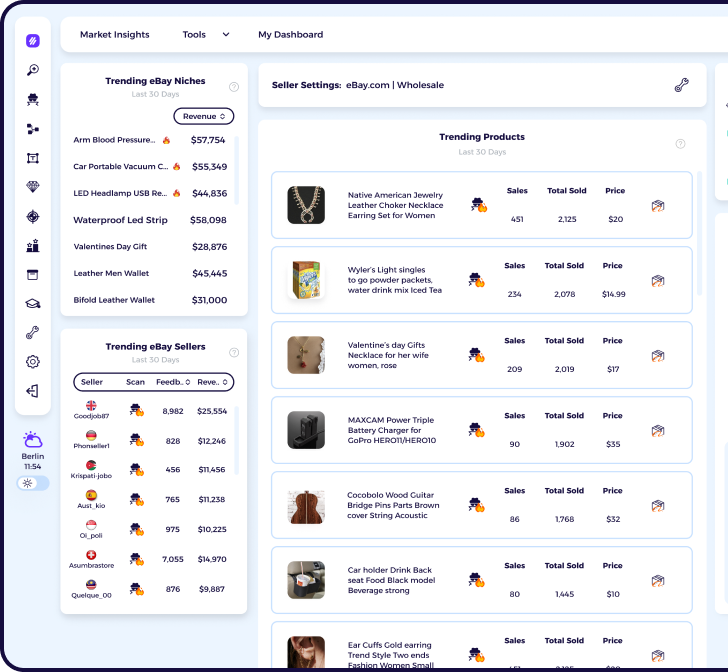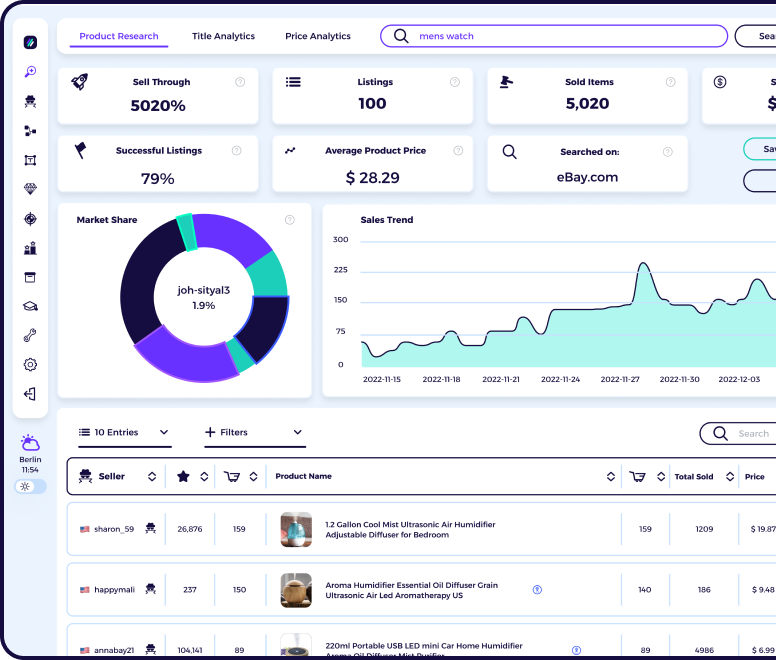What is Yaballe?
Yaballe is an eBay dropshipping tool founded in 2016 that automates most of the eBay sales process including listing items, repricing products and fulfilling your orders. It has 5,000+ users and monitors over 4 million items.
Some benefits of using Yaballe to list products from ZIK:
There are lots of platforms available for you to list your items with, so make sure to do your own research, but these are some of the key features of Yaballe and how it can help you build a successful dropshipping business:
- Includes a bulk lister that can create up to 10,000 listings at once
- It has a robust auto ordering system
- Has a repricer that checks prices every 30-60 mins to protect you against changes in price and items becoming out of stock. This keeps you ahead of the curve for stock or pricing issues and big price drops protection.
- Listings are SEO optimized with free templates and can be scheduled 24/7
- Compatible with eBay US, UK, DE, SP, IT, FR
Article Overview
What is Yaballe?
Why should you use ZIK Analytics with Yaballe?
How to build your items list in ZIK Analytics, ready to export to Yaballe
Adding items to your item folder using the Manual Scanner
Adding items using the Bulk Scanner with ZIK Pro Tools
How to export items from ZIK Analytics into Yaballe using CSV file
Already subscribed to Yaballe but not to ZIK Analytics?
Why should you use ZIK Analytics with Yaballe?
Good News! If you use Yaballe to create eBay listings, you’ll be pleased to know that using ZIK Analytics you can easily export all of your items.
How to build your items list in ZIK Analytics, ready to export to Yaballe
Creating an item folder
To organize all the items that you wish to list with Yaballe, you need to create an item folder. Once you have an item folder, you can save any hot items you find whilst using any of the tools included with ZIK Analytics such as the manual scanner.
Creating an item folder is very straightforward and can only takes 2 simple steps:
-
From the ZIK Analytics dashboard, go to My Products
-
Type a folder name, description and then click add folder
Once you click “Create Folder”, the folder will appear.
If you don’t create a folder, you will still be able to save items, however any item you save will appear in the “unorganized folder”.
Adding items to your item folder using the Manual Scanner
You can add items to a folder anytime you use the category research, competitor research or product research tools. Here’s how:
After doing a search, you should have a list of products.
Look for the Box with green check mark, Black box and red box buttons to the side of any product. A green button means that ZIK Analytics has a 99% matching item found on Amazon, where a Black box represents a similar product and a red button means ZIK Analytics is unable to find it and you’ll need to search manually.
-
Click on the Box button next to the item you wish to save
If you click on a Box with a green checkmark button, a popup will appear showing the item on Amazon and on eBay like the one below:
However, if you click on a red box button, a popup will appear like the one below instead, as ZIK Analytics is unable to locate the item on Amazon automatically. For these items, you’ll need to manually locate the ASIN and then click “Reload” under the Reload ASIN box. To locate the ASIN, you can search for the product image or part of the product description in Google.
-
Select the folder you want to save your items to and click “Save”
Your items will now be ready in your folder, ready to be uploaded to Yaballe.
Adding items using the Bulk Scanner with ZIK Pro Tools
If you’re subscribed to ZIK Pro Tools, you can also add items to folders using the bulk scanner. After scanning a seller, you’ll have a list of all the items they’re selling.
You can filter by profit, sales, price, sales range and upload date and then use the checkboxes on the side to select some or all of the items you wish to save.
Once you’ve decided, simply select the folder from the dropdown box and click “move”.
Bonus tip: Edit your titles before uploading your listings to Yaballe
Before you upload your listings, you need to make sure you’ve optimized your eBay titles so you get as many sales as possible.
Luckily you can do this very easily from within the item folders (via My Product).
You should hover over your eBay title within your folder to see an edit button for the Title. When you click it you will be able to edit the Title (as well as ASIN, and prices).
How to export items from ZIK Analytics into Yaballe using CSV file
-
Go to My Products
-
Find your Yaballe folder that you’ve previously created and click export ( exports your whole folder into a CSV file)
Clicking on the export button a menu will show up where you can choose if you’d like to exclude vero brand or restricted keywords and hit Export Folder button.
Once you’ve completed these steps you will see that a CSV file has been exported.
Or open your Yaballe folder and select products that you would like to export
Once you’ve selected the items you click on the Export selected items
button, a menu will show up where you can choose if you’d like to exclude
vero brand or restricted keywords, and hit the Export Listings button.
Upon completing the export, you will see that a CSV file has been exported.
-
Login to your Yaballe account and upload your CSV file through Lister
Already subscribed to Yaballe but not to ZIK Analytics?
Click above to try ZIK Analytics for 7 days and find more high-profit items for your eBay store.