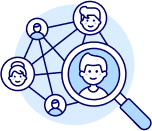Goal: Learn how to use ZIK Analytics’ Category Research Tool to explore profitable product niches, analyze category performance, and discover high-potential listings to sell on eBay.
This tutorial walks you through the main filters, how to select categories and subcategories, and how to analyze real sales data to find the best-selling opportunities.
✅ Insight: Category research helps you understand what’s trending, what price ranges perform best, and which sellers dominate in each niche — giving you a clear roadmap for product sourcing and optimization.
Goal: Open the tool and explore the available filters.
From the left-side menu, click Category Research.
This opens a page with all the main filters that help refine your search.
At the top, you’ll see:
✅ Tip: To exclude multiple phrases, separate them with commas.
Example: searching “smartphones” and excluding “iPhone, Samsung” will hide listings containing those words.
Goal: Navigate through main and subcategories to target specific product niches.
Scroll down to view all the main categories and their subcategories.
For example:
You can click “More” to see additional subcategories within each section.
At the top, you’ll also see star ratings — these come from eBay data and provide general performance indicators.
However, remember that ratings are only a guide — always test what works best for your store.
Goal: Retrieve real-time data and analytics for your selected category.
Let’s use an example:
Choose Cell Phones & Accessories, then select Smartwatches as a subcategory.
You’ll see “Smartwatches” appear in the search bar.
Click Search on the right — and ZIK will pull live data from eBay for that specific category.
The results will show:
✅ Pro Tip: Use the sell-through rate and total sales to decide if a category is worth entering. The higher these numbers, the stronger the demand.
Goal: Analyze which sellers and listings perform best in your chosen category.
Scroll down to see two data sections — Products and Sellers.
Each listing shows:
If you only want to see dropshippers, activate the Dropshipping Filter.
You can also exclude Vero (Verified Rights Owner) products with one click.
✅ Tip: After finding a profitable product, use the Item Finder to instantly source it from your preferred supplier — all within ZIK.
1 Course Description
2 Course Description
3 Course Description
4 Course Description
5 Course Description
6 Course Description
7 Course Description
8 Course Description
9 Course Description
10 Course Description
11 Course Description
12 Course Description
13 Course Description
14 Course Description
15 Course Description