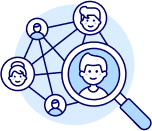Goal: Learn how to configure your competitor research settings for accurate eBay and supplier data.
This tutorial explains both Quick Settings and Advanced Settings, ensuring you always get precise market insights aligned with your business model.
✅ Tip: Correct setup ensures your results only show sellers and products that match your exact sourcing and shipping strategy.
Goal: Adjust settings for simple, fast configuration.
Click on Quick Settings.
If you’re selling and shipping within the same country, for example, United States → United States, simply leave it as eBay.com 🇺🇸, and the tool will handle the rest automatically.
If you’re selling in the U.S. but shipping from China, update the Shipping Location and Source Website to match your supplier — for instance, AliExpress.
Then click Apply Changes.
✅ Pro Tip: The Quick Settings option is perfect for most sellers using common sourcing routes like China → U.S. or U.S. → U.S..
Goal: Customize settings for full control and accuracy.
Click on Advanced Settings, then choose Competitor Research.
Here you’ll find detailed filters including:
For most sellers, leave the Sales Date Range at 30 days for a complete monthly view.
✅ Insight: You can also shorten it to 14 days for fresher, high-velocity sales data.
Scenario 1:
Selling in eBay U.S., shipping from China, viewing profits in USD →
Select:
Scenario 2:
Selling on eBay Australia, shipping from China, viewing profits in AUD →
Select:
✅ Pro Tip: Always double-check your source website and currency to ensure profit calculations reflect your actual costs.