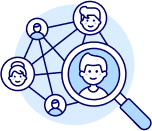Goal: Learn how to connect your eBay store to ZIK Analytics and use Store Analytics to track your store’s performance through key sales metrics and data insights.
This tutorial shows how to link your eBay account, view real-time analytics, and interpret your store’s performance graphs to make better data-driven decisions.
✅ Insight: Store Analytics gives you a clear overview of how your business is performing — helping you identify trends, top-selling days, and areas for improvement.
Goal: Add your eBay store to ZIK Analytics to start tracking your performance data.
Go to the Management Panel, then click Store Analytics → Add Store.
You’ll be redirected to a page where you can enter your eBay ID.
Wondering where to find it?
✅ Tip: Once your store is connected, ZIK will automatically sync your store’s data so you can view real-time performance statistics directly inside your dashboard.
Goal: Analyze your store’s key performance metrics and trends.
Go back to the Management Panel, click Store Analytics, and you’ll access your store’s data dashboard.
Here, you can view:
Below these metrics, you’ll find two key graphs:
• Sales Revenue Graph:
Shows your daily sales and revenue over time — track how much you’re earning each day and spot trends.
• Rush Day Graph:
Displays your sales activity from Monday to Sunday, revealing which days generate the most sales.
For example, if you notice most of your sales occur on Wednesdays, you might choose to list new items or run promotions on those days.
✅ Pro Tip: Every store performs differently — use your own data to find your best sales days and optimize your strategy accordingly.
Goal: Explore product-level performance and filter your listings.
Scroll down to see all your store’s active and sold listings.
You’ll find details such as:
You can also use the keyword search bar to filter your listings.
For example, type “costume” to view only costume-related items you’ve sold.
✅ Tip: This is an easy way to analyze performance by product type, season, or keyword — perfect for spotting trends.
Goal: Access your store information or disconnect your account.
At the top of the Store Analytics page, you can:
Everything about your store connection is managed here for convenience.
1 Course Description
2 Course Description
3 Course Description
4 Course Description
5 Course Description
6 Course Description
7 Course Description
8 Course Description
9 Course Description
10 Course Description
11 Course Description
12 Course Description
13 Course Description
14 Course Description
15 Course Description