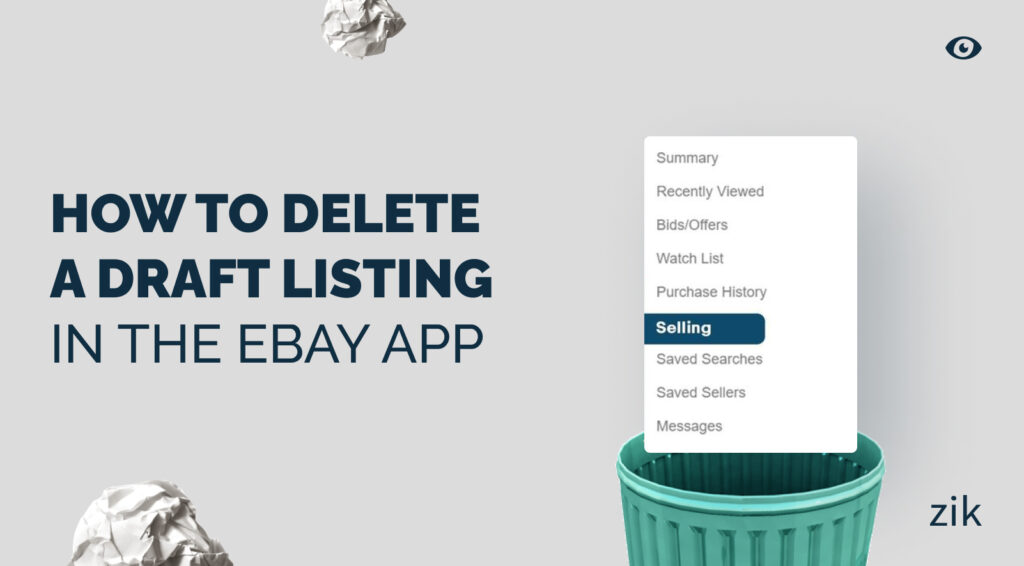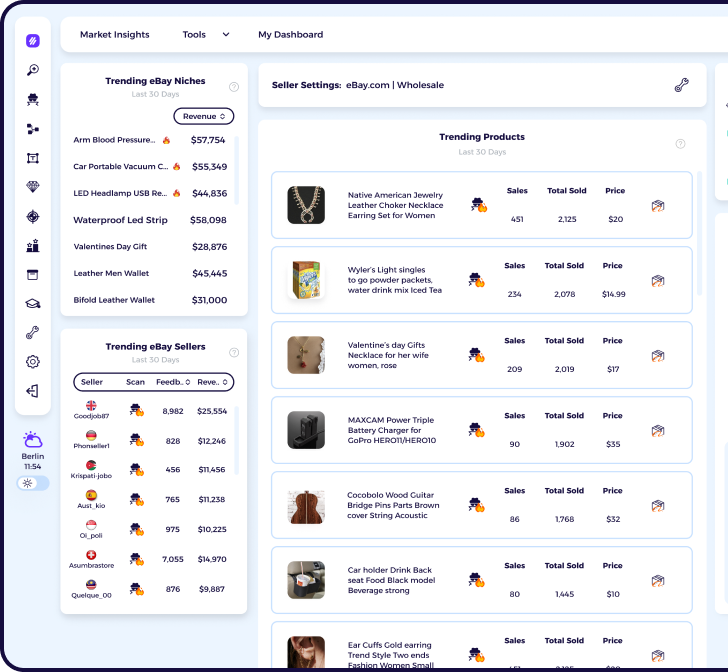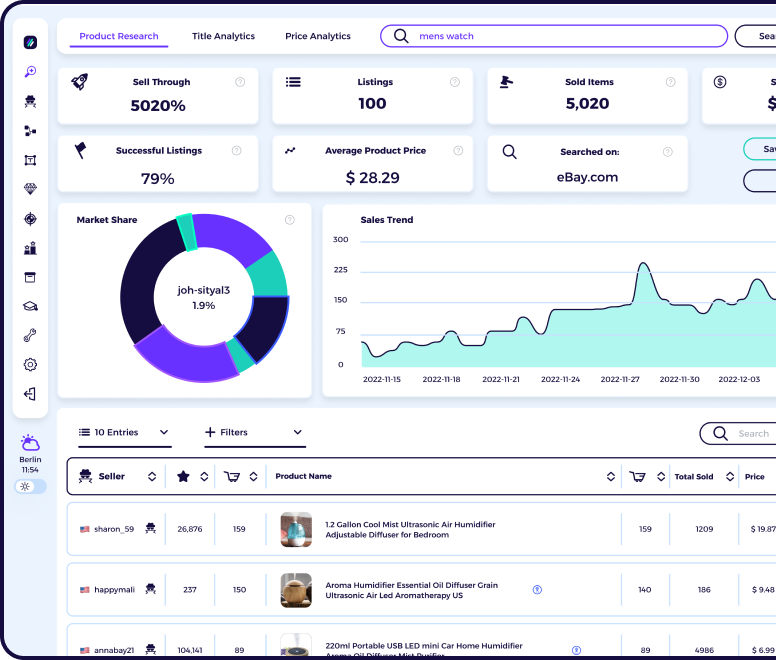If you want to know how to delete your draft listings on the eBay app, you’ve come to the right place. This guide will provide a detailed walkthrough on logging into your eBay app, seeing your drafts, and specifying the listings you want to remove from your eBay account permanently.
This step requires only a few simple steps, and once you know how it’s done, you’ll find how easy it is to remove drafts from the app, which means you can do it on your phone!
For whatever reason, you might have draft listings on your eBay app that you are no longer interested in listing to your eBay store. If this is the case, it is best to delete those drafts from your account to keep it organized and make it easier to track the items that you want to sell!
Running an online store is hard enough; therefore, you need all the help you can get to stay on top of your listings and inventory! You will learn how to do that from your eBay app in this article.
Article Overview:
How to Find Your Draft Listings on the eBay App
How to Delete eBay Draft Listings on the Mobile App
Important Notes When Deleting Drafts on the eBay App
Final Tip
How to Find Your Draft Listings on the eBay App
The first step to delete a draft on eBay is to know where the drafts are located. Locating the drafts might be different on the app than it is when you are accessing the eBay sites from a desktop computer or laptop.
Here is a detailed guide on accessing your drafts and canceling the listing from your account.
Step 1: Launch the eBay app.
First, you must ensure that you have the mobile app on your phone. If you do, open the eBay app and log into your eBay account.
Step 2: Click on ‘Selling’
Navigate to the ‘ Selling ‘ tab once logged into your eBay account on the app. You will find it at the bottom of the screen.
This tab is where you will find the details of your selling activities on your eBay account.
Step 3: Go to the Drafts section
From the Selling tab, look for the ‘Drafts’ category. This section is where you will find all the draft listings you’ve saved on your account.
Now that you know how to locate the drafts on your eBay app, the next step is to learn how to delete any drafts that you want to cancel permanently.
How to Delete eBay Draft Listings on the Mobile App
Deleting a draft on eBay requires a few simple steps. Follow this step-by-step process to do it correctly.
Step 1: Find the Drafts
For this step, follow the instructions in the above section to locate the drafts on your eBay app.
Step 2: Specify the Drafts You Want to Delete
Once you navigate to the Drafts section on your eBay app, you will find the drafts you’ve saved on your eBay account. Click the ‘See All’ button on the right side of the screen to find all the drafts.
Step 3: Click on the Edit button
Scroll through the saved drafts on the Drafts section of the Selling tab. Find the Edit button on the right-hand corner of the screen. Depending on the version of the eBay app, some will have the “More Options” button. Click on that to reveal additional options on what you can do with the saved drafts.
Step 4: Click Delete
Clicking on the Edit button on the eBay app will automatically reveal a box on the left side of each saved draft on your account.
Tick the box next to the listings you want to delete or cancel from your account. Once the boxes are checked for the corresponding listings, you will find a trash icon on the top right corner of the screen. Click on that icon to automatically delete any draft listings you selected for this action.
Step 5: Confirm the deletion
Once you click on the trash icon to delete your saved listings on the eBay app, a message prompt will appear on the screen confirming your chosen action. If you want to complete deleting your saved drafts, click ‘Yes’.
Double-check your chosen listings to delete to ensure you don’t accidentally delete any listings you want to keep. If you are sure about your chosen listings, proceed by clicking Yes.
If you’ve deleted all listings on your account, a message will appear on-screen saying, “You don’t have any drafts.” Now, you can create new drafts or listings in your eBay account.
Important Notes When Deleting Drafts on the eBay App
When you choose to delete any eBay draft listings on your account, you won’t be able to reverse that action. Therefore, you must be absolutely sure about deleting a draft, as any content within that draft will not be available for retrieval.
It includes images, videos, product descriptions, and the listing title. If you need this information, save it on your computer before deleting it.
The process of deleting a draft on eBay is pretty straightforward. However, you may encounter issues if your app is not updated to the latest version.
If you’re not using the latest version, update it to avoid technical errors or issues when deleting a draft or using the eBay app features.
If the deletion process is unsuccessful, try logging out of your account and then logging back in. The action will refresh the session and resolve possible glitches on the app that prevented you from enabling the specified actions.
Another possible reason for errors when deleting drafts is connectivity issues. Check your internet connection if it is stable or not.
Connectivity problems might be causing issues when attempting to delete drafts on the eBay app. Ensure your connection is fully restored before you repeat the process, or else you will encounter the same error.
You can contact the customer support team if you are still experiencing any other issues with deleting drafts on the eBay app. The eBay customer support team helps handle various matters regarding your account.
They can provide troubleshooting help with your drafts, especially if you cannot figure out what’s causing the issue to occur.
Final Tip
Managing an eBay account entails hard work. Whether deleting an eBay draft or managing your inventory, these simple tasks can become overwhelming.
Hopefully, this guide provided you with clear instructions on how to delete an eBay draft to make selling on eBay easier and more organized.