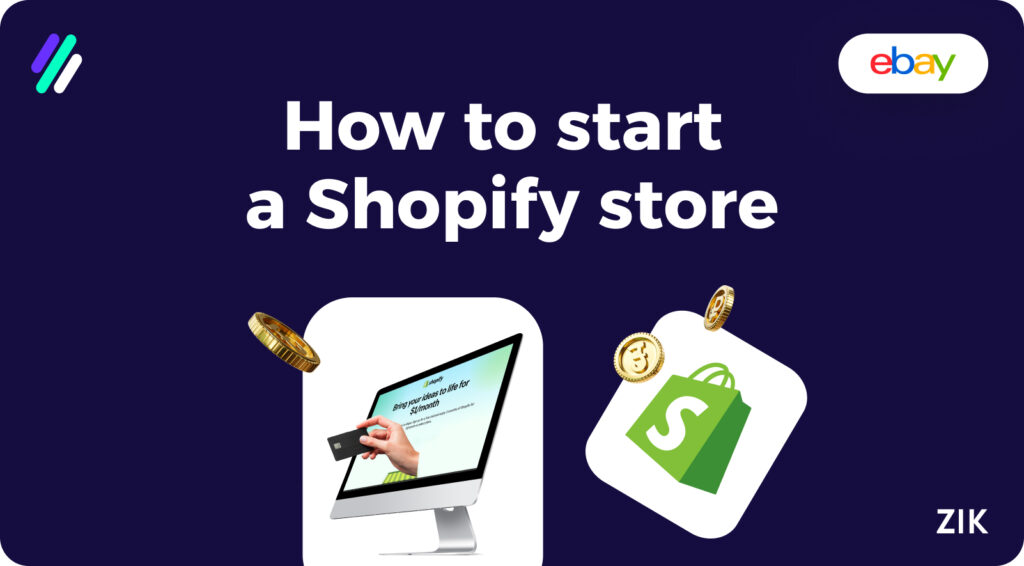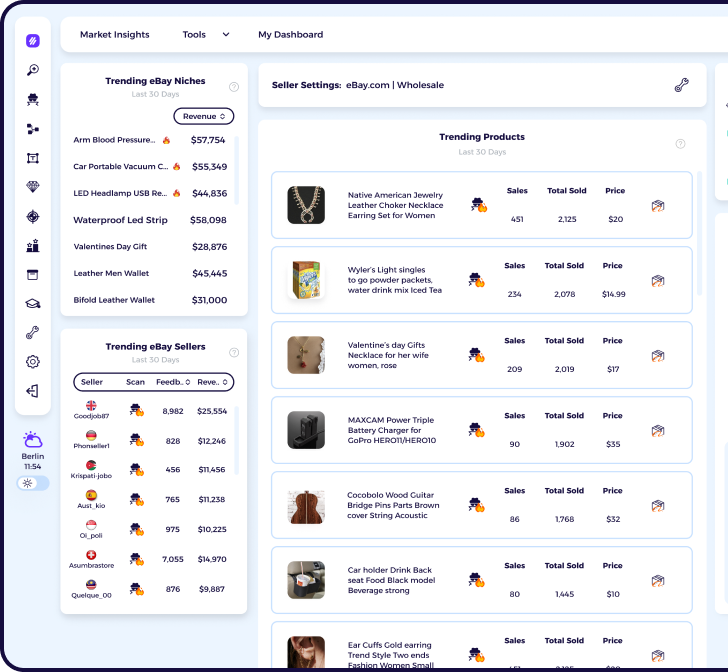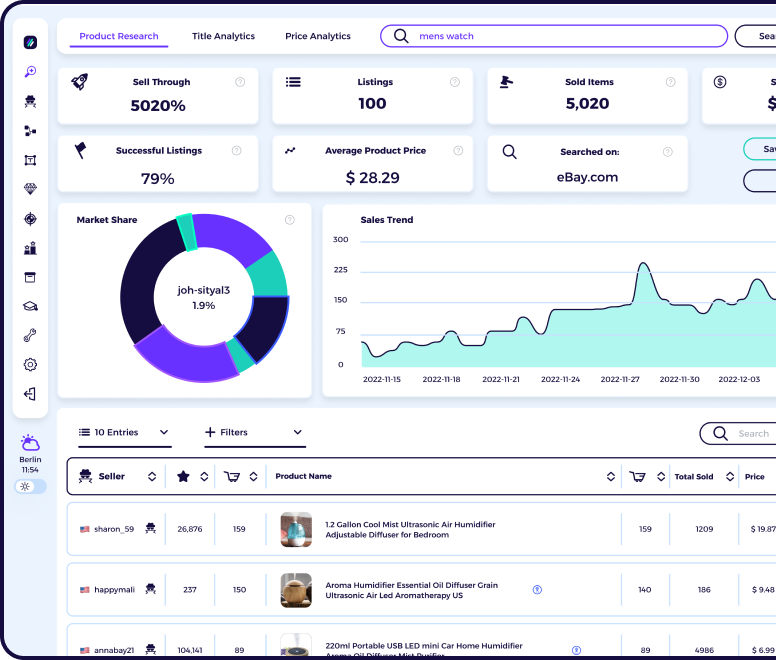You’ve read the articles and seen the numbers; now you’re convinced that a Shopify store is your ticket to ecommerce success!
So, the next step for you is to learn the setup process for an online store with Shopify. Luckily, I have created this guide to set up a Shopify store so you can start selling online.
This Shopify tutorial for beginners offers a comprehensive guide, so any questions you might have about setting up a Shopify ecommerce store will be answered here!
In my years working with ZIK Analytics, from my own trial and error with my own online store and after several decades of experience, I have picked up a thing or two about selling on Shopify.
In this guide, I will share my knowledge about selling online to save you time so you can skip the trial-and-error process and learn from my years of experience in the industry.
For this tutorial, I will reference the Shopify official guide on setting up a Shopify store, with my own little twist to provide expert insights to help maximize the tools available on the ecommerce store platform to suit your business needs.
By the end of this Shopify store guide, you will be confident to launch your own online store and be on track to success in the ecommerce industry!
Key Takeaways
- Shopify is the leading ecommerce platform that is beginner-friendly and suitable for businesses of all sizes.
- Shopify offers various pricing plans that you can choose from depending on your budget and business needs.
- Shopify provides customization options with free or premium themes and an easy-to-use theme editor.
- Shopify integrates with different apps and embeds functionality, creating a rich buying experience.
What is Shopify?
Before delving into the specific details of creating a Shopify store for your online business, first, you must know how Shopify works and if it’s right for you.
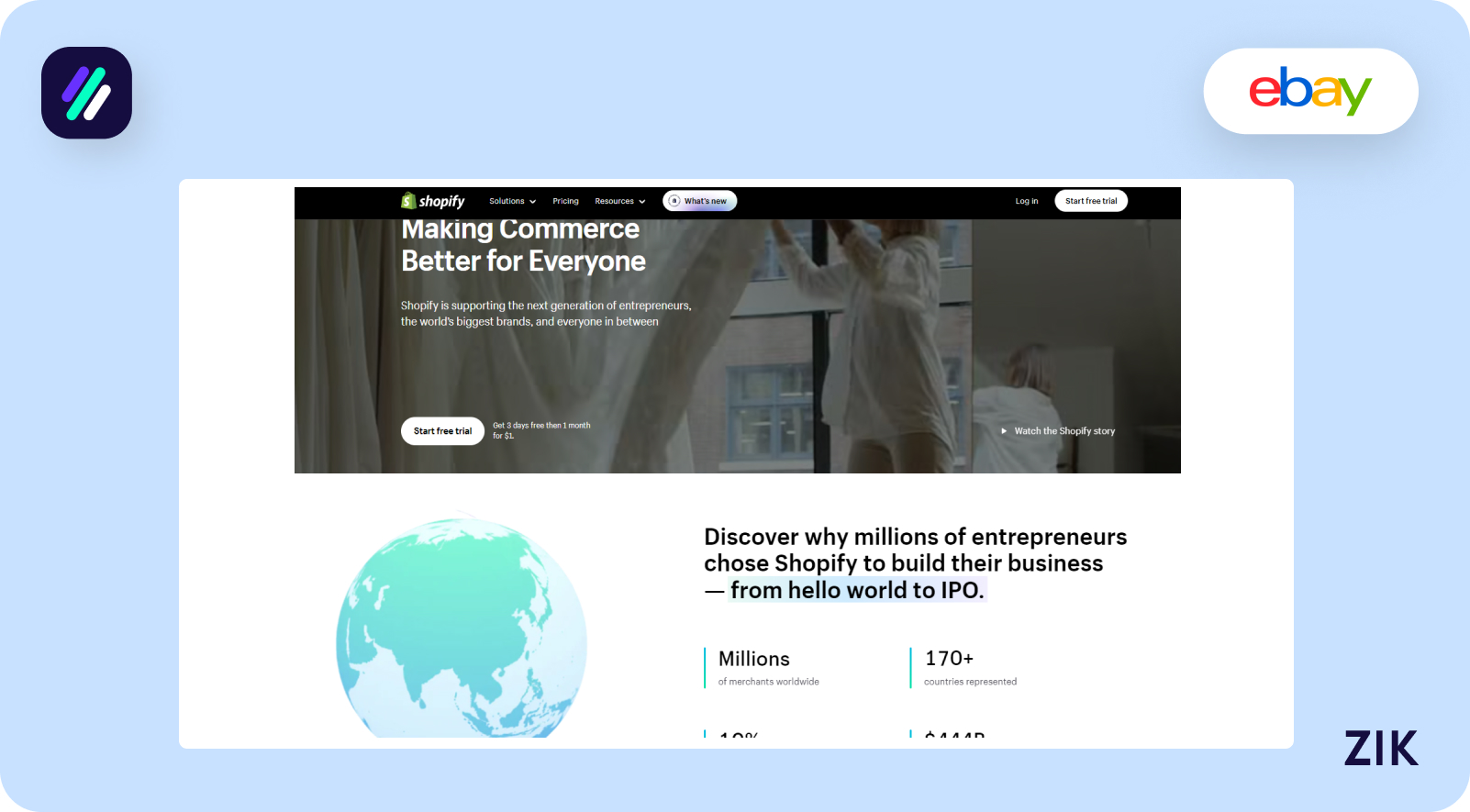
Millions of ecommerce store owners use Shopify as a platform for selling online. From a small business you run on your own or with a help or two to a big business brand selling millions of products, Shopify is an excellent platform for your business.
The best way to define Shopify is that it is a platform that allows you to sell online. You have limitless options on what to sell on your online store, and you can offer digital products and subscription-based services aside from the physical products.
So, you can leverage this platform to create a website for your business, whether selling women’s clothing and accessories full-time or building a side hustle selling handmade products.
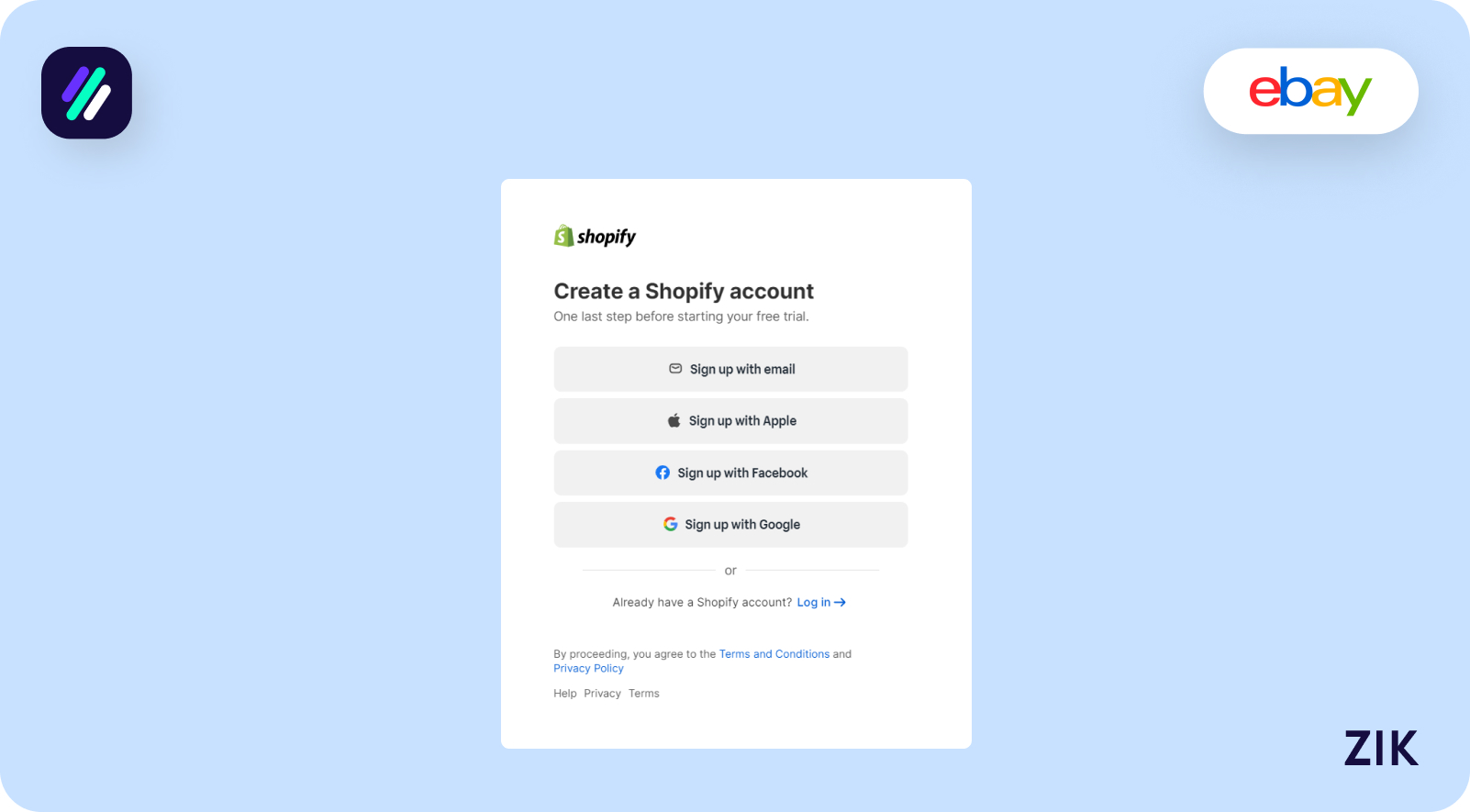
To start selling online, you need to set up a Shopify account to create an online store, and you can start making money.
Once you have an account, you can access the Shopify dashboard, where you will find everything you need to run and manage your store – from the customer orders to product pages and your messages; you can find them all in the dashboard.
Shopify is unique because you don’t need an online store to sell online. You can sell in person through a POS using social media, online marketplaces, and in-person.
Shopify offers built-in tools that enable you to customize your selling experience based on your business goals.
An important reminder when you set up a Shopify store is to keep the list of prohibited items in mind.
Any item on this list is not allowed on the Shopify platform, so it is best to check that one to ensure you don’t violate the policies and prevent getting banned from this ecommerce platform.
Shopify Plans and Pricing
When signing up to Shopify, you can select a plan that will determine how much you pay to set up your online store and the features available in your account.
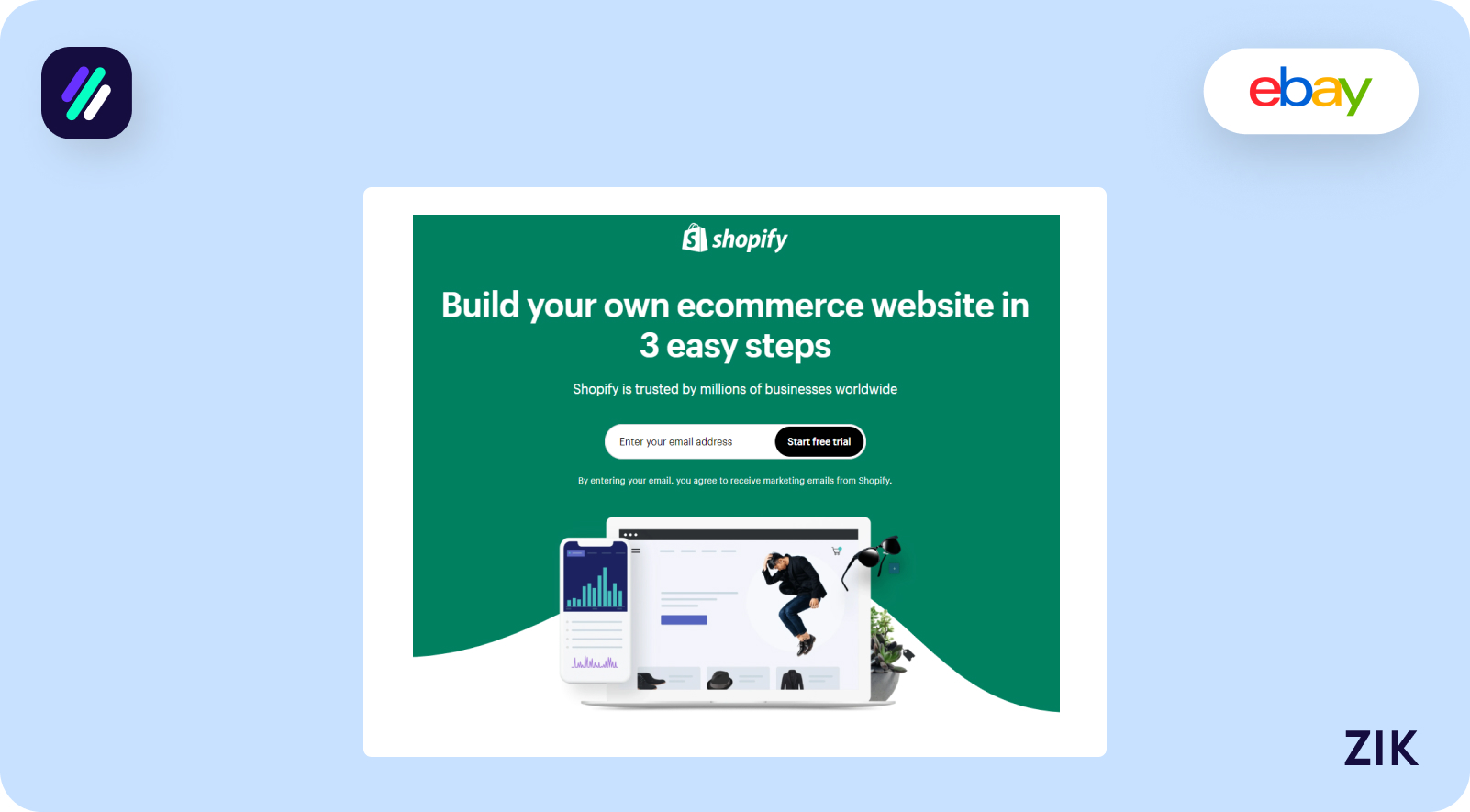
But before you commit to a long-term payment plan with a paid Shopify plan, the good thing is that the ecommerce store platform offers a 14-day free trial.
It’s best to try this one if you’re unsure if Shopify is right for you, allowing you time to explore its tools and features before you decide that this platform is right for your ecommerce store.
You are not required to fill out your credit card information to sign up for a free trial, which makes it a truly commitment-free decision.
But if you have decided to build your Shopify store and grow your business, it’s time to upgrade your free plan to a paid one to start generating sales for your online business.
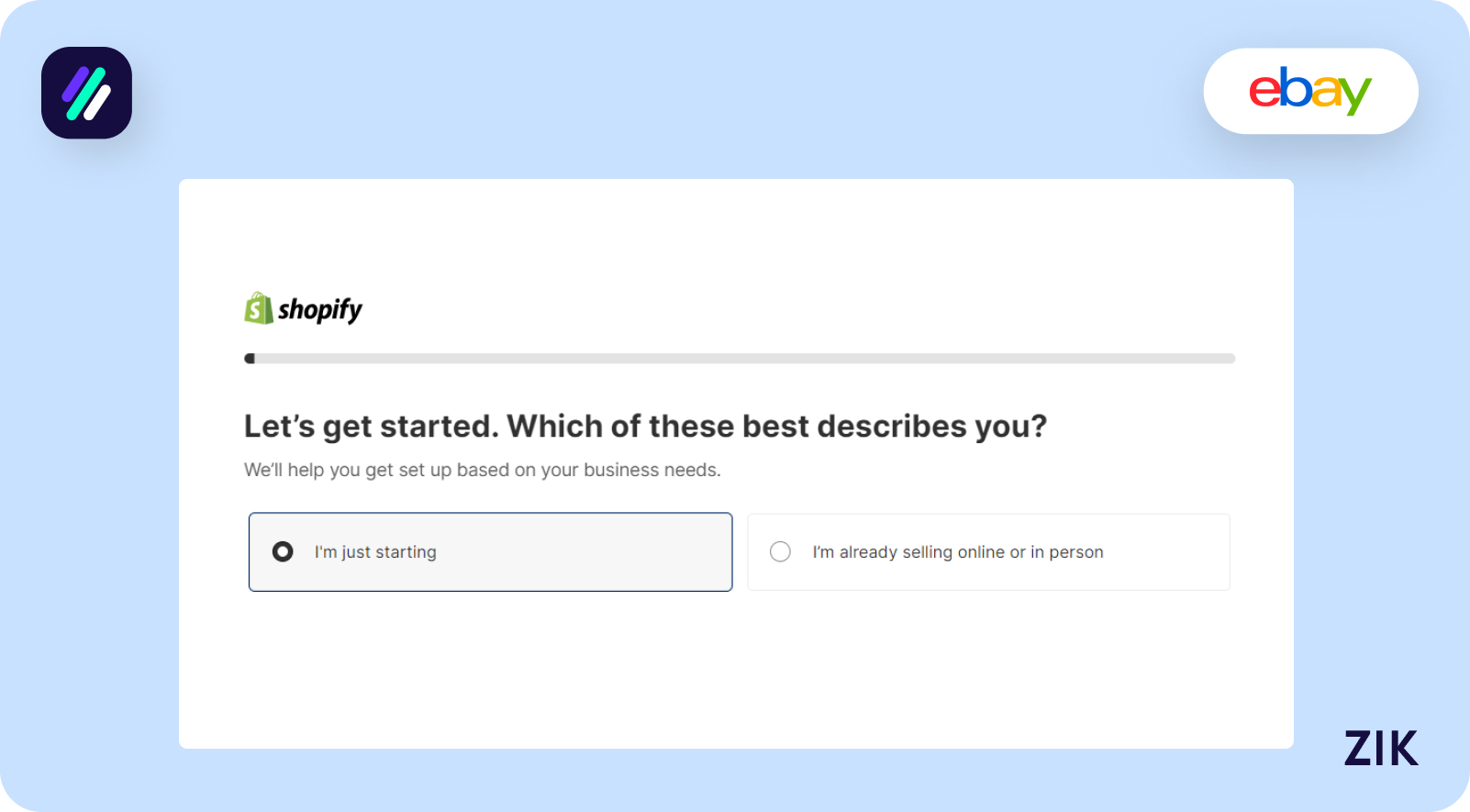
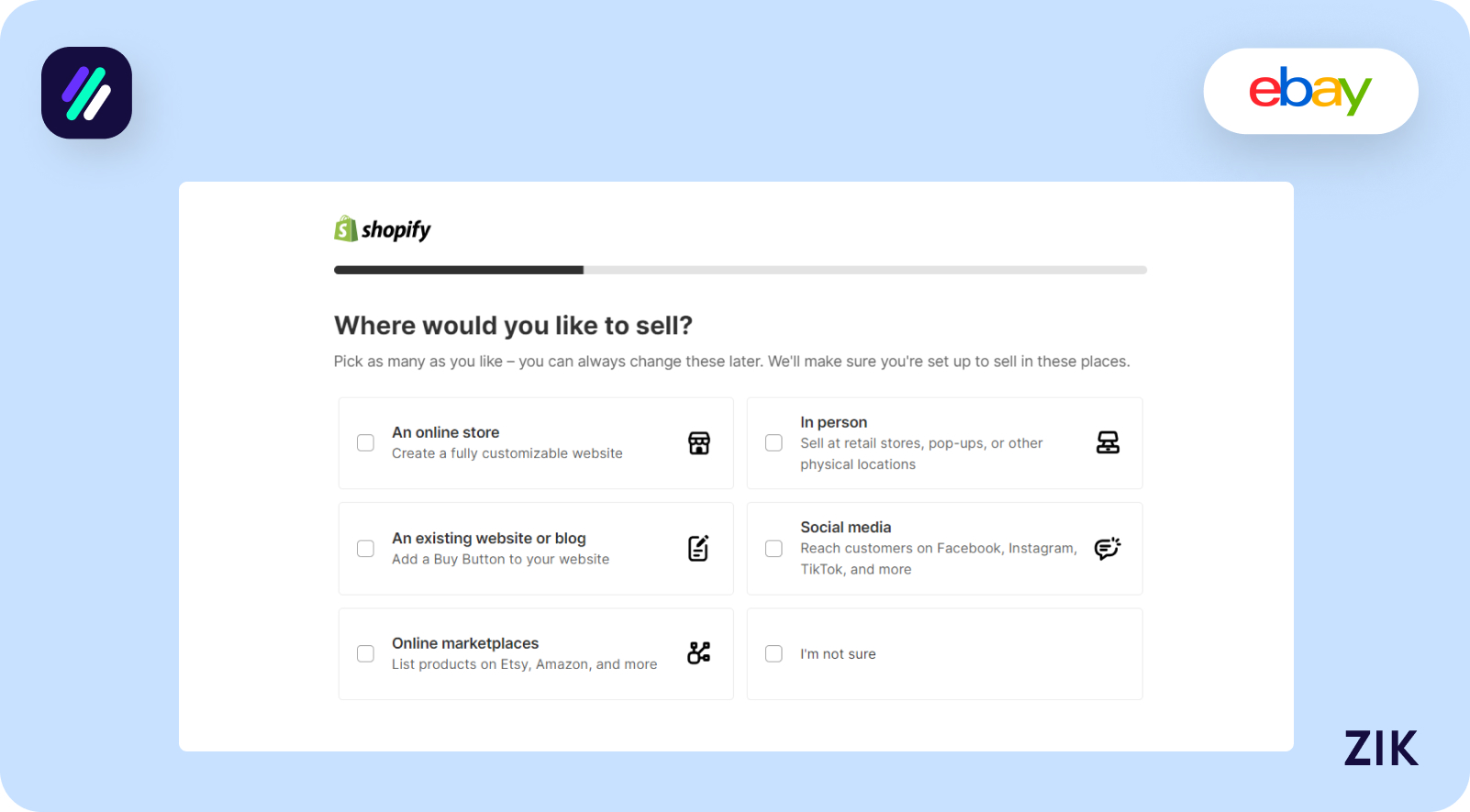
Flexibility is the name of the game with Shopify’s various pricing plans. Therefore, you can find a plan that suits your budget, team size, and business goal.
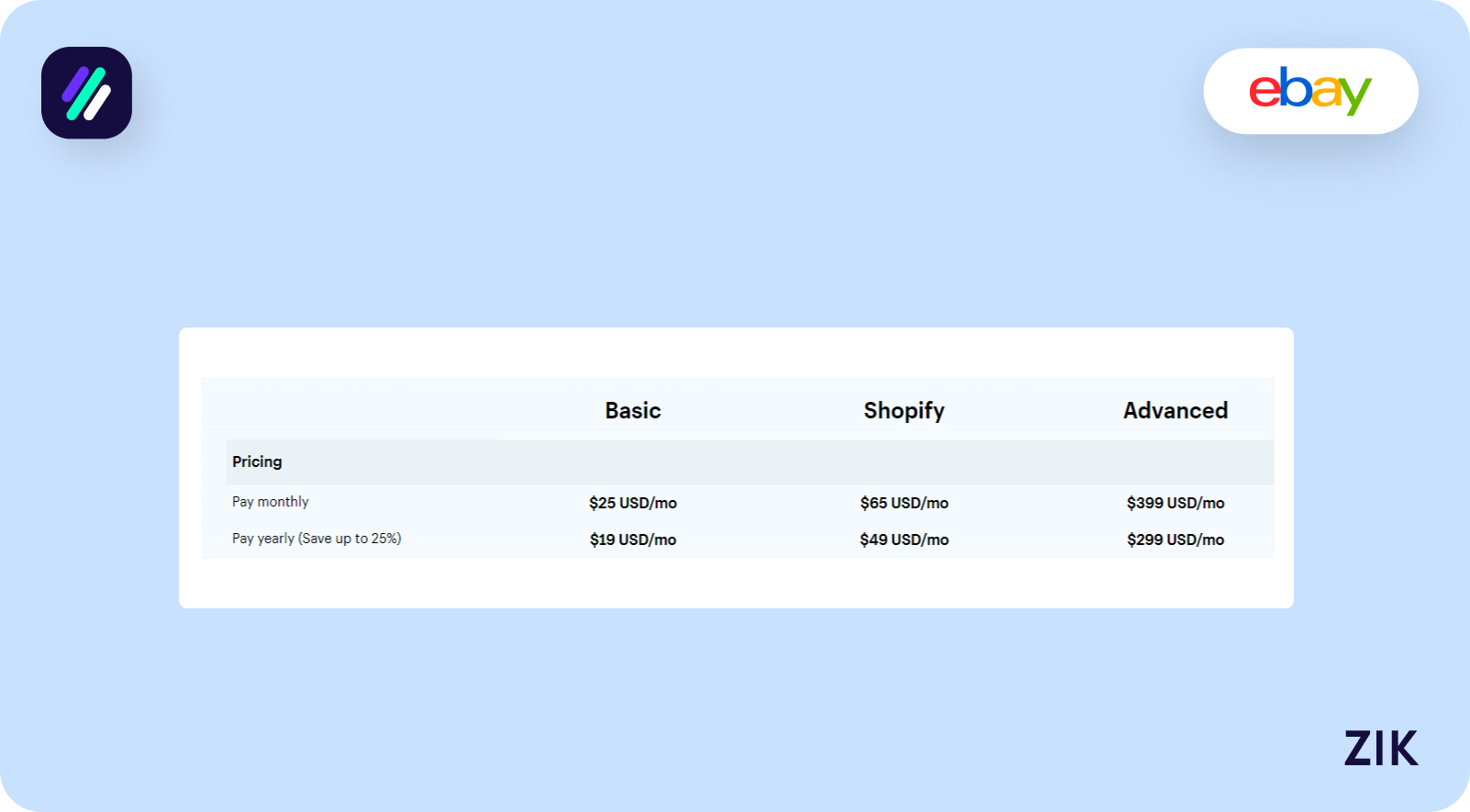
The Basic plan is ideal for beginners or a solo entrepreneur. This plan works best if you build an online store as a side hustle since it is affordable enough to earn profits from your e-commerce store, even with a limited inventory.
The monthly fee for the Basic plan is $25 or $19 if you pay annually.
The next plan is called Shopify, which is ideal for a small business with a few staff and is slowly growing as a business. For example, this plan is the best option if you have a small team of five people or less.
You must pay $65 monthly or $49 if you have an annual subscription.
The third basic Shopify plan is Advanced, which is recommended to scale your business. It has an extensive array of features and tools for businesses with more than 15 people on their team.
The Advanced plan comes with a monthly fee of $399 or $299 for an annual subscription.
No matter which plan you choose, you will access prebuilt themes to create your own online store, a high-conversion checkout page, the Shopify POS, and multiple sales channels.
How to Create a Shopify Account
Have you decided which Shopify plan you want to use for your business? Join me as I show you how to create a Shopify account.
The first step is to go to the Shopify website and choose to sign up. You will be asked to fill in basic information, such as your name, password, store name, etc.
Once you complete your information, you will be directed to the Shopify admin page. You will be assigned a default Shopify link to your store upon signing up.
You should purchase a custom domain name to make your online store stand out and easy for your customers to remember.
Go to your Shopify admin page > Online Store > Domains to do this. If you don’t already have a domain name, you can click “Buy new domain.”
But if you have a domain name, you can choose “Connect existing domain.”
Once you have completed the setup, you will receive an email from Shopify confirming your new domain. You can set up your online store with your custom domain name when this happens.
How to Choose a Shopify Theme
Here is the fun part of starting your Shopify store – choosing a theme and creating a unique website design for your ecommerce business!
This part allows you to express your creativity because you can set up different elements to make your store look unique. However, this part is crucial for branding. You must differentiate your online store from others to attract more customers and sales.
Go to your Shopify admin page > Online Store > Themes to do this. Once you are on the Themes page, click “Visit Theme Store” to explore the various themes available on Shopify.
You can choose from free and premium themes, depending on your brand aesthetics and the functionalities you want to integrate into your Shopify store.
The good thing is that the free themes are impressive enough to create a visually appealing Shopify store without spending extra on the themes.
In addition, many themes are designed based on a specific industry, so you can find an appropriate theme depending on what products you’re selling or your niche.
Let’s look at some themes available via Shopify Theme Store. Craft is a free theme in the home & décor category, which packs features that make your online store stand out.
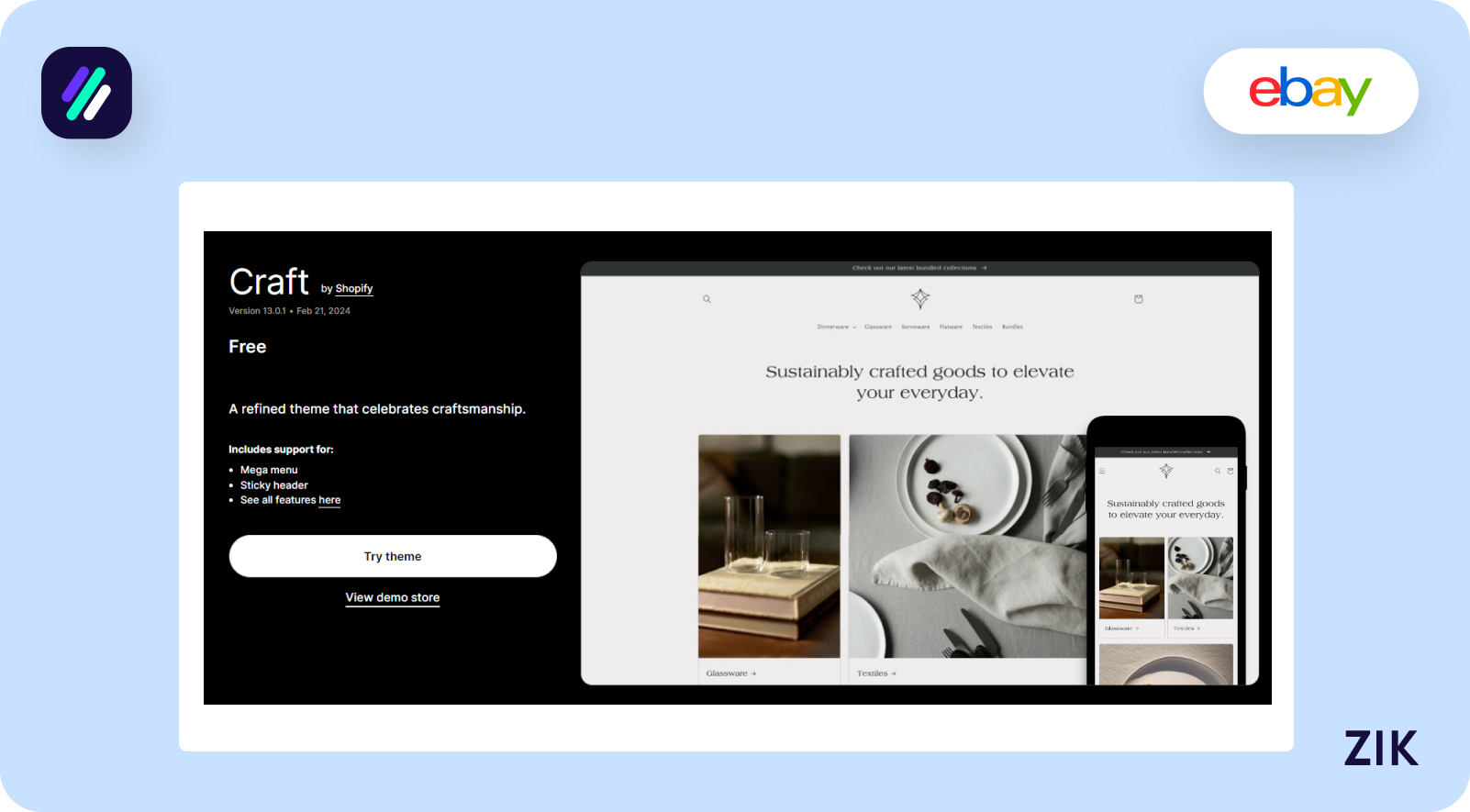
However, you can choose a premium theme like Vantage if you want to create a more responsive and detailed website that is also high-converting.
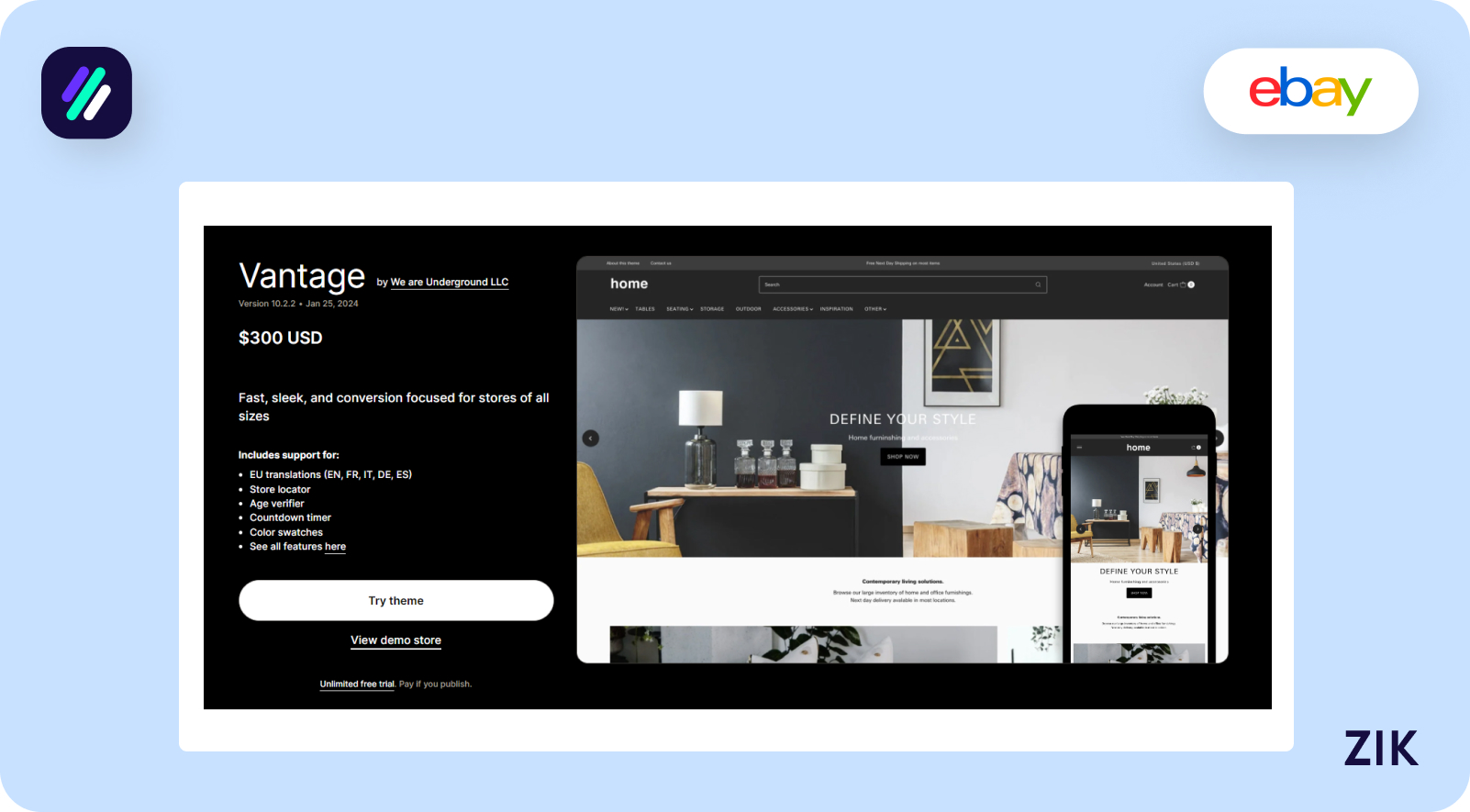
Like the Shopify pricing plans, you can start with a free theme if you are starting your online store and don’t have the budget for a premium theme yet. You can switch over to the premium themes later.
Customizing Your eCommerce Store
If you’re intimidated by creating and designing your own business website, there’s no need to worry. I will provide a detailed guide on customizing your ecommerce store using the tools available in Shopify.
This ecommerce platform stands out and is beginner-friendly because of its intuitive design that makes setting up your ecommerce store easy, even if it’s your first time setting up an online store.
How to Edit Your Home Page
The home page is the first part of your website that you must consider in the design process for obvious reasons. It is the first thing your customers will see when visiting your website.
Your home page must be visually attractive enough to pique your customers’ interest. However, it must also provide your customers a glimpse into the products you are selling, meaning they must know right away what your website is about and what products you are selling.
On the home page, you must provide a glimpse of your brand and snippets of your brand story. Try incorporating various elements on the home page to pique your audience’s interest and make them want to explore the rest of the website.
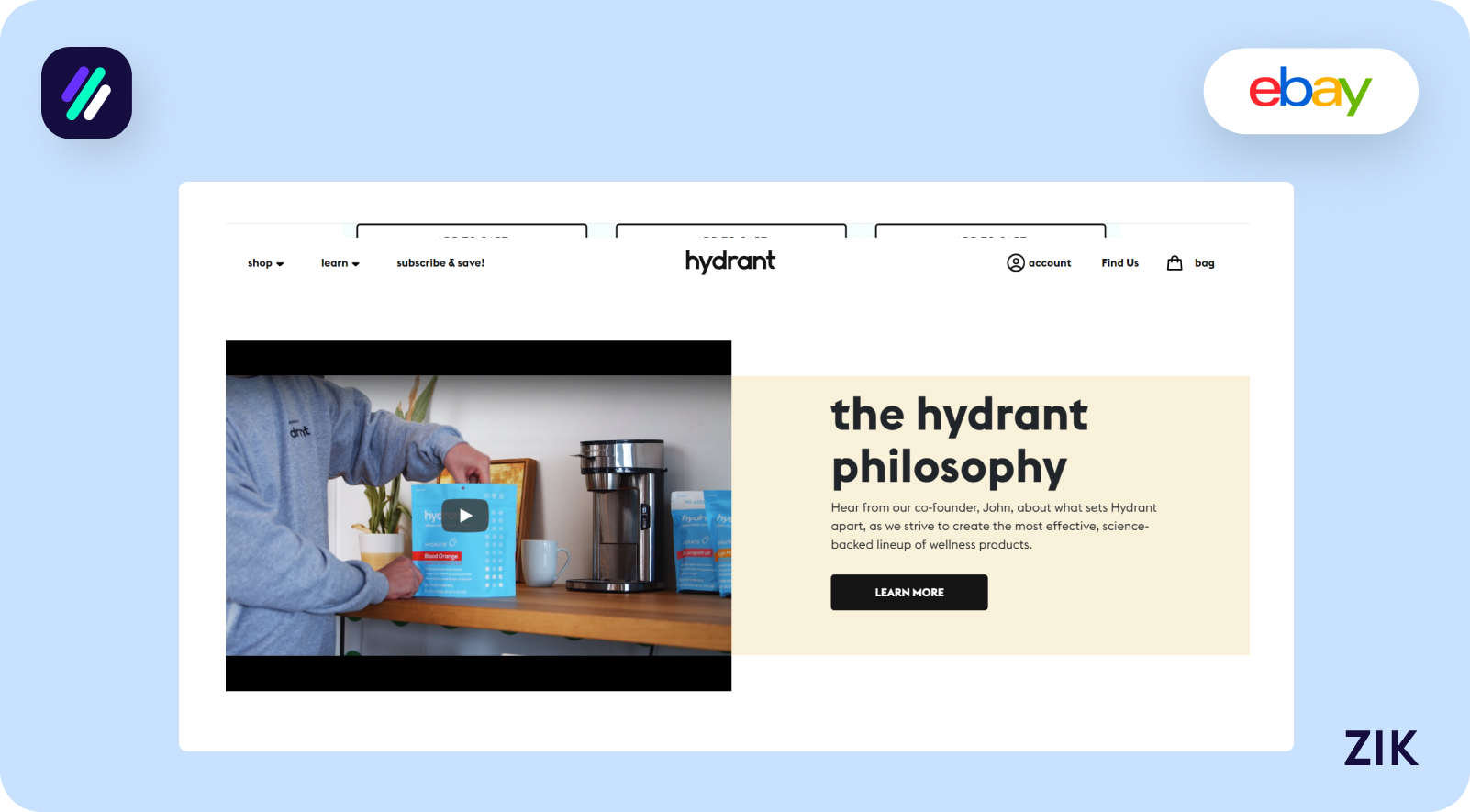
To do this with your Shopify business, go to your store dashboard. The first section you want to work on is the Image Banner. While it is called an Image Banner, you have a few options to make it more attractive and compelling.
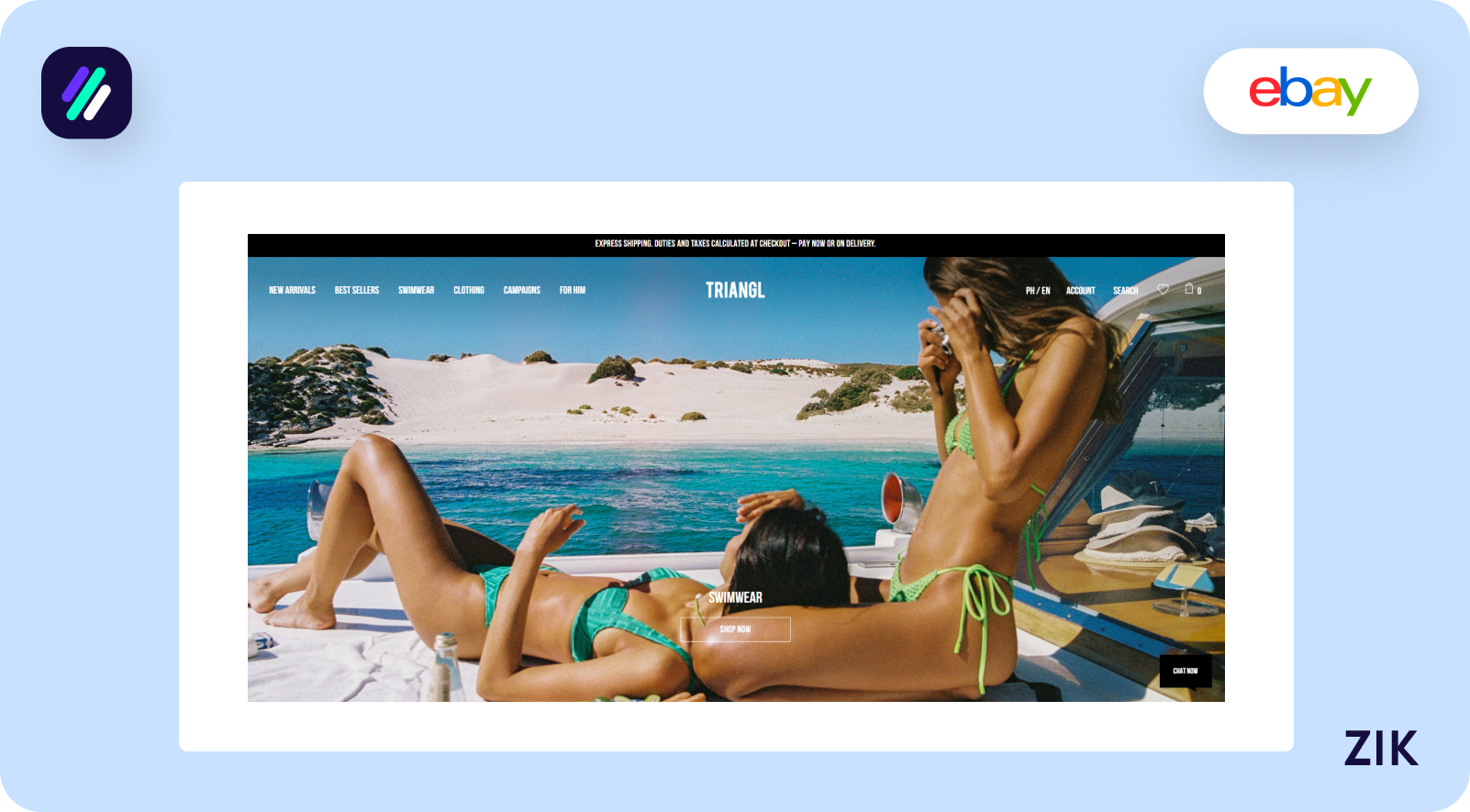
For example, you can add a brand video or existing promos to your online business. For this part, whether you choose an image or a video, avoid using stock images or videos. Make the content relevant and consistent with your brand.
Remember: this will be your chance to make a good first impression with your customers; a stock image (or video) won’t cut it.
Once you’ve chosen the banner file, you can add further customization. You can add your brand name or tagline. The idea is to inform your customers about your products and any point of differentiation from other similar businesses online.
This section will have clickable buttons, so add the anchor text and the specified link within your online store.
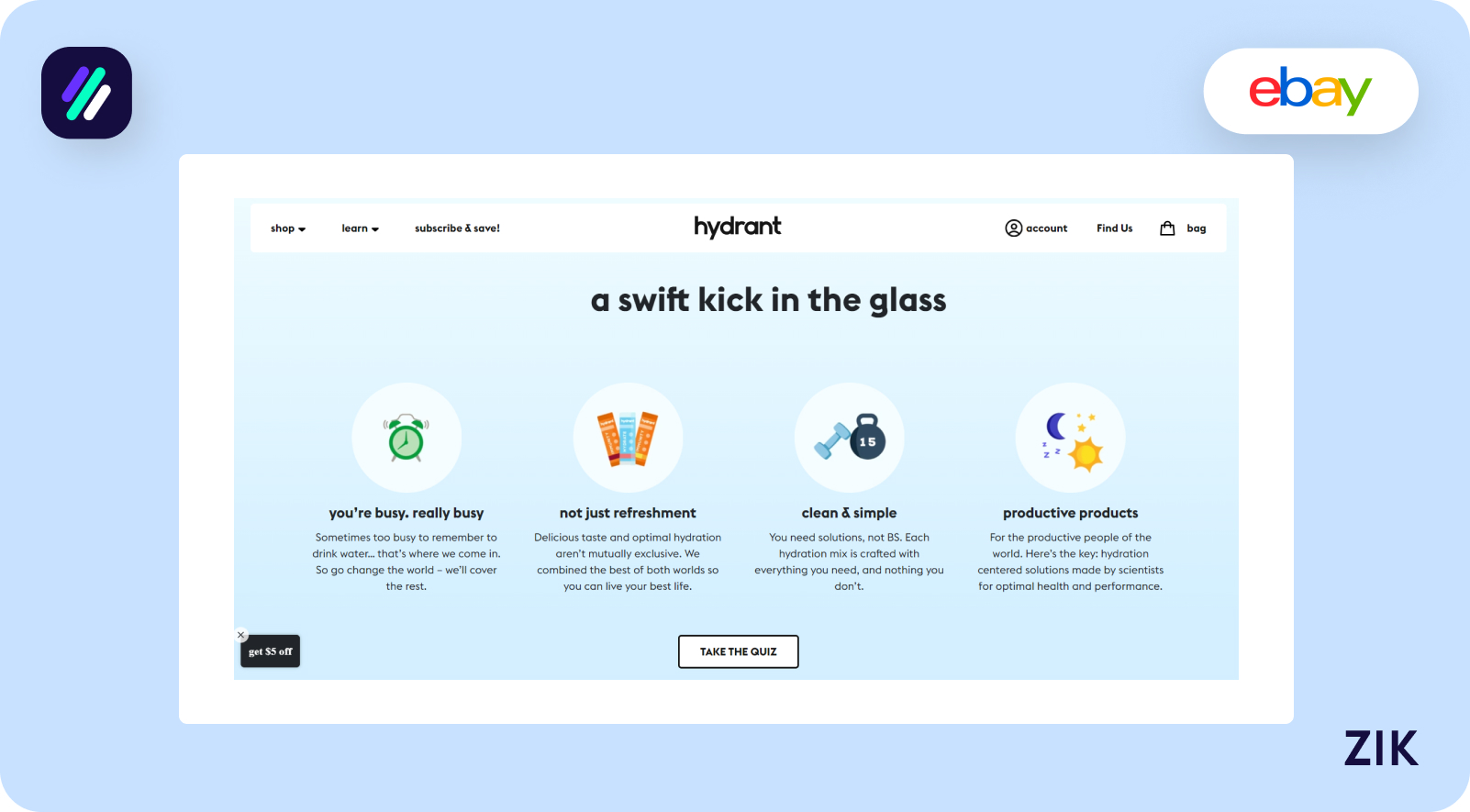
If you add more sections not already provided in the template, you can click on the Add Section button. Clicking on this button provides more options on which specific section you’d like to add, whether a product collection or a promo page.
It depends on which section you want to highlight on the home page.
Tweaking the Shopify home page gives you endless possibilities since you can adjust the sizing of the elements, such as the banner image, columns, etc. It makes it possible to create a truly unique online store for your Shopify business, adjusting it based on your preferences, so it does not look like any other online store out there.
How to Edit Your Product Pages
It’s time to explore the internal product pages and ways to tweak them to increase sales.
Improving your product page can spell the difference between making a sale versus losing a sale. You want the first one, and that could be because of an attractive and high-conversion product page.
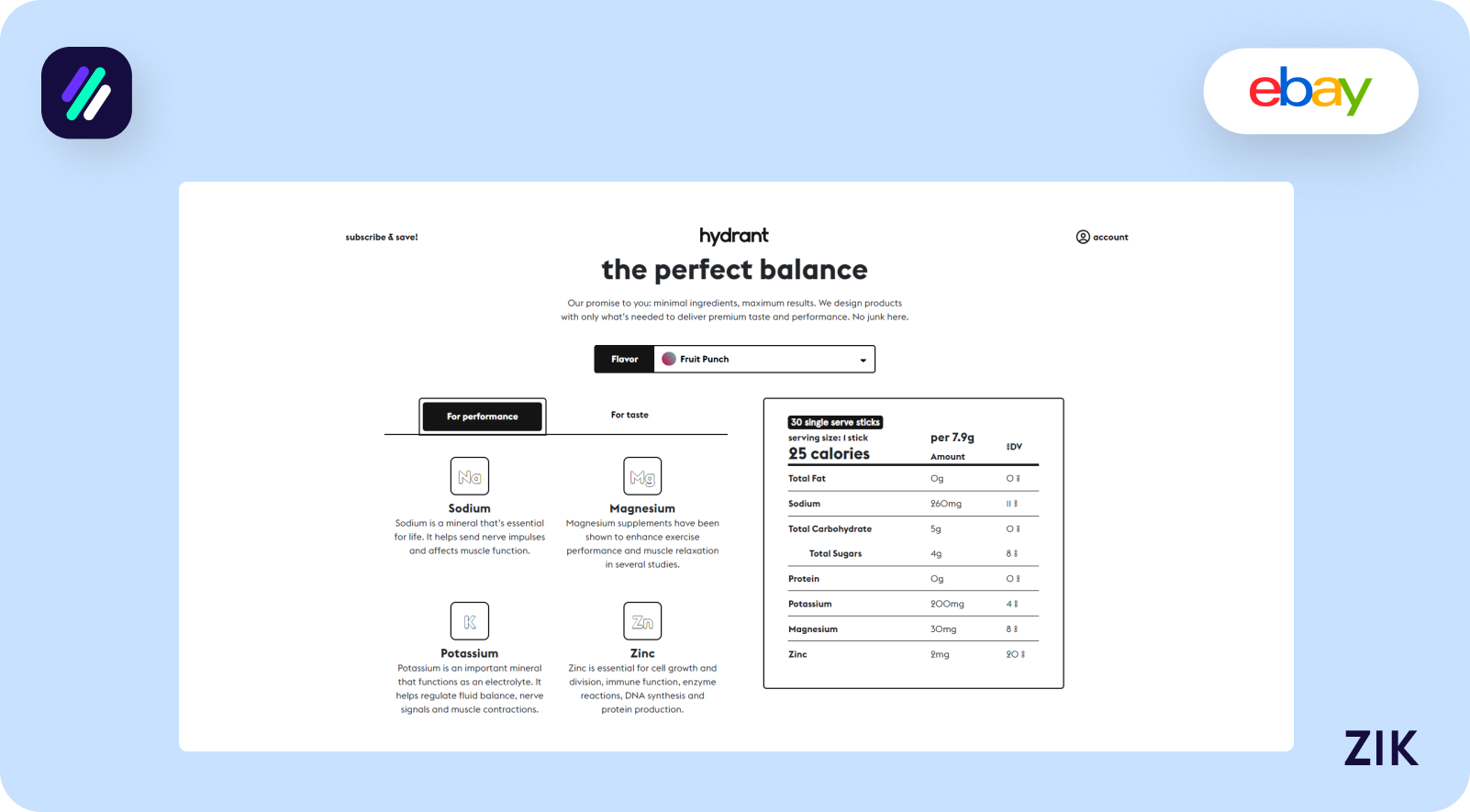
A high-converting product page should have comprehensive details about the product, including a detailed product description and FAQs.
You can also include product reviews, which can promote more sales as you can convince customers to purchase the product based on what other customers are saying about the product.
The focus is to build a truly rich buying experience for customers.
You can showcase your products in the best way possible for a converting product page. One idea is to include a video showing the product features or how to use the product.
Express your creativity and have fun exploring the different ways of showcasing your product.
One thing to remember when editing your product pages is that when you choose to update your existing theme into a new one, all other elements within your Shopify store will transfer to the new theme.
However, any layout and customizations you’ve added previously will not. Consider this when updating your store to ensure that all customizations you’ve applied will work efficiently with the new theme.
How to Add a Product to Shopify
If you’re happy with how your Shopify store is looking, you’re ready to get to the nitty-gritty of online selling: adding your products.
The product page is the single most important feature in your online store. This page is where customers will decide if they want to buy the product or not. Your job is to convince them that they need the product.
It starts with the product name. Strike a balance between a creative title and one that is descriptive and functional.
You want the search engines to crawl through your product page and list the products for any relevant searches. However, you want it to stand out and convince buyers it’s worth checking out.
In addition to the product titles for the product page, you must also provide detailed product descriptions. Use this space to paint a picture for your audience.
Describe the materials, the unique selling point, and ideas on how to use the product. For example, if it’s a sweater, describe the material and styling tips for the sweater.
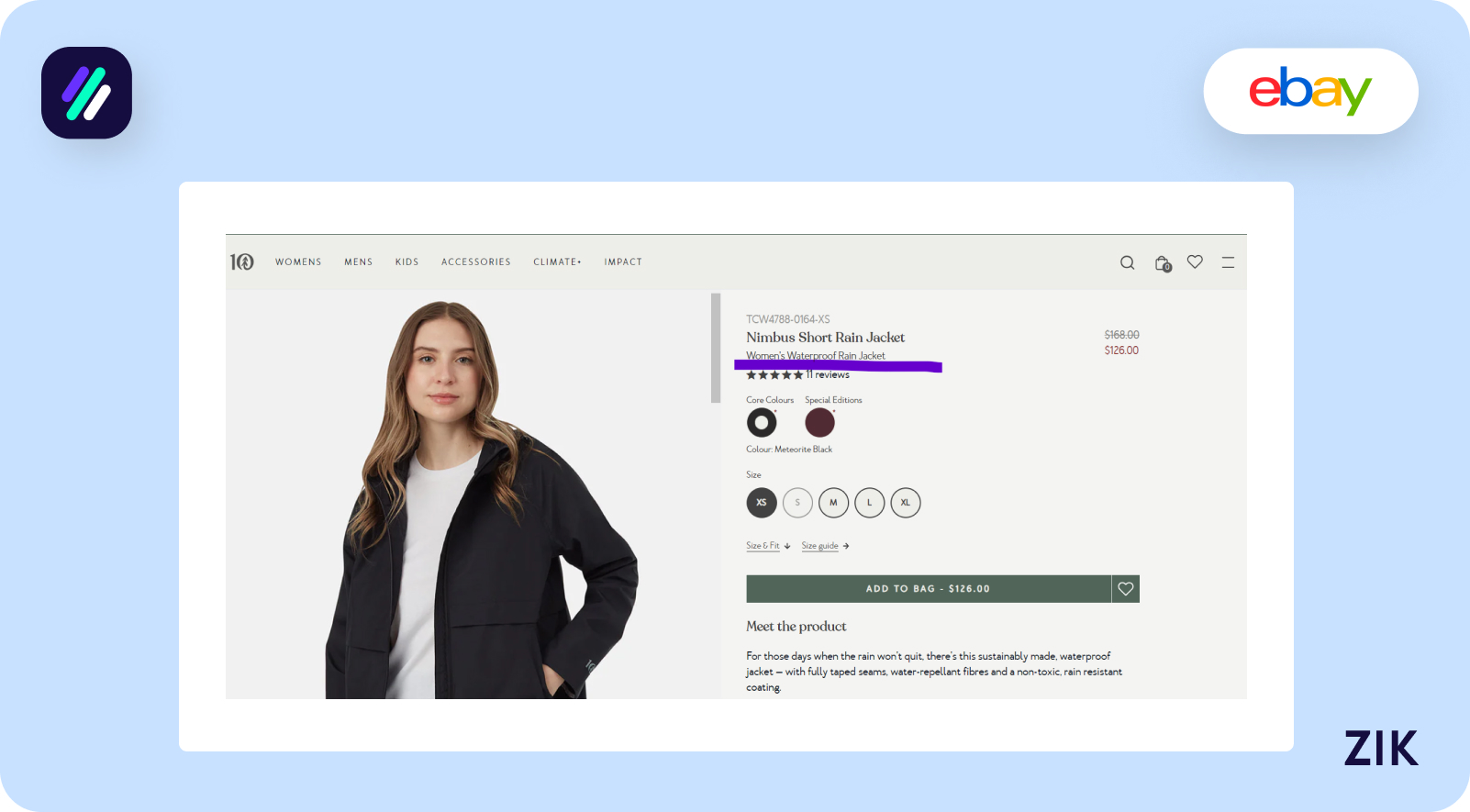
If you have plenty of features to share about the product, consider listing some of them as bullet points. It will be easier for customers to scan and read instead of dumping long paragraphs that can bore your customers and lose their interest.
How to Add Photos of Your Products
Product photos are just as important as product titles and product descriptions. Therefore, you should add as many photos to your product page as possible!
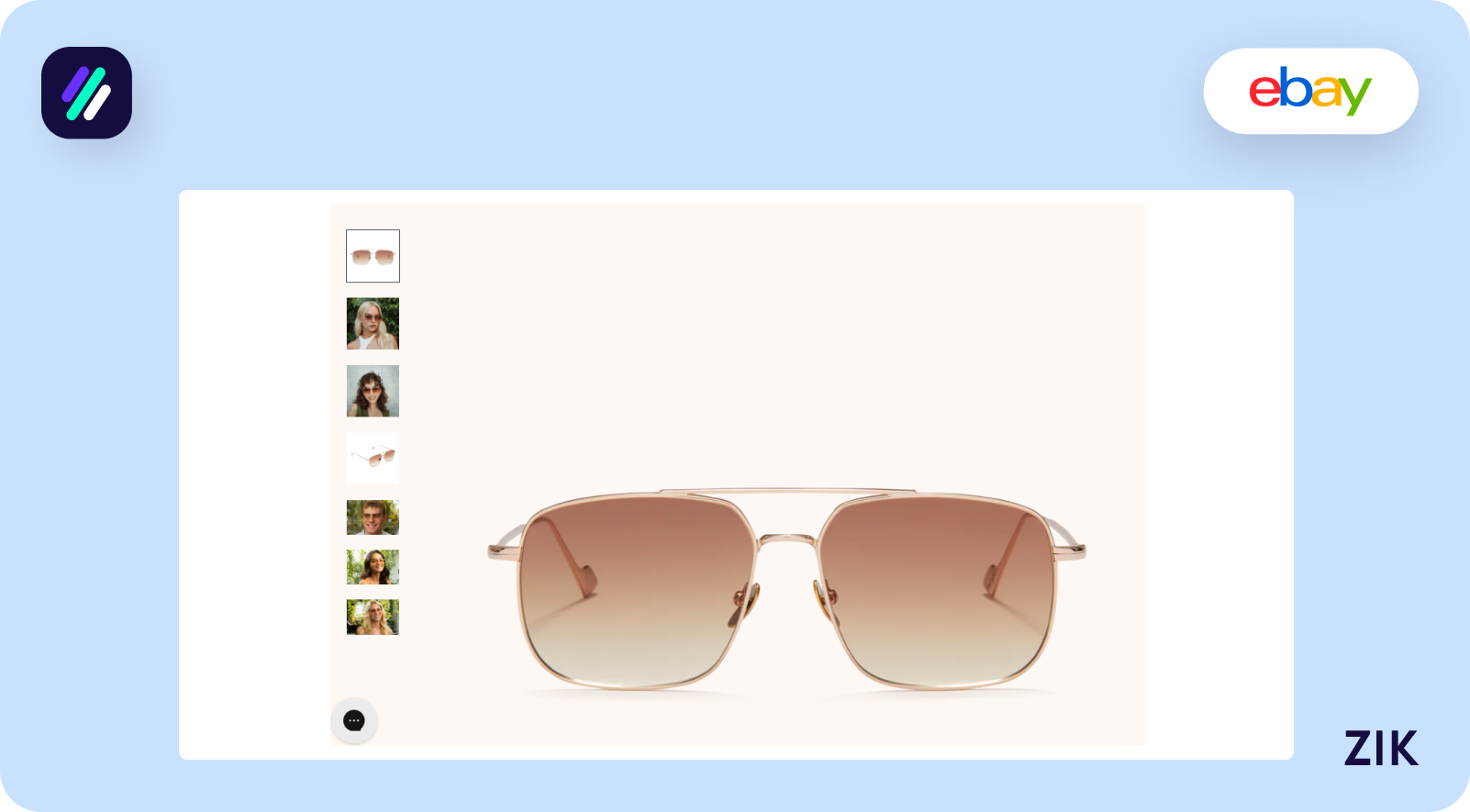
Hot Tip
Include photos of the product at every angle. Make sure to include close-up images of the product, giving your customers a chance to examine them closely even if they cannot see it personally.
And you must only include high-quality images. These photos must showcase the product’s color and texture.
Additional tips include adding alt text to each image. It helps with increasing the accessibility of your Shopify store. As a bonus, alt text boosts your store’s search engine performance so it will rank higher for searches relevant to your product.
App Blocks and Embeds
Success with a Shopify store is about integrating more capabilities to your website to boost the customer buying experience. You can make that happen with Shopify apps and the embed functionality.
It is essential when you use a free theme and want to enhance what your online store can do.
As with most other elements in your online store that we’ve discussed, this part is intuitive and beginner-friendly, with no coding required.
One example of enhancing your Shopify store and product pages is incorporating a product reviews app. The idea is that adding this app block to your product page displays reviews from customers who’ve purchased or used your product.
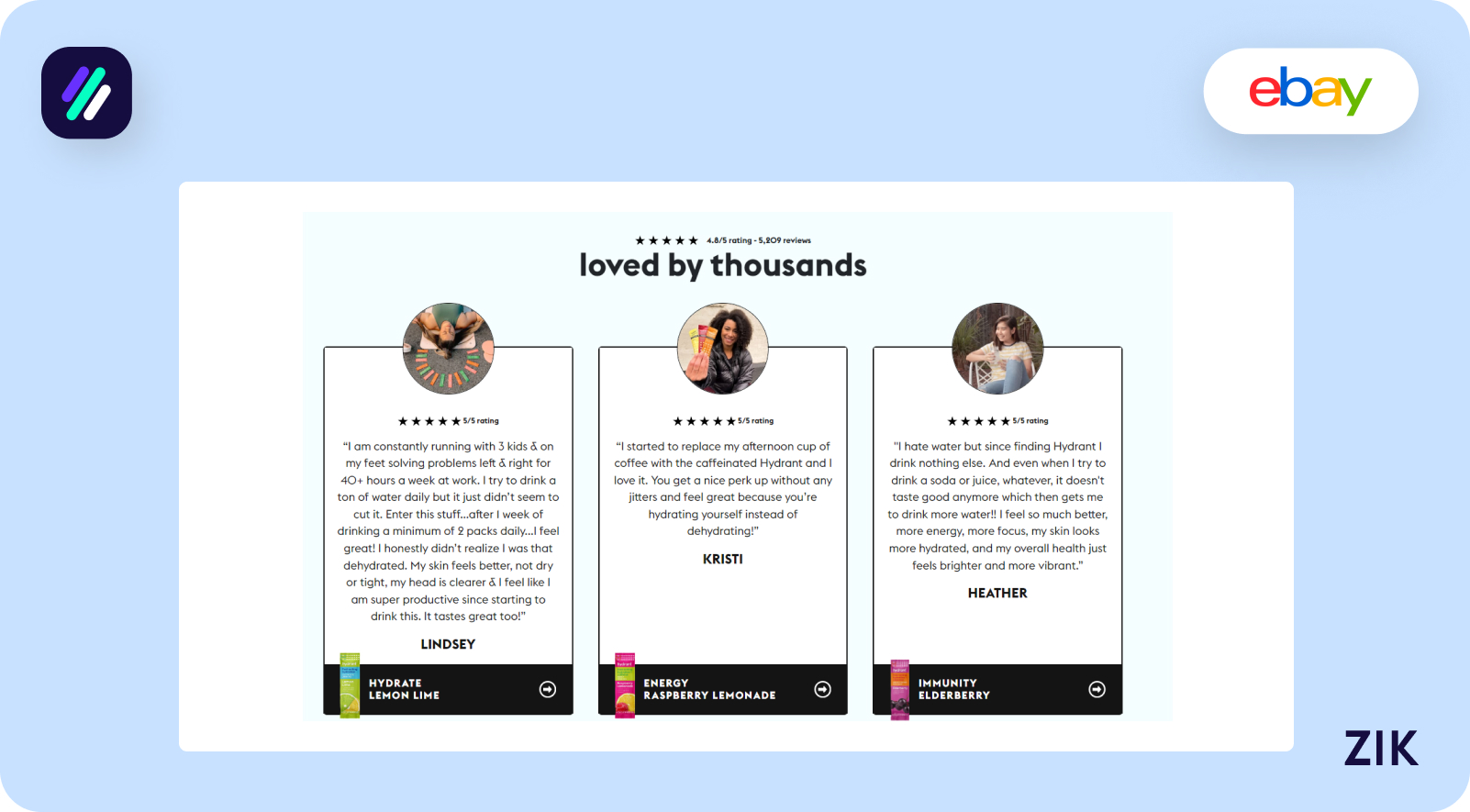
First, you must go to the App Store and choose the apps you want to integrate. Once you’ve chosen the app, go to the default product template in the Theme editor. At the Theme Editor, choose Add Section and go to the App section and select the specific app that you want to integrate into the product page.
Integrating apps into your Shopify store allows you to add them as blocks to a section or as sections in a template. Therefore, you have optimum flexibility in using the app to boost your online store performance.
If you want to remove the app block from your product page, you can reverse the process and remove that block from the Theme editor. This action removes the app from the product page without dealing with any coding issues that could affect the rest of the theme.
Shopify Inbox
The Shopify Inbox is a valuable tool when running an e-commerce store on the Shopify platform. In the inbox, you will find all and any messages related to your online store.
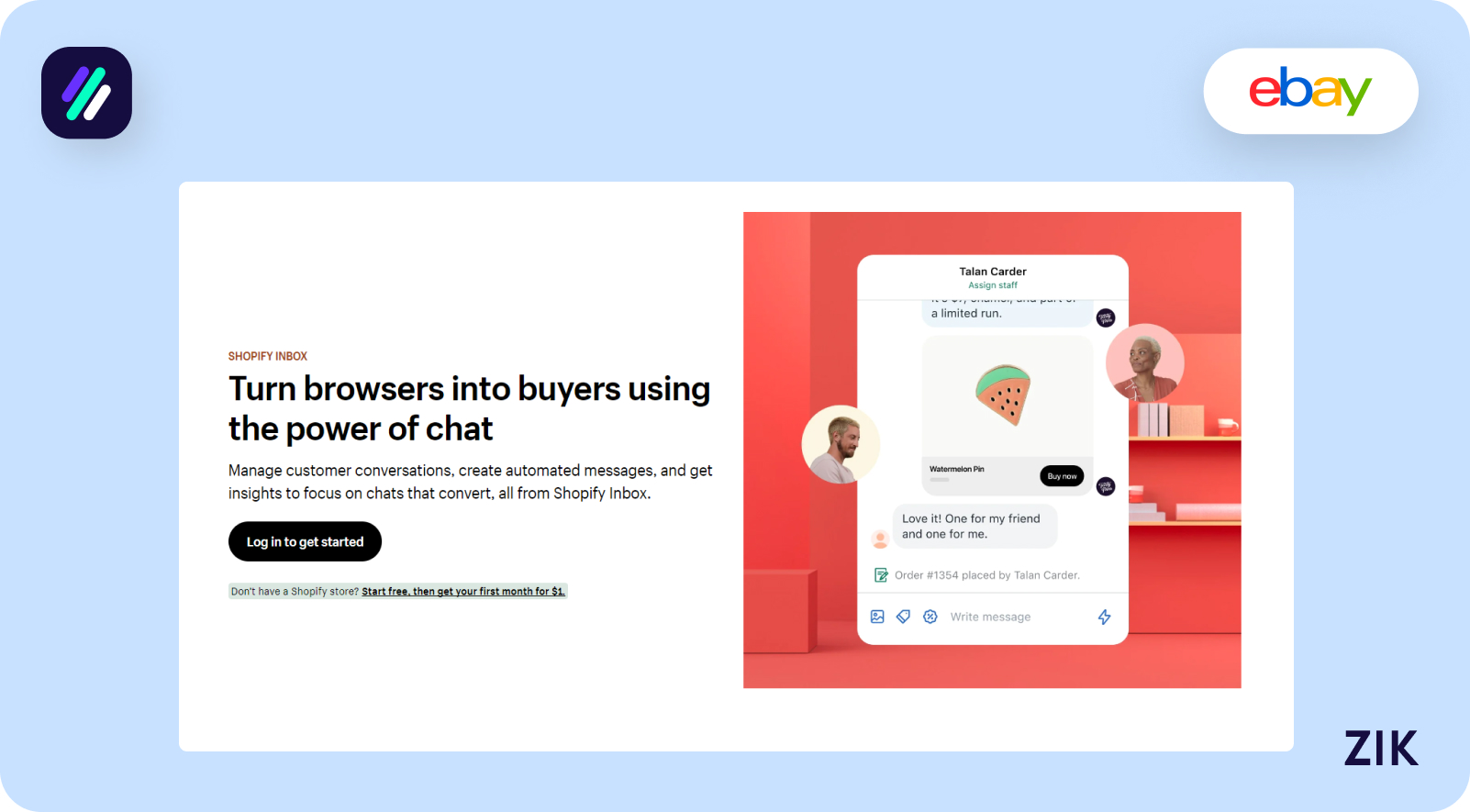
Therefore, you can use the Shopify Inbox to read customer messages about shipping, orders, and other inquiries. You must check your messages regularly to respond promptly to customer queries and concerns.
Fostering customer relationships is the lynchpin of an excellent customer service strategy, as it can promote a positive customer experience and build customer loyalty.
The Shopify Inbox app is available on the Shopify app store. Once downloaded, you can go to the Theme Editor to enable, access, and configure the Shopify Inbox app.
The best part about integrating Shopify Inbox into your online store is that it works with any theme.
Inventory
Inventory management is a crucial part of a successful online store. The first step to organizing your inventory is to set up an SKU. The SKU or Stock Keeping Unit is any code you choose and assign to your products, making it easier to organize your products once you receive orders and stocks.
You must establish the SKU at the start to increase organization later on, especially if you start selling more items.
In the Inventory section, there is an option to add a barcode, but this is only relevant if you decide to sell in person through a POS. The Inventory section allows you to keep track of your products, which you must monitor closely to ensure you have enough stocks and are not overselling to customers.
Shipping
At Shopify, it is crucial to organize your shipping because some sellers offer physical goods, and others sell digital products or services. This section may or may not apply to you, depending on which applies to you.
In the Shipping section, you can add the product size and weight, which will automatically calculate the shipping label price. If you don’t set it up at the start, no need to worry since you can set it up later.
However, you must know about the factors that affect shipping costs, as they can be crucial determiners of whether or not your customers will proceed with the purchase.
Variants
Variants refer to the different product variations you offer for the same product. For example, you are selling men’s athletic shoes, and they are available in various colors and sizes. You must include as many variants as applicable to the product on your product page.
You have three color options (white, blue, and black) and two sizes (L and XL) for that particular product.
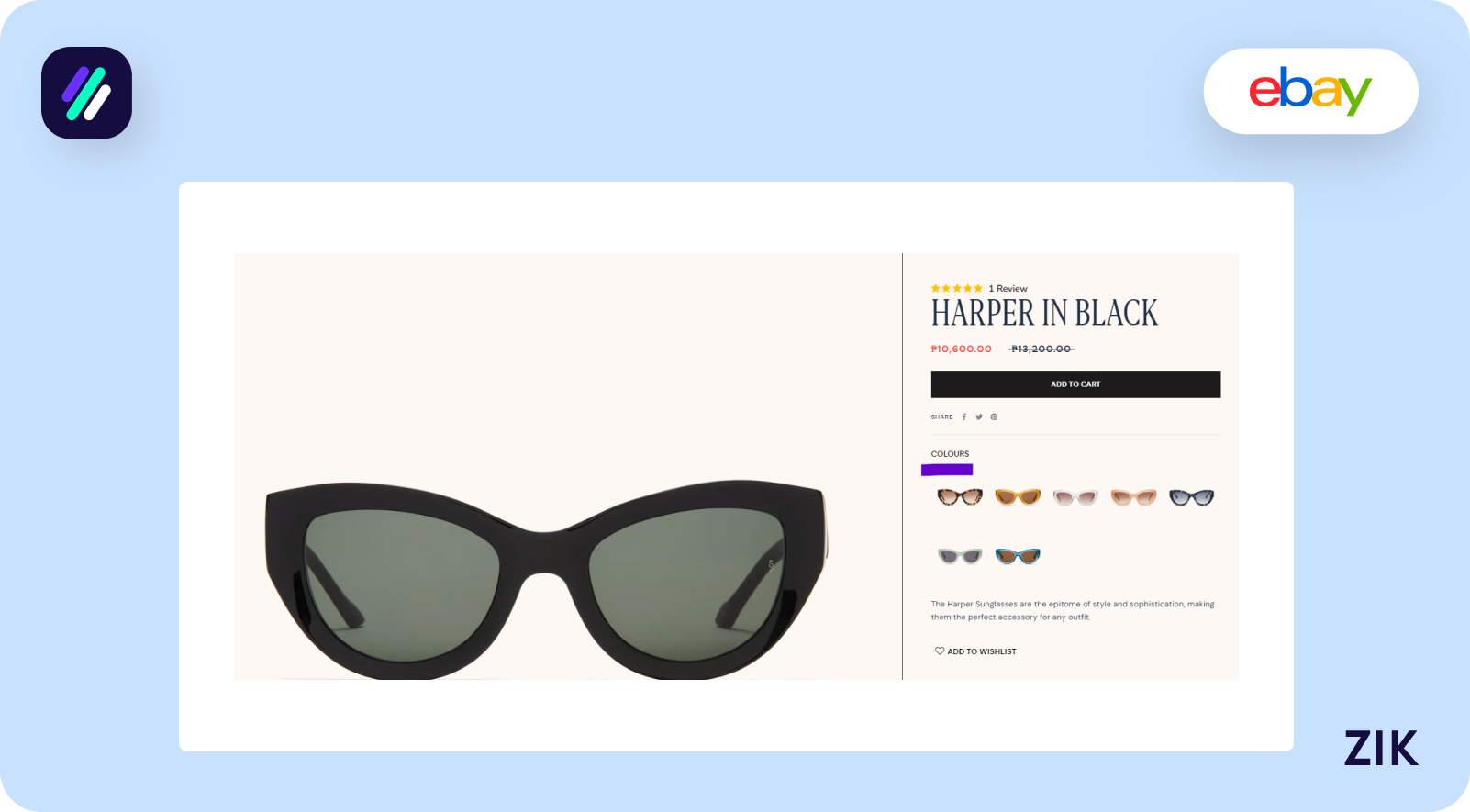
So, why is adding the variants important? It helps boost sales for that product, allowing your customers to choose a variant that fits their needs and preferences. The more product variants you offer, the more customers you can attract to purchase. It is especially crucial for products wherein sizing can be a crucial buying factor.
Search Engine Listing
Search engine optimization is integral to your Shopify store’s success. With more businesses online, you must optimize your online store to attract more traffic and potential buyers.
Therefore, take the time to update your search engine listing. This section is how your product page will appear on Google and other search engines.
Start with keyword research to identify the best keywords to target in your listing, and write a title and description that will incorporate those keywords naturally.
A well-optimized search engine listing can boost traffic to your store, hopefully bringing in more sales.
Conclusion: Shopify Tutorial for Beginners
With this detailed Shopify tutorial, you are on track to starting your own online store. This Shopify tutorial for beginners shows how easy it is to set up a Shopify store, even if you have no coding knowledge or selling experience online.
Shopify boasts an extensive feature list so you can confidently launch your new business online. Take the actionable advice provided here as you navigate this selling journey and become one of the Shopify success stories when you follow the best practices.