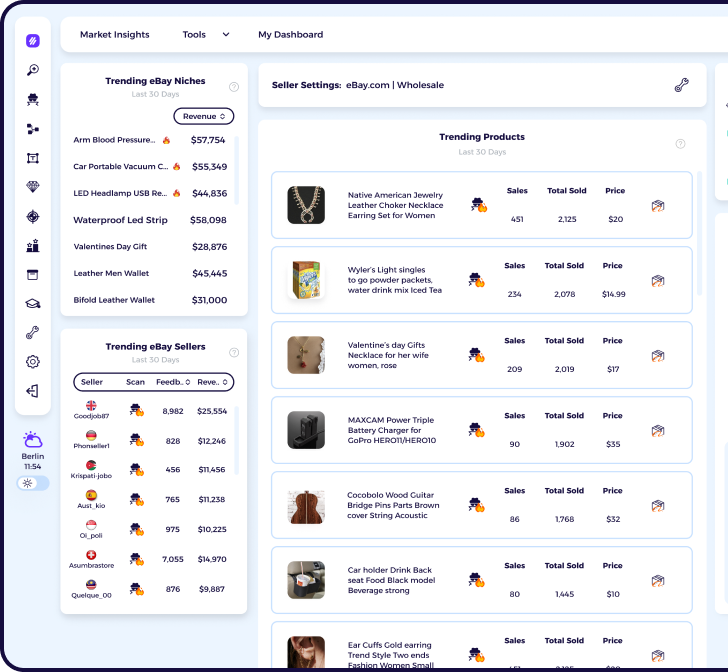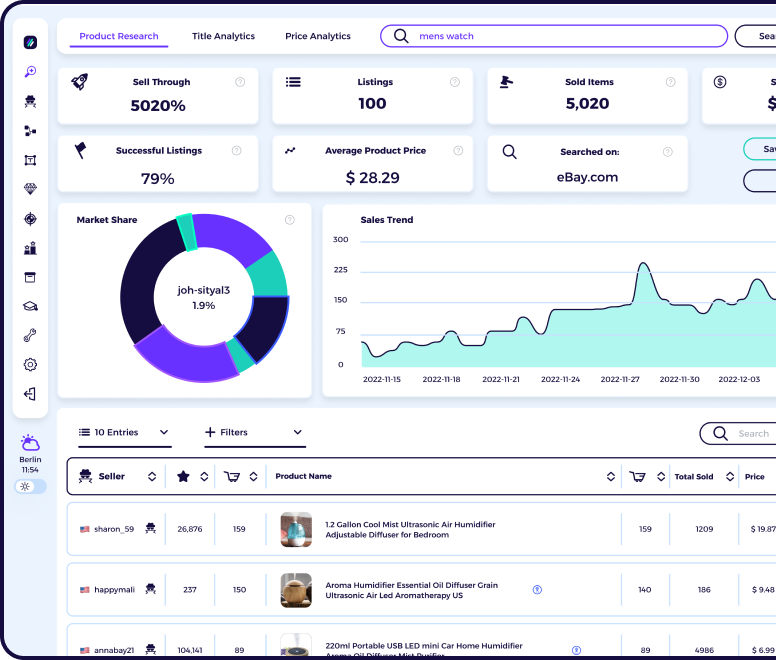While starting and managing an online store is much easier than running a brick-and-mortar shop, it’s not a cakewalk either. Don’t be lured into thinking you can sign up for an eBay account, launch your store, and money will flow into your bank account.
That’s not how online selling works, eBay or not!
Good thing eBay provides the essential tools sellers need to make selling on eBay easy to manage.
I was at a loss when I started selling on eBay many years ago. Sure, I had my store up and running, but I was simply adding products to my store without looking at feedback, traffic reports, and promotion tools.
I didn’t realize then that they are vital to keeping orders coming into my store and growing my business.
Hence, I want sellers on eBay to know about this very handy tool – eBay Seller Hub. Whether you’re new to eBay or you’ve been selling for years, learn how to optimize this tool in your seller account to maximize your profit potential!
Key Takeaways
- The eBay Seller Hub is a central location where you can access all tasks and features you need to manage your eBay online store.
- Access detailed reports and analytic insights about your sales, traffic, listings, and other aspects of running your eBay store.
- Organize and optimize your live listings with a vast array of tools for optimization and increase store visibility.
What is the eBay Seller Hub?

The eBay Seller Hub is a store management dashboard for eBay sellers. It is the central location for all the tools you need to manage your online business.
This tool is free to use and allows you to handle the selling, reporting, tracking, and analytics in one place.
If you’re serious about growing your business on eBay, it’s important to utilize these tools to gain insights into how well (or poorly) your eBay store is doing. This insight allows you to make the necessary adjustments that optimize your sales channels.
Guide to Using Seller Hub on eBay

Using the eBay seller hub is critical to your success with an eBay store.
It is accessible via a simplified, easy-to-use dashboard that provides all the tools you need to set up your online business, access real-time data, and gain insight into your sales performance.
Here is an overview of the tools available via the eBay seller hub to grow your business.
1. Manage Your Listings
The most basic tool available on the eBay seller hub is to manage your store listings in one place. This area is also where you can access the other functionalities and tools about your listings, such as reporting and order management.
2. Monitor Your Business
Creating custom dashboards for your eBay online store with the eBay seller hub is possible. Hence, you can closely monitor sales, traffic reports, and other listing activities.
3. View Payouts
The eBay seller hub is a great place to track your payouts and determine when you can access your money and transfer it into your accounts. This central location is also where you can find if there are any funds on hold in your account.
4. Analyze Business Performance
Get personalized insights and detailed reports about your business performance, which allows you to adjust your marketing strategy based on historical data and real-time sales.
Grow Your Business with the eBay Seller Hub
With an overview of the tools you can access using Seller Hub, it’s time to dive deeper into the advanced features you can leverage to optimize your selling performance and grow your business.

Overview
As the name implies, the Overview section of the eBay Seller Hub is where you can access all other tools within the seller dashboard. This section allows you to harness feedback and manage tasks more efficiently.
You can find additional tools in this section to help grow your business.
1. Feeback
The feedback section lets you monitor customer feedback about your products and orders. It helps assess your business performance with an overview of your ratings over the past 30 days.
Since your goal is to maintain a positive rating, you can use this information to rectify negative feedback.
If you’re serious about growing your eBay business, I suggest you check this section often. Positive ratings will give you insight into what you need to implement further and capitalize on more sales.
On the other hand, negative ratings allow you to improve your store to avoid similar negative customer experiences in the future.
2. Monthly Limits
You can also find your monthly limits in the eBay seller hub overview section. Those limits vary depending on your account type.
Thus, you can refer to these figures to determine how many products you can still add to your store listings and your financial inflow. You can always request an increase to your monthly limits, so keep an eye on these numbers.
3. Tasks
This tool makes it easier to manage your orders and tasks in one place, ensuring higher efficiency and checking off your to-do lists from one place.
When you open the Tasks section, you can see your pending tasks, such as printing shipping labels, responding to eBay offers, or responding to customer inquiries.
This feature is handy for eBay sellers because you can prioritize tasks as you see fit. Any online seller knows the importance of responding to customer inquiries promptly to maintain a high level of customer satisfaction.
4. Selling Announcements
You can customize your seller account dashboard to receive updates from eBay so you’re always in the know about the latest selling updates. Staying informed about the latest announcements within the platform is critical to avoid penalties and other violations when selling on eBay.
As always, you can customize this dashboard on your eBay account. To do this, click on the “Customize” button located at the upper right of the screen.
You can customize the announcements to include only the most necessary and applicable items.
Orders
The next tab in Seller Hub is Orders. This section simplifies the order processing within your eBay store.
Like the Overview section, you can find additional features to organize how you manage customer orders.
1. All Orders
The All Orders section is exactly what it sounds like—you can manage orders after your customers purchase from your store. You can view orders of all statuses, such as those awaiting payment or waiting to be shipped.
Monitoring orders makes it easier to see which actions you must take.
2. Awaiting Payment
This section narrows down your orders based on those your customers have yet to pay for. Monitoring the orders that are pending payments allows you to know which orders can be taken to the next phase of order management.
It also helps with managing your store’s cash inflow.
3. Awaiting Shipment
Handling and shipping are two of the most critical aspects of order management in an eBay store. The Awaiting Shipment section is essential because it lets you see the orders you need to ship.
Monitoring orders in this particular status helps avoid delays when shipping the items to your customers.
4. Pack and Shipped
Once orders are paid and packed, they will move to this section immediately. This feature is useful for eBay store owners because it allows you to keep track of orders that have been shipped.
Tracking orders and ensuring they are within the shipping timeline becomes easier.
5. Cancellation and Returns
Order cancellation is a common part of an online business. Regardless of the reason, it will appear in this section when customers decide to cancel their orders.
Thus, you can monitor orders you should not ship and those returned to you. Returned orders require more attention because you must double-check if you must exchange them for another item or refund the customer.
6. Requests and Disputes
In relation to the above, customers who requested a refund for returning an item will have those tickets appear in this section. Organizing and monitoring these requests is important because you want to validate them before sending new items as exchanges or paying for a refund.
Most eBay stores have a return and refund policy, so these requests must comply with them.
Whatever the nature and extent of the dispute, business owners must manage them correctly and promptly respond to improve the customer shopping experience.
7. Shipping Labels
This section helps you monitor orders that need shipping label printing. It is essential to proceed with sorting out requests and disputes. Also, you must keep track of shipping labels and ensure they match the right order to ensure customers get the correct items.
Listings
The listings section of the eBay seller hub is for managing your order inventory. It is crucial to running your eBay business since this is the part customers will see on your storefront.
In the Listings section, you will go to add new items or modify existing listings. Thus, you must constantly track the listings section and determine which ones are doing well in sales conversions, maximizing their visibility on the eBay site.
There are additional features within the Listings section of the eBay seller hub.
1. Create Listing
The Create Listing section is where you will add new products or find innovative ideas to inspire you on the best items to add to your store. You can use it to search for trending products or new products your target audience might be interested in.
Explore different products across diverse categories to ensure peak sales performance for your business.
2. Inventory
In the Inventory section, you manage your products to ensure enough stock is available. Use it to filter products that have limited stocks, showing a great level of demand.
Thus, you can capitalize on such demand by adding new stocks to your store. On the other hand, you can also use this section to gain insight into products that don’t do well to help you remove underperformers in your store.
3. Active
As the name implies, the Active section is where you will find active listings on your store. These listings are live, so you must monitor inquiries or offers on these product listings.
You can then take the appropriate action for each active listing according to what suits you most and deliver the best customer experience.
4. Unsold
Unsold items are included in this section of the eBay seller hub. While some sellers might delete these items altogether, you can use this data to gain advanced insights into why they did not sell at the time of listing.
Moreover, you can analyze traffic and inquiries to determine the product’s interest level. You can use that information to re-evaluate your marketing strategy and consider re-listing the product with a fresh approach to marketing and timing.
5. Drafts
This part of the eBay Seller Hub is where you will find drafts of your listings, which you can revise and optimize before publishing them on your store.
Search engine optimization helps maximize their visibility within eBay or Google for the targeted keyword. You can also use this section to add essential product details, such as titles, prices, photos, and more.
6. Scheduled
The Scheduled section is where all listings that have been optimized go but are yet to go live. Scheduled listings are set to appear in your store at a set date.
It is an excellent feature to manage your listings and introduce new products at certain intervals, ensuring there is always something new for your customers to look forward to and purchase.
7. Ended
When selling on eBay, you must list an end date to your product listings. It is especially common with products that use the auction listing style.
Products that have gone past their availability period are no longer accessible to your customers for purchase.
Marketing

Marketing is essential for any brand, whether selling on eBay or other marketplaces. Craft your brand’s narrative clearly to stand out from the competition.
You can access your marketing campaigns and activities through this organized dashboard. The advertising dashboard offers access to promotional tools and increases your product visibility.
In addition, you can leverage the purchase history of previous customers to determine the best marketing techniques that will attract them to continue buying from your store.
According to marketing experts, it is easier to promote to customers who have purchased with you in the past than to new customers.
Meanwhile, this section provides tools for growing your email subscriber list. It also helps you build and nurture relationships with existing and new customers.
Store
This section of the eBay seller hub enables you to curate your ideal storefront on eBay. Access a bunch of tools that make building your store’s visual appeal easy.
It starts with Edit Store, which helps you organize your store catalogs and simplify how potential shoppers discover products. You can make it possible by creating intuitive catalogs for your business.
You can also enhance your store’s sales performance by offering custom discounts and promotions to your subscribers. These strategies enhance customer retention and promote loyalty.
There is also a handy feature called Time Away, which informs your customers of a possible downtime in your store. It keeps customers well-informed before placing orders and sets honest expectations about your service.
Performance
The Performance section of the eBay seller hub is where you can view analytics to ensure sustained growth for your business.
Marketing is the heart of any business success because you need a solid marketing plan to attract customers to buy products from your store.
There are various marketing tools available, and determining which ones to implement depends on your business goals.
The Summary section contains the most important metrics from a single dashboard. This will help you evaluate sales and traffic from one convenient place.
The Seller Level ensures you adhere to eBay selling standards and maximize your seller rating. Meanwhile, Sales is where you can find your sales data across a specific timeframe.
This data can inform your marketing strategy, allowing you to adjust your promotional strategies to meet your sales targets.
Traffic is another essential part of the Performance hub where you can analyze customer behavior, engagement metrics, and conversion rates.
Optimizing your store’s reach is vital to improving your performance, but what you do to convert that traffic is what this data is about.
Payments
Payments are your store’s financial summary, so they are important to monitor. Use them to track and manage your spending, ensuring that you can promote better cash inflow to your store.
The eBay managed payments system simplifies this since you can use one channel to monitor your store earnings.
There are additional important sections under Payments that you must pay attention to, which streamlines your financial operations. The summary section is an all-in-one dashboard for your financial transactions, providing your store with a unified view.
Under All Transactions, you can see your cash transactions in and outflow within the business. This information is accessible in one place, which helps you make data-driven decisions about your financial operations.
Next is the Payouts section, where you can find any pending and successful payments. It helps predict whether cash is coming through your account and when.
You can access detailed reporting of your financial transactions under Reports. It is essential for business owners who require a granular analysis of their business’ financial operations.
You can coordinate with the Taxes section, wherein you can manage your business tax requirements in one place.
Use the Payout Settings to customize your store’s settings and adjust revenue collection according to your preferences.
Research
Explore the Research section if you want to optimize the product-finding process. Use it to optimize your store’s product listings with the help of product research tools, such as Terapeak Product Research and Terapeak Sourcing Insights.
These tools provide extensive reporting about products’ sales performances and help you improve your product selection to achieve business success. However, these tools are only available to eBay sellers with a particular store subscription plan.
Market research tools, such as ZIK Analytics, can help you leverage your product-finding research. This tool provides detailed information about trending products and niches, such as sell-through rate, average product price, sold items, and sales earnings.
Reports

The best eBay stores constantly evolve based on their market and sales performance. Therefore, the Reports section of the eBay seller hub provides valuable insights into your business and identifies potential areas for improvement.
For example, the Downloads section lets you access reports about your eBay stores. Use the audit reports to optimize your business performance and identify growth opportunities.
Meanwhile, you can also schedule the downloading of your audit reports to ensure you can monitor performance and growth at a scheduled interval.
Lastly, Learning Resources are available to guide you in using the data within the reports to manage your store and reach your target eBay sales.
Conclusion
eBay provides sellers access to tools and features that optimize their store performance. Leverage these free tools to optimize your business and increase sales.
Couple it with other strategies, such as using tools to find winning products, and you are on the right track to achieving eBay business success, no matter what your business model!
FAQs
What is the difference between Seller Hub and My eBay?
Unlike My eBay, the seller hub offers a more comprehensive array of tools that give you more control over eBay selling. Serious business owners need the seller hub to make selling easier, seamless, and more efficient.
Does it cost to use seller hub on eBay?
No, the eBay seller hub is free to use. You can access the tools within this section of your eBay dashboard to increase your eBay selling and track business performance.