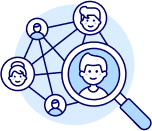Uploading Items to AutoDS Tutorial
Goal: Learn how to upload your researched and saved products from ZIK Analytics directly to AutoDS, saving time and streamlining your dropshipping workflow.
✅ Insight: Once your ZIK account is integrated with AutoDS, you can send products straight to your AutoDS drafts in just a few clicks — no manual upload needed.
Go to My Products on the left sidebar.
Choose the folder that contains your products — for example, Amazon or YouTube.
You’ll see all your saved product listings displayed with details like title, image, and price.
Click Upload All to AutoDS.
A popup will appear with the following options:
Then click Upload Items.
Your upload will begin, and the progress will appear on your screen.
You can also upload specific items individually:
✅ Tip: This is useful when you only want to list your top-performing or recently researched items.
After uploading, log in to your AutoDS account.
All uploaded products will appear in your Drafts section, ready for editing or publishing to your eBay store.