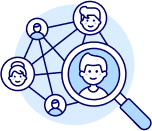Creating and Managing Folders in Zik Analytics
Goal: Learn how to create and open folders inside Zik Analytics to save and organize the products you find during product research.
This tutorial shows two simple methods to create folders — through the Item Finder and the My Products section — so you can stay organized and easily access your saved items anytime.
✅ Insight: Organized folders help you track and manage your product research efficiently. Having your winning items saved in separate folders saves time and streamlines your workflow.
Goal: Learn how to open and save products to folders while doing product research.
Go to the Item Finder Tool.
As long as your selected supplier is not Alibaba or CJ Dropshipping, you’ll be able to create folders directly from this tool.
Click Select Folder, then New Folder.
Give your folder a name, add an optional description, and click Create Folder.
Now, any product you find during your research can be saved directly into this folder.
To view your saved products, navigate to the My Products section and select the appropriate tab for your supplier — Amazon, Walmart, or AliExpress.
Each supplier has its own dedicated tab.
From there, you can:
✅ Tip: Use specific folder names (e.g., “Summer Deals” or “Pet Accessories”) to keep your research structured and easy to navigate.
Goal: Learn the second way to create folders manually inside your product dashboard.
Open the My Products section.
Click Create New Folder, give it a name, and add a description if you’d like.
Then click Create Folder — and your new folder is ready to use.
This is a quick and easy way to organize your existing or future research without needing to open the Item Finder first.
✅ Pro Tip: Create folders by niche, season, or supplier. This helps you stay focused and locate your products faster when scaling or exporting data.