Shopify is home to some pretty widely known online stores, like Fashion Nova, Kylie Cosmetics, and MVMT.
You might be surprised to hear that these are Shopify stores.
That’s because you can’t tell just by looking at them. Unlike most Shopify stores, they don’t have “Powered by Shopify” at the footer.
Selling with Shopify is different than selling on eBay or Amazon. Shopify helps you build your very own online store. That’s great if you want to have a cohesive brand.
But you will have to do a little customizing if you want your site to look professional.
I’m going to show you how to remove Powered by Shopify link in your Shopify store. This’ll help you strengthen your e-commerce brand.
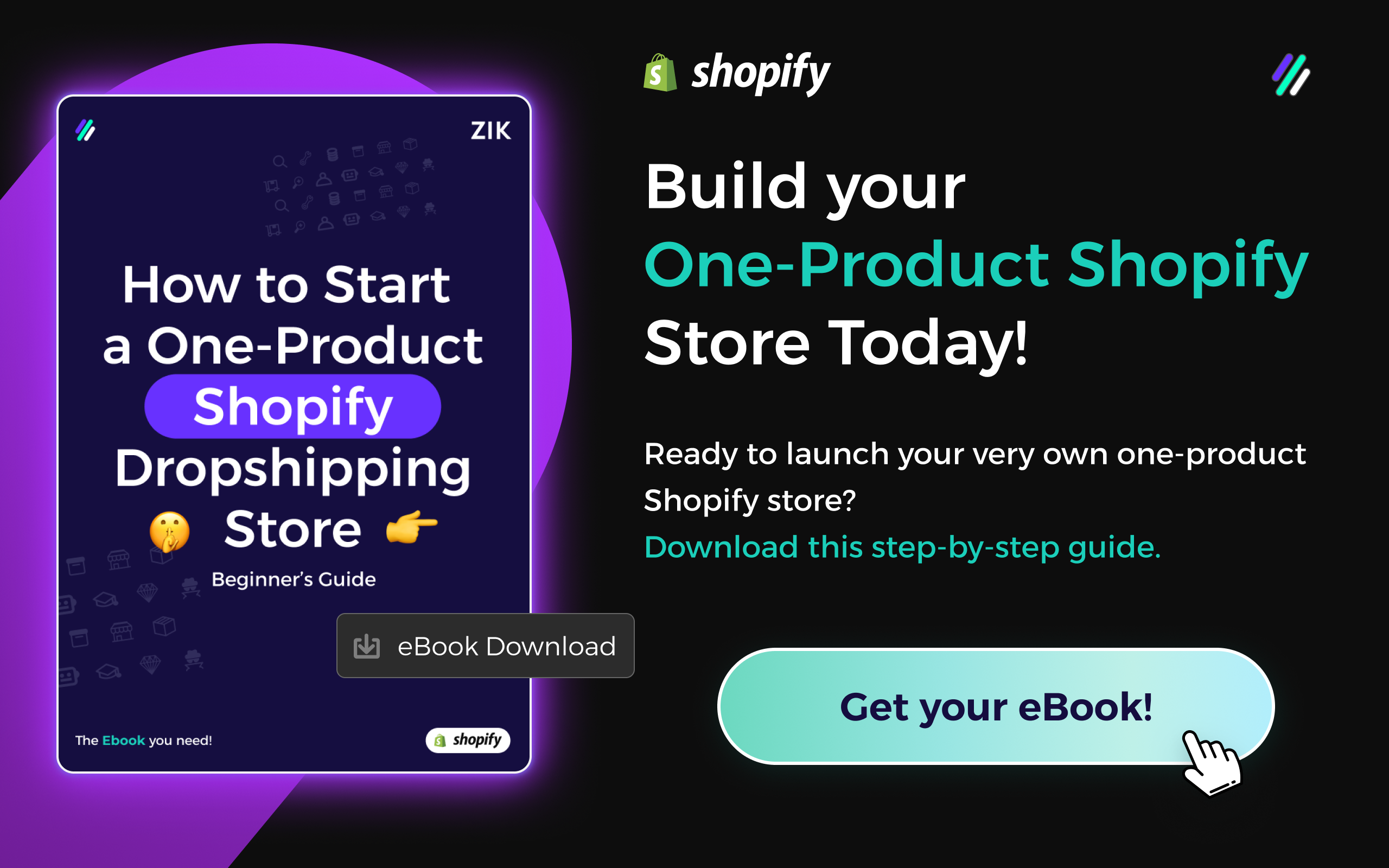
It’s so easy, you can do it on your phone.
You don’t need to be at a computer to be able to remove the footer link. The Shopify backend application works on your phone, too!
That said, if you want to remove the link right away, it’s faster on desktop.
This guide will give you all the options. Just follow the steps below to remove the link.
How to Remove “Powered by Shopify” on MacOS, Windows, and in their Mobile App

Be sure to read the details of each step carefully, as the instructions vary slightly depending on the device you’re using.
Step 1. Log into your Shopify Store Account.


Step 2. In click on ‘Online Store’ listed under ‘Sales Channel’.

When you log in, you’ll arrive to the back-end Home Page where all of your controls will be displayed. In order to edit anything on your website, you have to go to the ‘Online Store’ tab.
For Mobile users:

Go to the icon.
Click ‘Online Store’ listed under ‘Sales Channel’.

Step 3. On the ‘Themes’ page, click the dropdown, then click ‘Edit code’.


For Mobile users:


Under the ‘Themes’ page, there’s a display of your ‘Current Theme’ details.
On a desktop, I’ve gone with the ‘Debut’ theme.
In the Mobile app, I use the ‘Simple’ theme.
If the screenshot isn’t identical to your store, don’t worry! The ‘Actions’ dropdown will look the same no matter which theme you use.
Step 4. In the file search bar, type “footer”.


Do this to quickly bring up the file that you need for the process.
Step 5. Under the ‘Sections’ folder, click on the ‘footer.liquid’ link to open the code file.


This file holds the link you want to remove.
Step 6. On Mac, hover over the file page and press ‘command’ + ‘F’ on your keyboard to open a Text Search. For Windows, do the same, but press ‘ctrl’ + ‘F’ to search.

This is where removing the “Powered by Shopify” link becomes easier on a desktop computer when compared to Mobile since you can’t do a Text Search on the App.
On mobile, you have to scroll through the HTML text until you find the text you need.
For mobile instructions, skip to Step 8.
Step 7. Type in “powered” to find the footer link and hit ‘enter’ to highlight the word(s) in the text below.

This will take you straight to the link(s) you want to remove.
Step 8. Select the full lines of code from to that include ‘{{ powered_by_link }}’ and delete them.

This link is what makes up the “Powered by Shopify” link on the bottom of your screen. By deleting this, we remove “Powered by Shopify” from the footer of your page.
When deleting, be sure to only select from to . DO NOT remove any other code that doesn’t include the text {{ powered_by_link }}. Doing so will damage the code and remove the necessary information from the file.
Depending on the Theme you have, you may get more than one search result.
The theme ‘Debut’ has two “Powered by Shopify” links. One for the Desktop site and one for the Mobile Site.
To verify that you’ve removed all the ‘{{ powered_by_link }}’ links, click the down arrow

on the Text Search to check for other highlighted text. If you find more, repeat this step until the search comes up empty.
Remember to only delete files that include the text {{ powered_by_link }}
Download this eBook to jump start your dream Shopify business today!For Mobile users:
In the mobile app, the text search function won’t work. You’ll have to scroll through the code file until you find ‘{{ powered_by_link }}’ in the text.

In this example, the link is on line 59. For you, the exact line may differ a little depending on the Theme you’re using.
Step 9. Click Save, wait for Confirmation.


Step 10. On a separate browser tab, go to your store to check your work.
Go to your Shopify store page on another browser tab.
Scroll all the way down to the footer and make sure you no longer have the “Powered by Shopify” link.
Now give yourself a pat on the back! Your store looks sleek and professional.
Launch a Polished Store with Shopify AI Store Builder
Once you learn how to remove Powered by Shopify, take your branding even further with the Shopify AI store builder. This tool helps you launch a store that’s sleek, conversion-optimized, and tailored to your niche—no code needed. From product selection to visual design, everything is done for you in minutes.
Frequently Asked Questions on How to Remove Powered by Shopify
Here are some frequently asked questions on how to remove powerd by Shopify
How do you get rid of Powered by Shopify?
To remove “Powered by Shopify,” go to your Shopify admin, select Online Store, then Themes. Click Actions, choose Edit Default Theme Content, and search “Powered by Shopify.” Delete or replace the text, then save. For some themes, you may need minor code edits.
How would a Shopify client remove powered by Shopify from the client’s website?
A Shopify client can remove it by opening the admin dashboard, going to Online Store > Themes, selecting Edit Default Theme Content, and searching for “Powered by Shopify.” Deleting or replacing that phrase removes it. Certain themes may require editing the footer liquid code.
What does “powered by Shopify” mean?
“Powered by Shopify” is a default footer tag showing the store was built using Shopify’s ecommerce platform. It’s essentially branding for Shopify, indicating the website runs on their infrastructure. Store owners can keep, edit, or remove it without affecting functionality or performance.
Can I disable Shopify?
Yes, you can disable Shopify by pausing or closing your store in the admin settings. Pausing keeps the store visible but limits checkout, while closing fully deactivates it and stops billing. Exporting data before disabling ensures you retain records of products, orders, and customers.
How do I get away from Shopify?
To leave Shopify, first export your product, order, and customer data. Then choose a new platform like WooCommerce, Wix, or BigCommerce, and migrate your content. Finally, cancel your Shopify subscription in admin settings to stop billing, ensuring your domain points to the new store.
How do I remove my store from Shopify?
To remove your store, log into your Shopify admin, go to Settings, then Plan. Select Deactivate Store and follow the prompts to confirm. This permanently closes your account, stops billing, and hides your storefront, so export important data before completing the process.
Can I disconnect my domain from Shopify?
Yes, you can disconnect your domain by going to Shopify admin, selecting Settings, then Domains. Choose the domain you want to remove, click Remove, and confirm. If it’s a third-party domain, update your DNS with the provider to stop pointing it to Shopify.
How can I remove my details from Shopify?
To remove your details, log in to Shopify admin, go to Settings, then Account. You can edit or delete personal and billing information. Fully removing details requires closing your store, which deletes associated data after Shopify’s retention period, ensuring your information is no longer accessible.
How do I remove access from Shopify?
To remove access, log into your Shopify admin, go to Settings, then Users and Permissions. Select the staff or collaborator account you want to revoke, click Remove, and confirm. This immediately disables their login rights and prevents them from managing your store.












